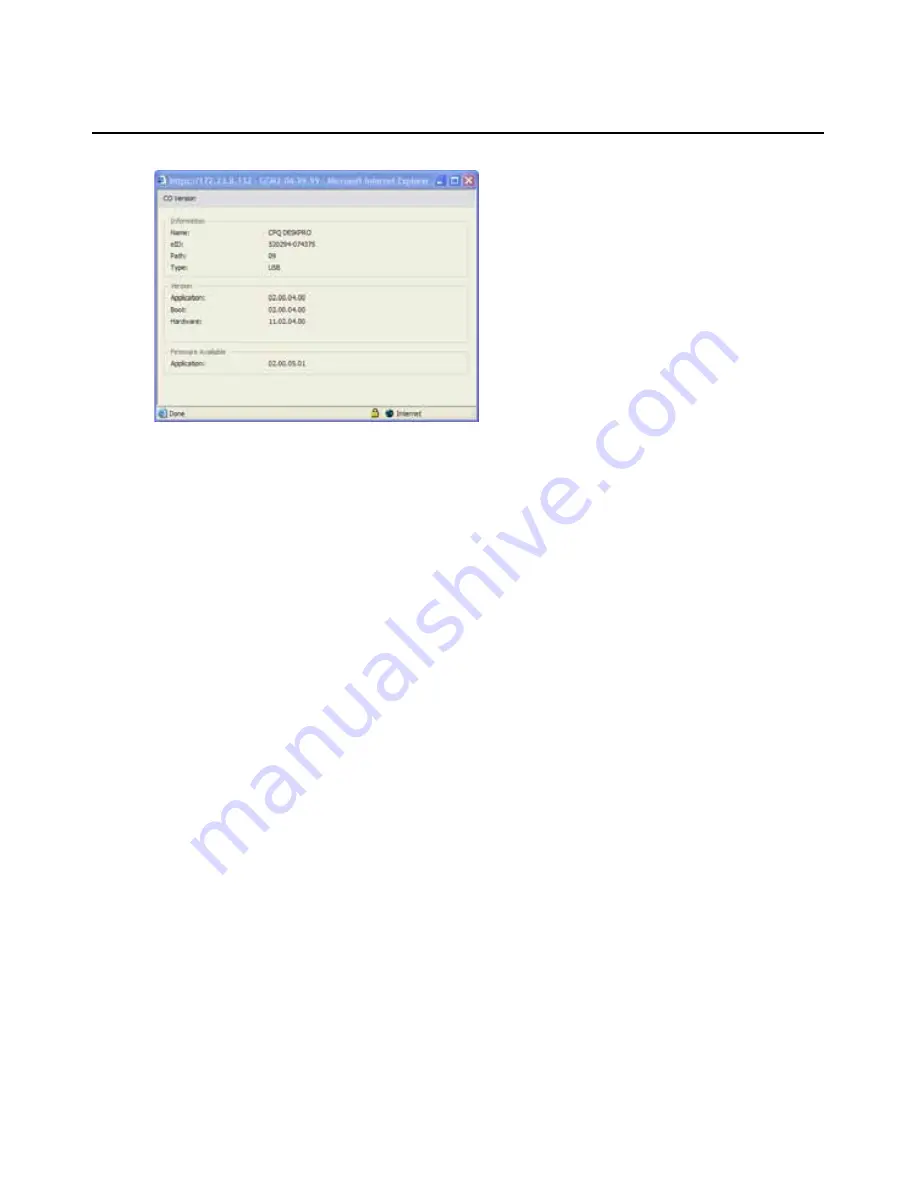
50
GCM2 and GCM4 Installation and User’s Guide
Figure 3.18: CO Version window
4.
Click the X in the upper right of the window to return to the CO Versions window.
To configure automatic or individual CO cable firmware upgrades, complete the following
steps:
1.
Log into the Web interface as a user with Appliance Administrator rights.
2.
Click the
Configure
tab, and then click
Versions
>
CO
in the left menu.
3.
To enable automatic upgrades of subsequently connected CO cables, complete the following
steps.
a.
Click the
Enable Auto-Upgrade for all COs
button. A confirmation window appears.
b.
Click
OK
to continue.
4.
To load and upgrade CO cable firmware, complete the following steps:
a.
Click the eID of the CO cable. The CO Version window opens.
b.
Compare the Application version to the Firmware Available Application version show.
(You can load firmware even if the current and available versions are the same. In some
cases, you can downgrade the CO cable to an older, compatible version.)
c.
Click the
Load Firmware
button. The firmware upgrade begins. During the upgrade, a
progress message is displayed below the
Firmware Available
box and the
Load
Firmware
button dims. When the upgrade is finished, a message appears indicating that
the upgrade was successful.
d.
Click the
X
in the upper right of the CO Version window to return to the CO Versions
window.
e.
Repeat steps a-d for each individual CO cable to upgrade.
Summary of Contents for 17352GX
Page 2: ......
Page 3: ...Global 2x16 Console Manager Global 4x16 Console Manager Installation and User s Guide...
Page 4: ......
Page 5: ......
Page 7: ......
Page 8: ......
Page 16: ...xiv Global Console Manager Installation and User s Guide...
Page 27: ...Chapter 2 Installation 11...
Page 104: ...88 Global Console Manager Installation and User s Guide...
Page 134: ...118 Global Console Switch Installer and User Guide...
Page 135: ......
Page 136: ...43V6037 590527501C...
















































