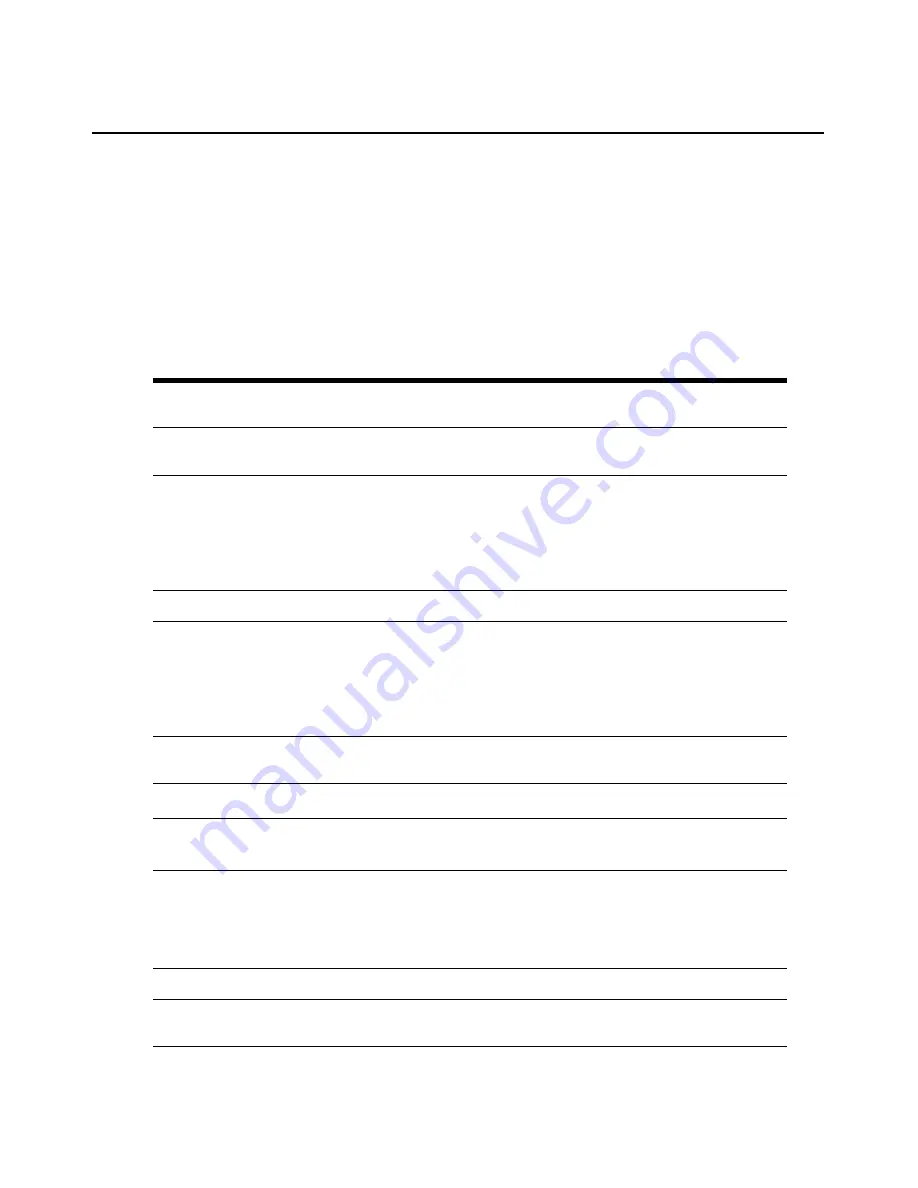
Chapter 4: Using the OSCAR interface
61
Using the OSCAR interface
This table describes the keys, key combinations, and mouse actions that you can use in the OSCAR
interface. Two or more key names or mouse actions that are separated by commas indicate a
sequence of actions. Two or more key names or mouse actions that are separated by a plus sign (+)
indicate a combination of actions; that is, they are performed simultaneously.
You can use the main keyboard or the numeric keypad to type numerals, except when you use the
Alt+0 key combination; you must use the 0 key on the main keyboard when you use Alt+0.
Table 4.2: OSCAR interface navigation basics
Key, key combination, or
mouse action
Result
Print Screen; Ctrl, Ctrl; Shift,
Shift; or Alt, Alt
Start the OSCAR interface. To specify which key sequences can be
used to start the OSCAR interface, click
Setup > Menu
.
Print Screen, Print Screen
Send the Print Screen keystroke to the currently selected target
device. In other words, a screen capture will be performed for the
target device.
If Print Screen is not selected as startup key sequence in
Setup >
Menu
, you only need to press Print Screen once to take a screen
capture of the target device.
F1
Display help for the current window.
Escape
In the OSCAR main window: Close the OSCAR interface and return to
the status flag on the desktop.
In all other windows: Close the current window, without saving
changes, and return to the previous window.
In pop-up windows: Close the pop-up window and return to the
current window.
Alt+X
Close the current window, without saving changes, and return to the
previous window.
Alt+O
Click
OK
and return to the previous window.
Alt+
port number
Select a target device to be scanned;
port number
is the port number
of the target device.
Enter
Completes a switch in the Main window and exits the
OSCAR interface.
Click on an editable field to select the text for editing and enable the
Left and Right arrow keys to move the cursor. Press Enter to quit the
edit mode.
Print Screen, Backspace
Return to the previously selected target device.
Print Screen, Alt+0
Disconnect the user from the selected target device. Note that the
zero must be typed on the main keyboard, not the numeric keypad.
Summary of Contents for 17352GX
Page 2: ......
Page 3: ...Global 2x16 Console Manager Global 4x16 Console Manager Installation and User s Guide...
Page 4: ......
Page 5: ......
Page 7: ......
Page 8: ......
Page 16: ...xiv Global Console Manager Installation and User s Guide...
Page 27: ...Chapter 2 Installation 11...
Page 104: ...88 Global Console Manager Installation and User s Guide...
Page 134: ...118 Global Console Switch Installer and User Guide...
Page 135: ......
Page 136: ...43V6037 590527501C...






























