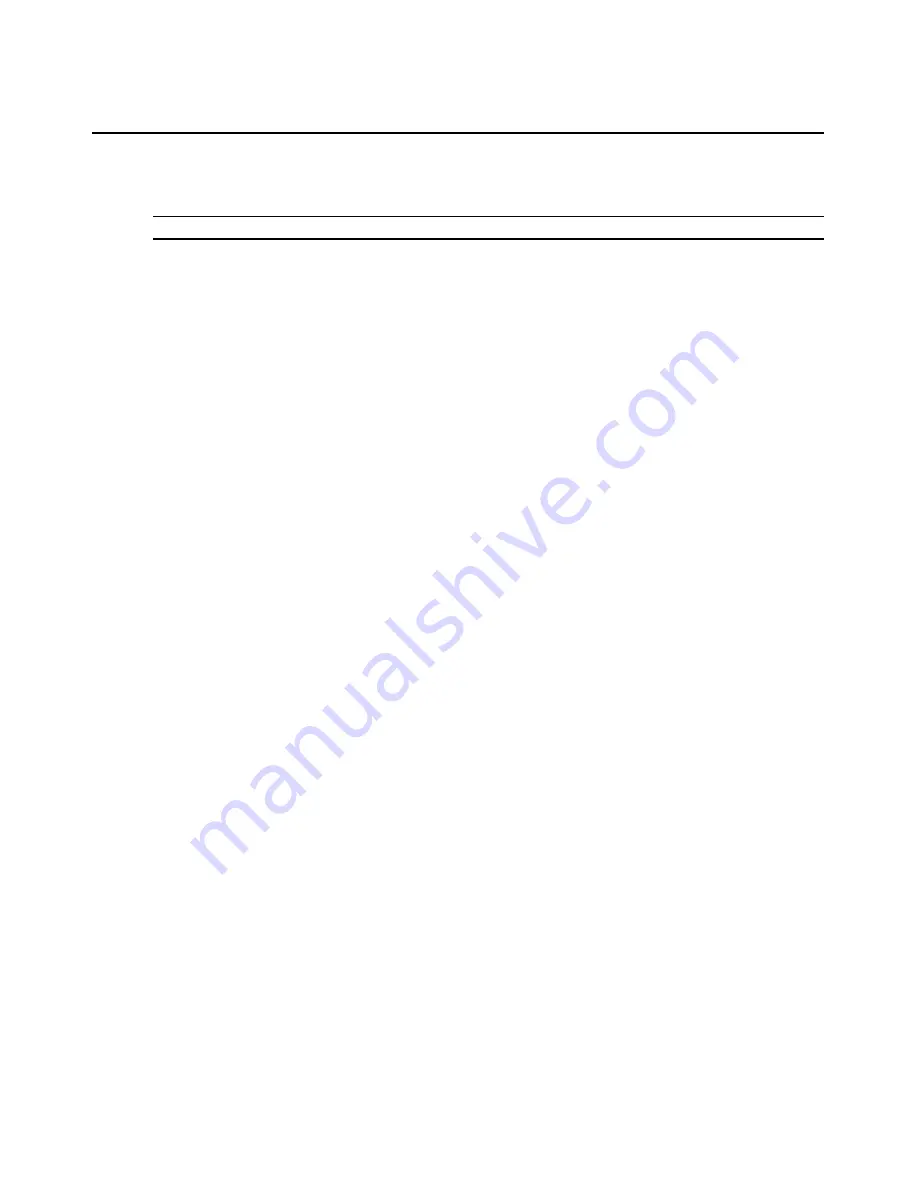
Chapter 4: Using the OSCAR interface
63
Virtual media sessions created in any manner require that the target device is connected using a
VCO cable.
NOTE:
All USB ports are assigned to a single virtual media session and cannot be independently mapped.
To configure virtual media sessions, complete the following steps:
1.
Start the OSCAR interface.
2.
Select the target device.
3.
Click the
VMedia
button. The Virtual Media window opens.
4.
To specify that ending a KVM session also ends a virtual media session, select the
Locked
check box.
5.
To specify that a user can reserve a virtual media session so that no other user can connect,
select the
Reserve
check box.
6.
To enable the target device to write data to the virtual media during a virtual media sessions,
select the
Write Access
check box. Read access is always enabled during virtual media
sessions.
7.
Click
OK
.
To start a local virtual media session, complete the following steps:
1.
Start the OSCAR interface.
2.
Select the target device.
3.
Click the
VMedia
button. The Virtual Media window opens.
4.
To map a CD ROM device connected to the appliance so that its icon appears on the desktop of
the target device, select the
CD ROM
check box. Clear this check box to end the mapping.
5.
To map a USB storage device (diskette or hard drive) that is connected to the appliance so that
its icon appears on the desktop of the target device, select the
Mass Storage
check box. Clear
this check box to end the mapping.
6.
Click
OK
.
Summary of Contents for 17352GX
Page 2: ......
Page 3: ...Global 2x16 Console Manager Global 4x16 Console Manager Installation and User s Guide...
Page 4: ......
Page 5: ......
Page 7: ......
Page 8: ......
Page 16: ...xiv Global Console Manager Installation and User s Guide...
Page 27: ...Chapter 2 Installation 11...
Page 104: ...88 Global Console Manager Installation and User s Guide...
Page 134: ...118 Global Console Switch Installer and User Guide...
Page 135: ......
Page 136: ...43V6037 590527501C...






























