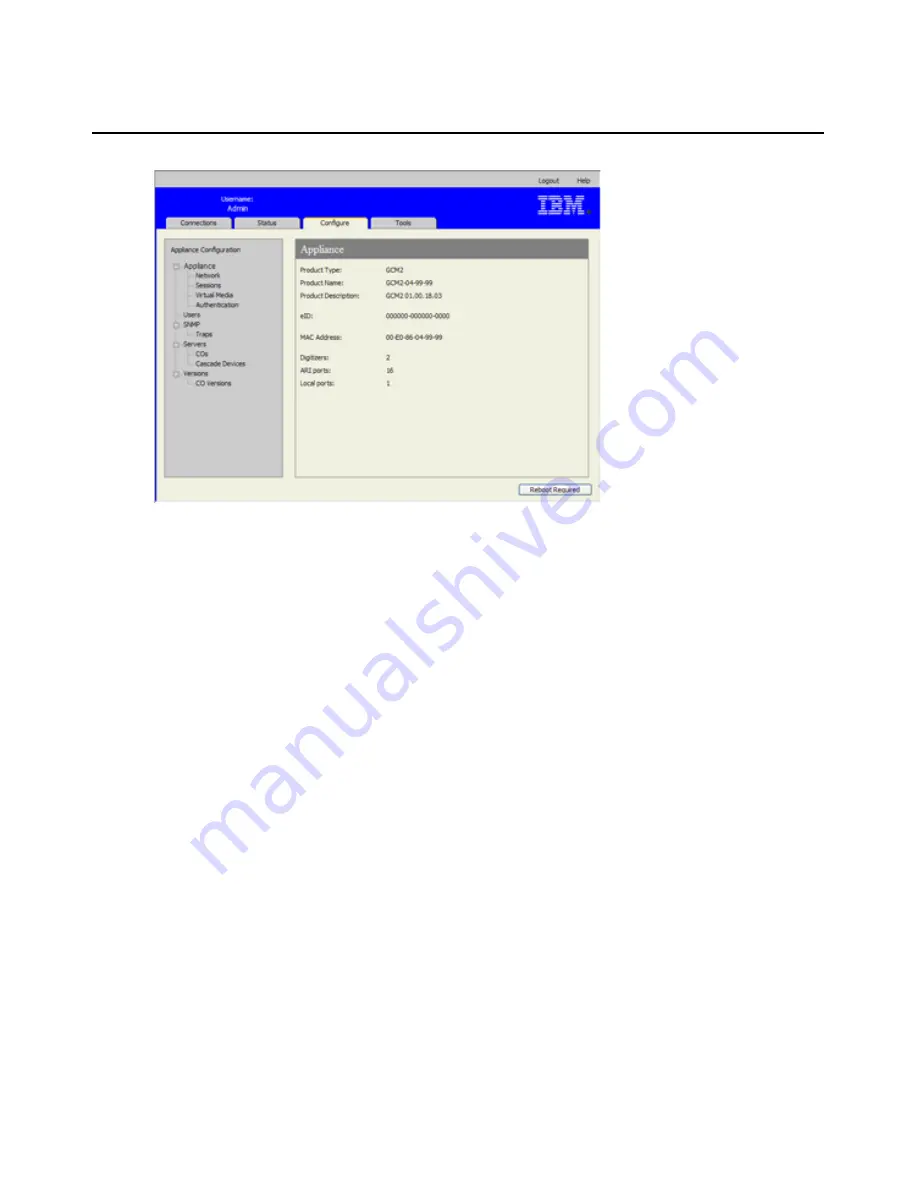
34
GCM2 and GCM4 Installation and User’s Guide
Figure 3.3: Configure tab with left menu options and Appliance window
To view appliance information, complete the following steps:
1.
Log into the Web interface as a user with Appliance Administrator or User Administrator
rights.
2.
Click
Configure
>
Appliance
to view the product type, name, description, eID, MAC address,
digitizers (number of digital users supported), number of ARI ports and of local user ports.
Configuring network parameters, KVM sessions, virtual media,
and authentication
When the
Configure
tab is selected, Admin and other users with Appliance Administrator rights
can also configure the appliance: network parameters, KVM sessions, virtual media sessions, users
and authentication.
To configure network parameters, complete the following steps:
1.
Log into the Web interface as a user with Appliance Administrator rights.
2.
Click
Configure
>
Appliance
>
Network
to view the MAC address, set the LAN speed, and
enable or disable DHCP.
3.
If you disable DHCP, configure a static IP address, subnet mask, gateway IP address, and
optionally specify the IP addresses for up to three DNS servers.
4.
Click
Save
.
Summary of Contents for 17352GX
Page 2: ......
Page 3: ...Global 2x16 Console Manager Global 4x16 Console Manager Installation and User s Guide...
Page 4: ......
Page 5: ......
Page 7: ......
Page 8: ......
Page 16: ...xiv Global Console Manager Installation and User s Guide...
Page 27: ...Chapter 2 Installation 11...
Page 104: ...88 Global Console Manager Installation and User s Guide...
Page 134: ...118 Global Console Switch Installer and User Guide...
Page 135: ......
Page 136: ...43V6037 590527501C...






























