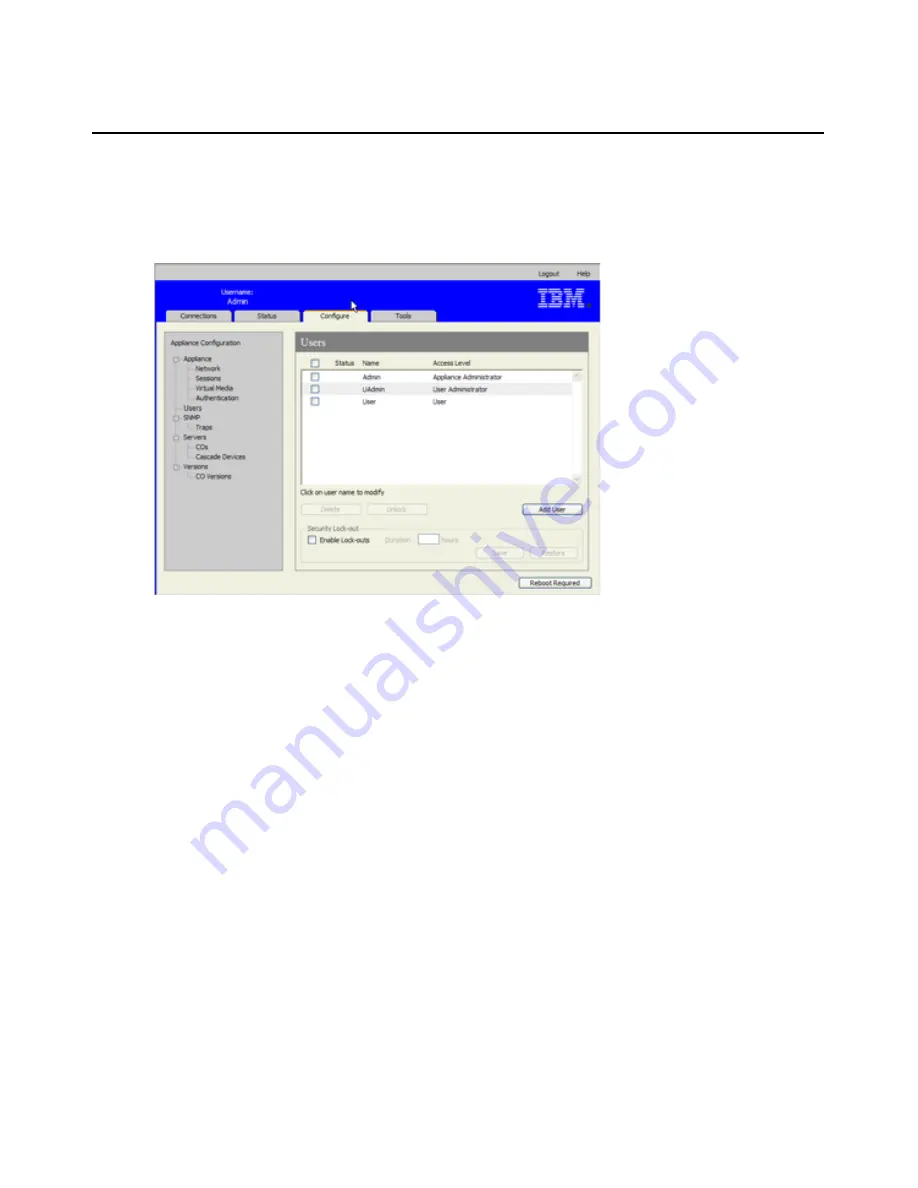
Chapter 3: Using the Web Interface
39
Configuring users and user access rights
When the
Configure
tab is selected, the Admin and other users with Appliance Administrator and
User Administrator rights can click on the
Users
option in the left menu to configure user accounts.
Figure 3.7: Users window
To configure users and user access rights, complete the following steps:
1.
Log into the Web interface as a user with Appliance Administrator or User Administrator
rights.
2.
Click the
Configure
tab.
3.
In the left menu, click
Users
.
4.
Click the
Add User
button. The
Add/Modify User
window appears.
5.
Type the username and password to assign to the user and then verify the password by typing it
in the
Verify Password
field. The password must be between 5 and 16 characters and must
contain upper and lowercase alphabetical characters and at least one number.
Summary of Contents for 17352GX
Page 2: ......
Page 3: ...Global 2x16 Console Manager Global 4x16 Console Manager Installation and User s Guide...
Page 4: ......
Page 5: ......
Page 7: ......
Page 8: ......
Page 16: ...xiv Global Console Manager Installation and User s Guide...
Page 27: ...Chapter 2 Installation 11...
Page 104: ...88 Global Console Manager Installation and User s Guide...
Page 134: ...118 Global Console Switch Installer and User Guide...
Page 135: ......
Page 136: ...43V6037 590527501C...






























