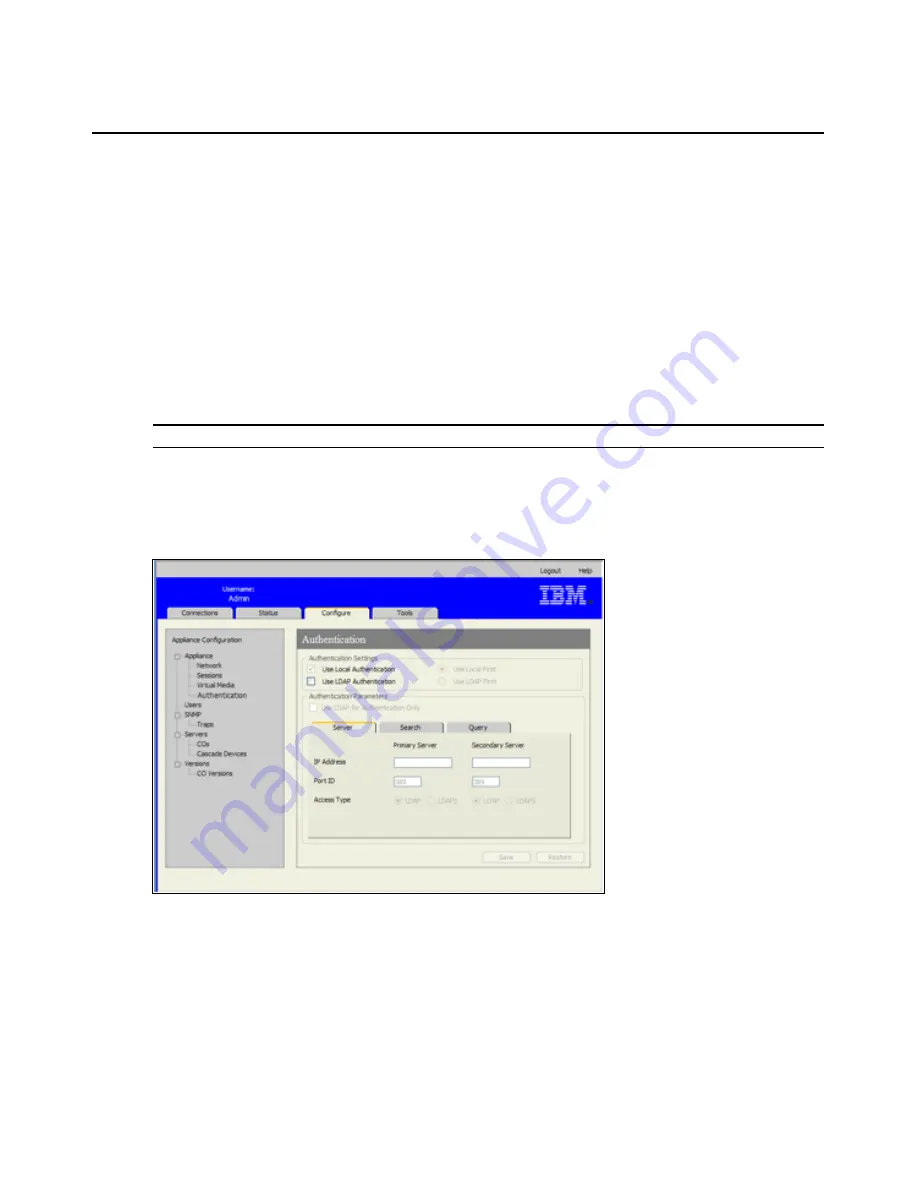
Chapter 3: Using the Web Interface
37
b.
To lock virtual media sessions to KVM sessions, select the
Lock to KVM Session
check
box.
c.
To allow primary users to have exclusive virtual media sessions, select the
Allow
Reserved Sessions
check box. Reserved sessions remain active when the associated KVM
session is closed.
d.
To allow shared virtual media sessions, clear the
Allow Reserved Sessions
check box.
e.
To enable or disable read-only access to virtual media, select or clear the Read-Only
Access check box.
4.
Under Encryption Levels, select none, one, or more of the check boxes for 128, DES, 3DES,
and AES.
5.
Click
Save
.
NOTE:
For more information about constraints on virtual media usage, see "Virtual media" on page 91.
To configure authentication, complete the following steps:
1.
Log into the Web interface as a user with Appliance Administrator rights.
2.
Click
Configure
>
Appliance
>
Authentication
.
Figure 3.6: Appliance > Authentication window
3.
To configure authentication using local databases, select the checkbox for
Use Local
Authentication
and click
Save
.
4.
To configure authentication using LDAP, select the checkbox for
Use LDAP Authentication
.
Radio buttons become active to allow you to specify the order in which local and LDAP
Summary of Contents for 17352GX
Page 2: ......
Page 3: ...Global 2x16 Console Manager Global 4x16 Console Manager Installation and User s Guide...
Page 4: ......
Page 5: ......
Page 7: ......
Page 8: ......
Page 16: ...xiv Global Console Manager Installation and User s Guide...
Page 27: ...Chapter 2 Installation 11...
Page 104: ...88 Global Console Manager Installation and User s Guide...
Page 134: ...118 Global Console Switch Installer and User Guide...
Page 135: ......
Page 136: ...43V6037 590527501C...






























