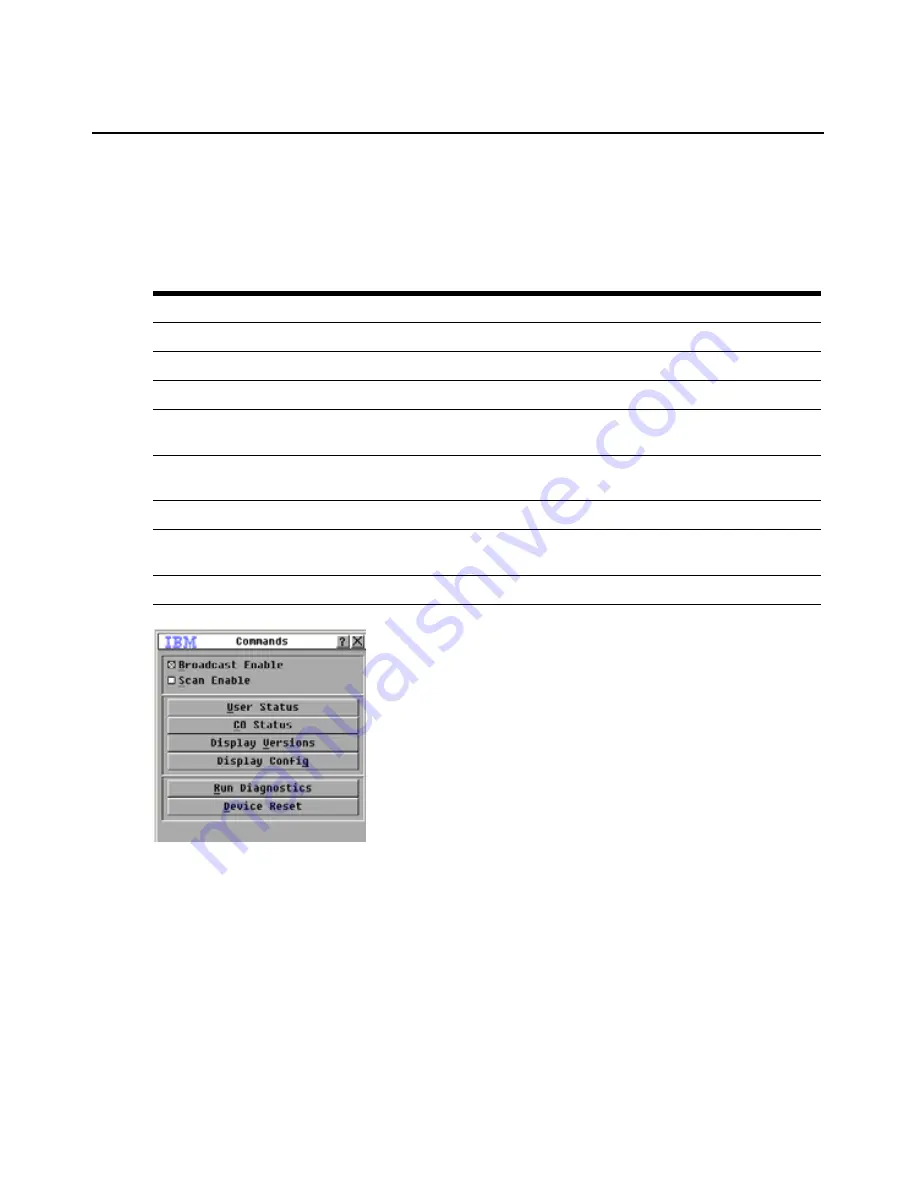
74
Global Console Manager Installation and User’s Guide
Managing target device tasks using the OSCAR interface
From the Commands window, you can manage the switching system and user connections, enable
the Scan and Broadcast modes, and update the firmware.
Figure 4.13: Commands window
To access the Commands window, complete the following steps:
1.
Start the OSCAR interface.
2.
Click
Commands
. The Commands window opens.
Displaying version information
You can use the OSCAR interface to view the versions of the appliance and the CO cable
firmware. For more information, see “Appendix A” beginning on page 89
.
Table 4.5: Commands to manage routine tasks for the target device
Feature
Purpose
CO Status
View the version and upgrade status of the CO cable.
Display Config
View current display settings.
Run Diagnostics
Configure and begin diagnostics on target devices.
Broadcast Enable
Begin broadcasting to the target devices. Configure a target device list for
broadcasting under the Setup window.
Scan Enable
Begin scanning the target devices. Set up a target device list for scanning in the
Setup window.
User Status
View and disconnect users.
Display Versions
View version information for the appliance as well as view and upgrade firmware for
individual CO cables.
Device Reset
Re-establish operation of the keyboard and mouse.
Summary of Contents for 17352GX
Page 2: ......
Page 3: ...Global 2x16 Console Manager Global 4x16 Console Manager Installation and User s Guide...
Page 4: ......
Page 5: ......
Page 7: ......
Page 8: ......
Page 16: ...xiv Global Console Manager Installation and User s Guide...
Page 27: ...Chapter 2 Installation 11...
Page 104: ...88 Global Console Manager Installation and User s Guide...
Page 134: ...118 Global Console Switch Installer and User Guide...
Page 135: ......
Page 136: ...43V6037 590527501C...






























