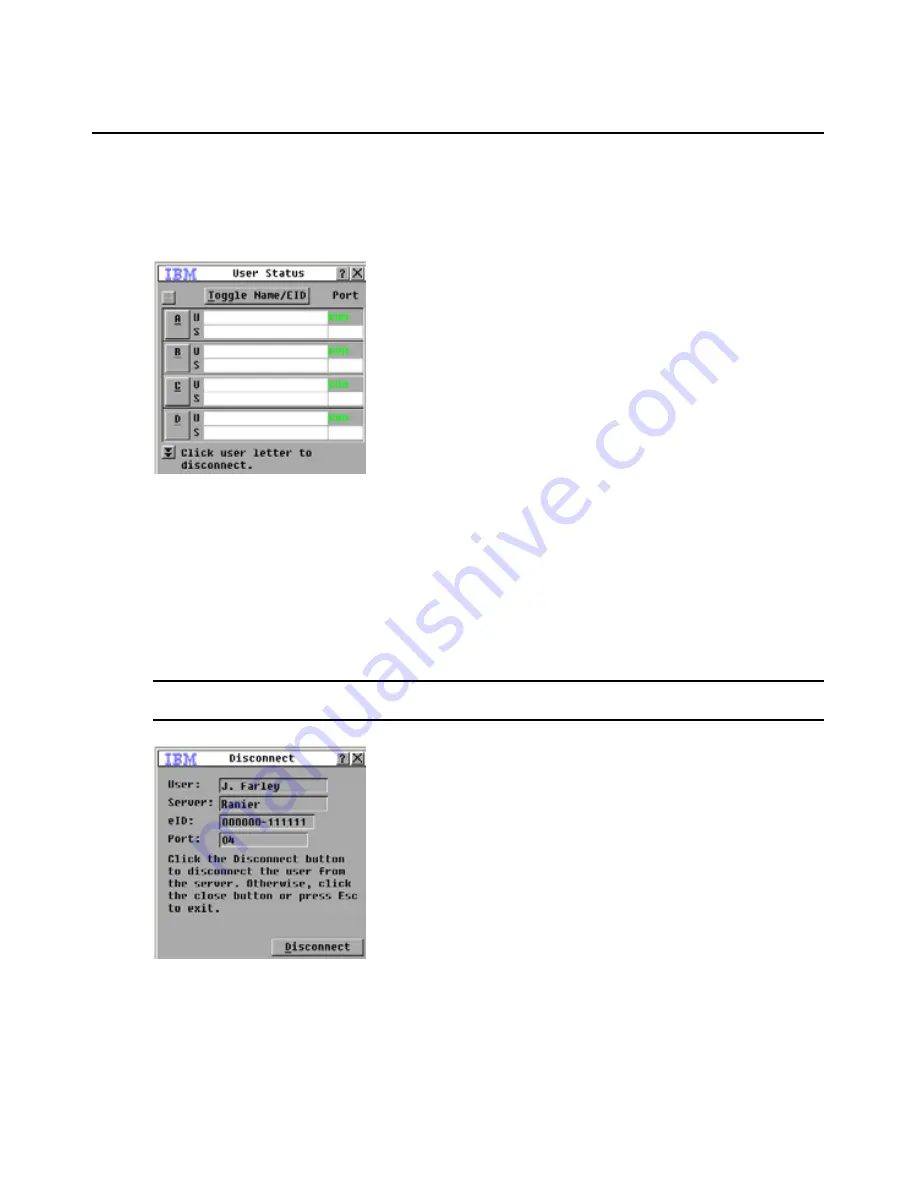
Chapter 4: Using the OSCAR interface
77
To view current user connections, complete the following steps:
1.
Start the OSCAR interface.
2.
Click
Commands
>
User Status
. The User Status window opens.
Figure 4.16: User Status window
To disconnect a user, complete the following steps:
1.
From the User Status window, click the letter that corresponds to the user to disconnect. The
Disconnect
window opens.
2.
Complete one of the following steps:
•
Click
OK
to disconnect the user and return to the User Status window.
•
Click
X
or press
Escape
to exit the window without disconnecting a user.
NOTE:
If the User Status list has changed since it was last visible, the mouse cursor turns into an hourglass as
the list is automatically updated. No mouse or keyboard input is accepted until the list update is complete.
Figure 4.17: Disconnect window
Summary of Contents for 17352GX
Page 2: ......
Page 3: ...Global 2x16 Console Manager Global 4x16 Console Manager Installation and User s Guide...
Page 4: ......
Page 5: ......
Page 7: ......
Page 8: ......
Page 16: ...xiv Global Console Manager Installation and User s Guide...
Page 27: ...Chapter 2 Installation 11...
Page 104: ...88 Global Console Manager Installation and User s Guide...
Page 134: ...118 Global Console Switch Installer and User Guide...
Page 135: ......
Page 136: ...43V6037 590527501C...






























