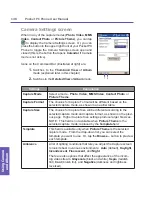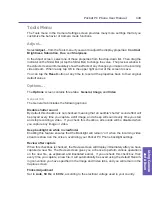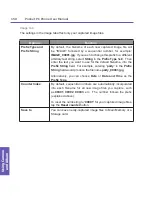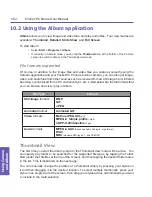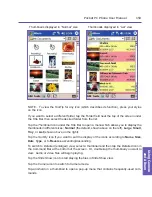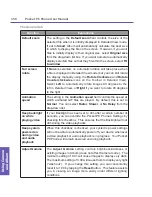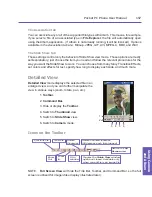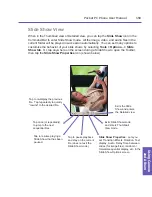Pocket PC Phone User Manual
162
Appendix A MaintainingAppendix A Maintaining
Pocket PC Phone User Manual 163
Appendix A
Maintaining
Adding and Removing Programs
By default, programs added to your Pocket PC Phone at the factory are stored in the ROM
(read only memory). You cannot remove these programs, and you will never accidentally
lose them. You can install any other programs created for your Pocket PC Phone, as long
as it has enough memory. One of the popular web sites to find software for Pocket PC
Phone devices is
http://www.microsoft.com/mobile/pocketpc
.
Adding programs using ActiveSync
You will need to save the appropriate software to the hard drive of your desktop PC before
installing it on your Pocket PC Phone.
1. Download the program to your desktop PC (or insert the CD or disk that contains the program
into your PC). Be sure that the program is compatible with your Pocket PC Phone before
installing it.
2. Read any installation instructions or documentation that came with the program. Many
programs provide their own installation instructions.
3. Connect your Pocket PC Phone to your desktop PC.
4. Double-click on the program's
.exe
file.
n
If the file is an installer, the installation wizard will begin. Follow the directions on
the screen. Once the software has been installed on your PC, the installer will
automatically transfer the software to your device.
n
If the file is not an installer, you will see an error message stating that the
program is valid but was designed for a different type of PC. You will need
to move this file to your Pocket PC Phone. If you cannot find any installation
instructions for the program in the Read Me file or documentation, use the
Explore
command in ActiveSync to explore the program file to the
Program
Files
folder on your device.
After installation is completed, select
Programs
from the Start menu, then tap the new icon
for that program in the
Programs
screen.
Summary of Contents for PDA2
Page 1: ...Pocket PC Phone...
Page 16: ...Pocket PC Phone User Manual 16 Getting Started...
Page 65: ...Chapter 5 Personalizing Your Pocket PC Phone 5 1 Device Settings 5 2 Phone Settings...
Page 100: ...Pocket PC Phone User Manual 100 Getting Connected...
Page 101: ...Chapter 7 Using Outlook 7 1 Calendar 7 2 Contacts 7 3 Tasks 7 4 Notes...
Page 109: ...Chapter 8 Messaging Features 8 1 E Mail and Text Messages 8 2 MSN Messenger 8 3 MMS Messages...
Page 122: ...Pocket PC Phone User Manual 122 Messaging Features...