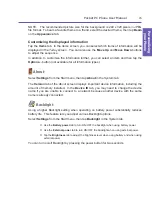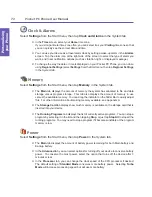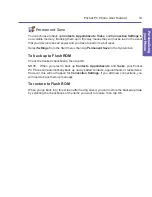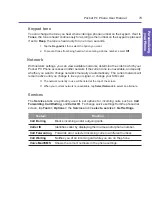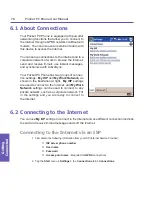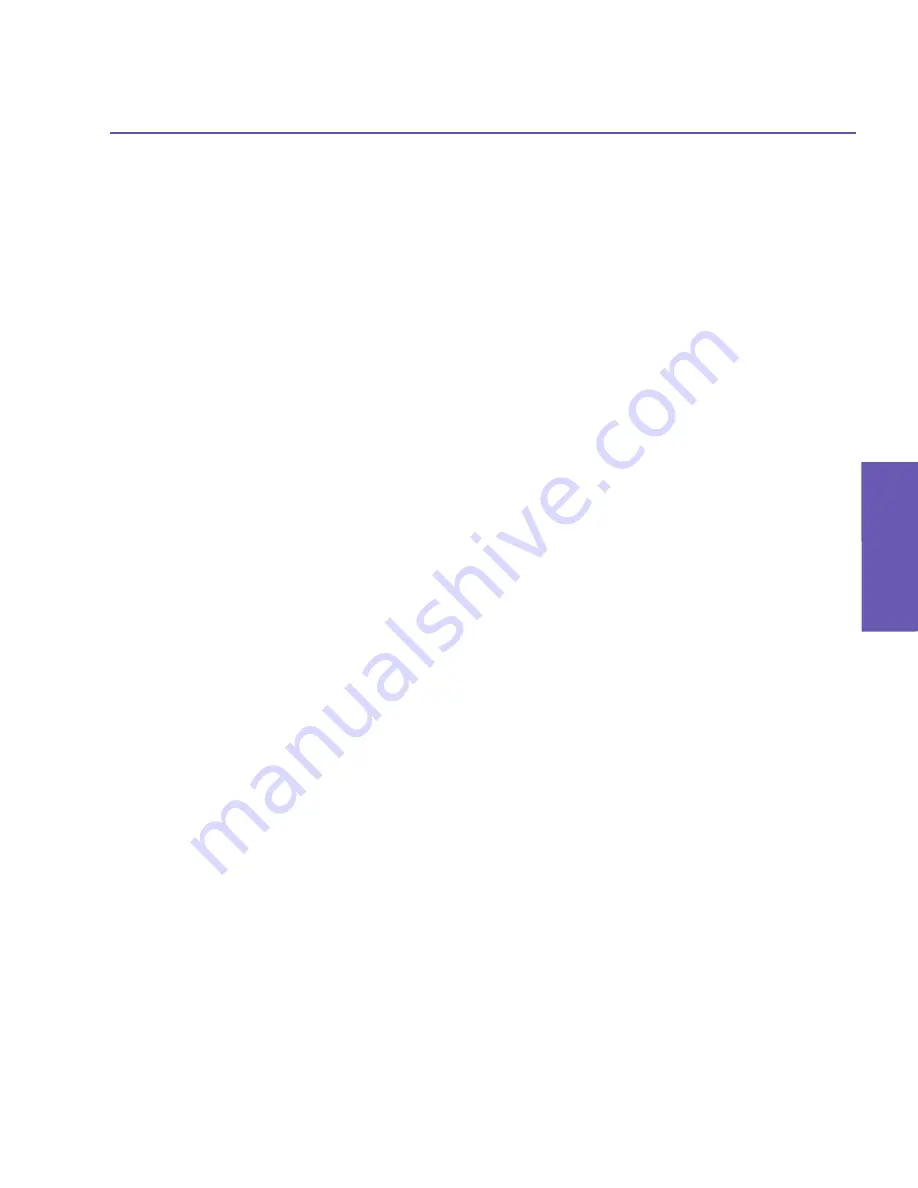
Pocket PC Phone User Manual
62
Synchronizing Information
Pocket PC Phone User Manual
63
Synchronizing
Information
Synchronizing Contacts
n
Contacts
stored on your Pocket PC Phone can be synchronized with Outlook contacts
stored on your desktop PC or with Mobile Information Server 2002 or later.
n
New items entered in one location are copied to the other during synchronization.
Handwritten notes and drawings are saved as pictures when synchronizing with your PC,
but are removed when synchronizing with a server. For more information on synchronization,
see
ActiveSync
Help
on the desktop PC.
Synchronizing Tasks
n
Tasks
stored on your device can be synchronized with Outlook on your PC. Task
synchronization is automatically selected in ActiveSync.
n
New items entered on one computer are copied to the other during synchronization.
Handwritten notes and drawings are saved as metafiles (pictures). For more information
on synchronization, see
ActiveSync
Help
on the PC.
Synchronizing Notes
Notes
can be synchronized between your desktop PC and Pocket PC Phone either through
Notes synchronization or File synchronization.
Notes
synchronization synchronizes the
Notes on your Pocket PC Phone with
Outlook
Notes
on your PC.
File
synchronization syn-
chronizes all Notes on your Pocket PC Phone with the
My Documents
folder on your PC.
To synchronize your Notes through Notes synchronization, first select the
Notes
information
type for synchronization in
ActiveSync
. The next time you synchronize, all Notes in
My
Documents
and its subfolders on your device will appear in
Outlook
Notes
on your PC.
Notes that contain only text will appear as regular notes in Outlook on your PC, while Notes
containing written text or drawings will appear in the device format. In addition, all Notes in
the
Notes
group in Outlook on the PC will appear in
Notes
on the device.
To synchronize your Notes as files, in ActiveSync, select the
Files
information type for
synchronization and clear the
Notes
information type. When you select
Files
, the
My
Documents
folder is created on your PC’s desktop. All
.pwi
files placed in the
My Docu-
ments
folder on your device and all
.doc
files placed in the
\My Documents
folder on your
PC will be synchronized. (Password-protected files cannot be synchronized.) ActiveSync
converts documents during synchronization. For more information on synchronization or
file conversion, see
ActiveSync
Help
on the PC.
When you delete or change an item, on either your desktop PC or your Pocket PC Phone,
that item will be changed or deleted in the other location the next time you synchronize.
If you synchronize your Notes using File synchronization, and then later decide to use Notes
synchronization, all of your Notes will be synchronized with Outlook on your PC and will no
longer be stored in the
My Documents
folder.
Summary of Contents for PDA2
Page 1: ...Pocket PC Phone...
Page 16: ...Pocket PC Phone User Manual 16 Getting Started...
Page 65: ...Chapter 5 Personalizing Your Pocket PC Phone 5 1 Device Settings 5 2 Phone Settings...
Page 100: ...Pocket PC Phone User Manual 100 Getting Connected...
Page 101: ...Chapter 7 Using Outlook 7 1 Calendar 7 2 Contacts 7 3 Tasks 7 4 Notes...
Page 109: ...Chapter 8 Messaging Features 8 1 E Mail and Text Messages 8 2 MSN Messenger 8 3 MMS Messages...
Page 122: ...Pocket PC Phone User Manual 122 Messaging Features...