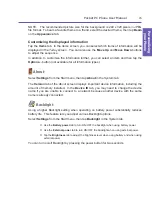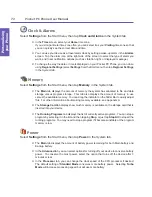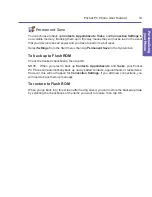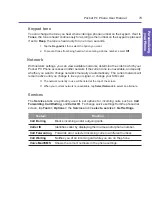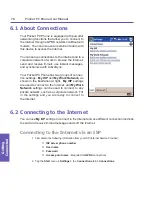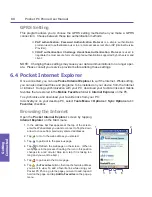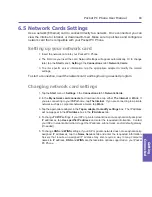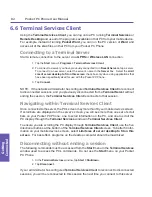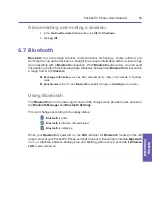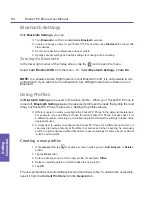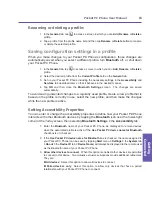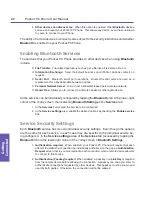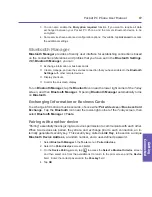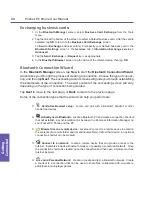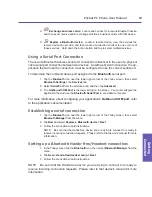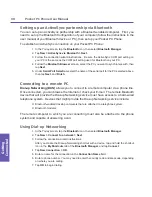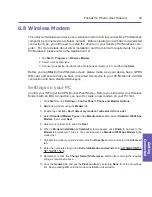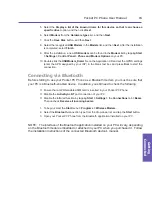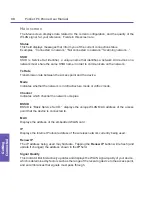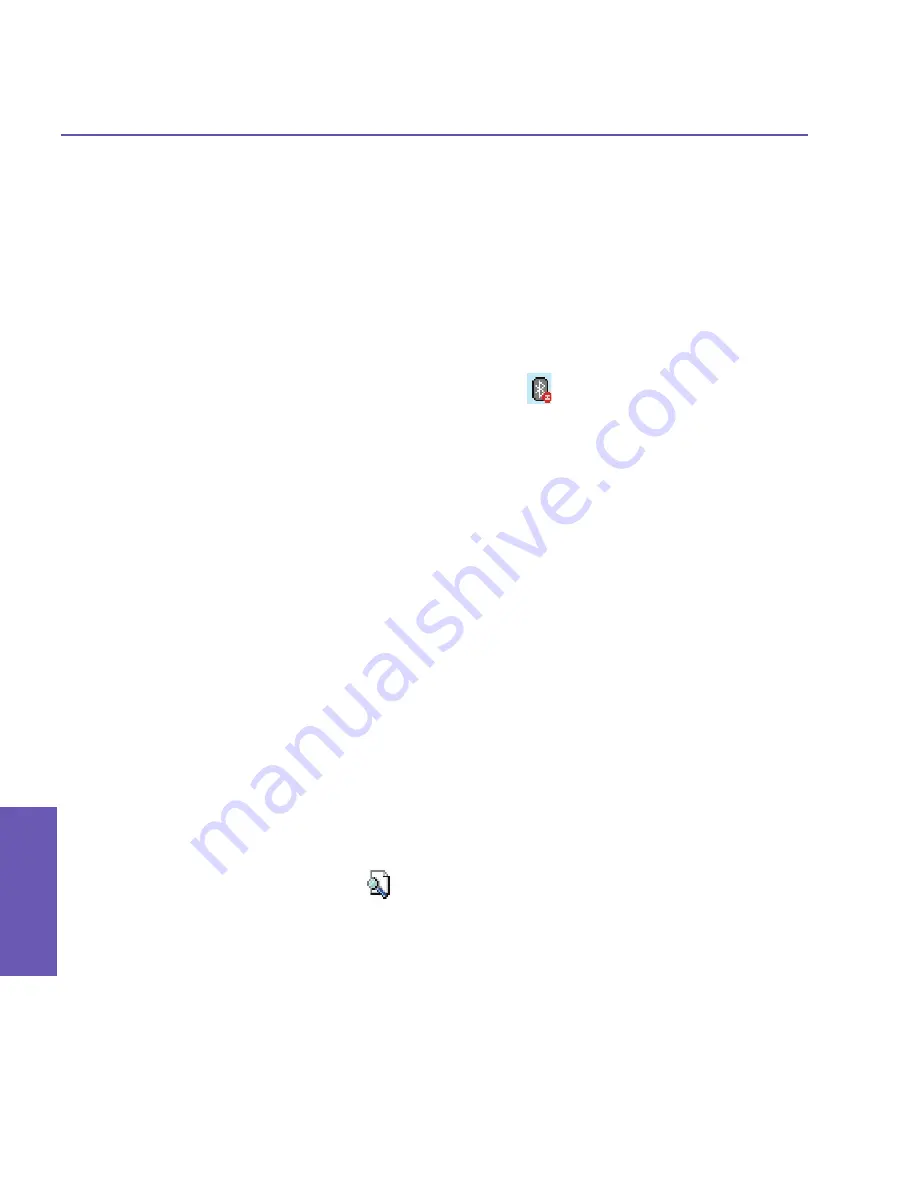
Pocket PC Phone User Manual
84
Getting
Connected
Pocket PC Phone User Manual
85
Getting
Connected
Bluetooth Settings
With
Bluetooth Settings
, you can:
n
Turn
Bluetooth
on/off and enable/disable
Bluetooth
services.
n
Create or Change a name for your Pocket PC Phone when using
Bluetooth
to connect with
other devices.
n
Set your connection preferences and user profile.
n
Specify security settings and define settings for sharing and connecting.
Turning On Bluetooth
In the lower right corner of the
Today
screen, tap the
icon to open the menu.
Select
Turn Bluetooth ON
from the menu. Or,
Select
Bluetooth Settings
>
Turn On
.
NOTE:
In a situation where Flight mode is on but Bluetooth is off, it is not possible to turn
on Bluetooth. If you wish to turn on Bluetooth, turn off flight mode first, and then turn on
Bluetooth.
Using Profiles
All
Bluetooth Settings
are saved in the active profile. When your Pocket PC Phone is
turned off,
Bluetooth Settings
saves the last-used profile and reloads that profile the next
time your Pocket PC Phone is turned on. Setting the profiles allows:
n
Different users to quickly re-configure the Pocket PC Phone to the personal preferences.
For example, if Joe and Mary both use the same Pocket PC Phone, but each uses it for
a different purpose, selecting a pre-configured profile will alter the settings to those of the
appropriate user.
n
A single user to quickly re-configure the Pocket PC Phone for a different environment. If
Joe uses his device primarily at the office, but also uses it when traveling, he can easily
switch to a pre-configured profile that has more secure settings for hotel, airport, or similar
“public” environments.
Creating a new profile:
1. In the
General
tab, tap
to access a screen in which you can
Add
,
Rename
, or
Delete
a
profile.
2. Tap the
New
button.
3. Enter a descriptive name for the new profile, for example,
Office
.
4. Select an existing profile on which to base the new profile.
5. Tap
OK
.
The new profile does
not
automatically become the active profile. To activate the new profile,
select it from the
Current Profile
field in the
General
tab.
Summary of Contents for PDA2
Page 1: ...Pocket PC Phone...
Page 16: ...Pocket PC Phone User Manual 16 Getting Started...
Page 65: ...Chapter 5 Personalizing Your Pocket PC Phone 5 1 Device Settings 5 2 Phone Settings...
Page 100: ...Pocket PC Phone User Manual 100 Getting Connected...
Page 101: ...Chapter 7 Using Outlook 7 1 Calendar 7 2 Contacts 7 3 Tasks 7 4 Notes...
Page 109: ...Chapter 8 Messaging Features 8 1 E Mail and Text Messages 8 2 MSN Messenger 8 3 MMS Messages...
Page 122: ...Pocket PC Phone User Manual 122 Messaging Features...