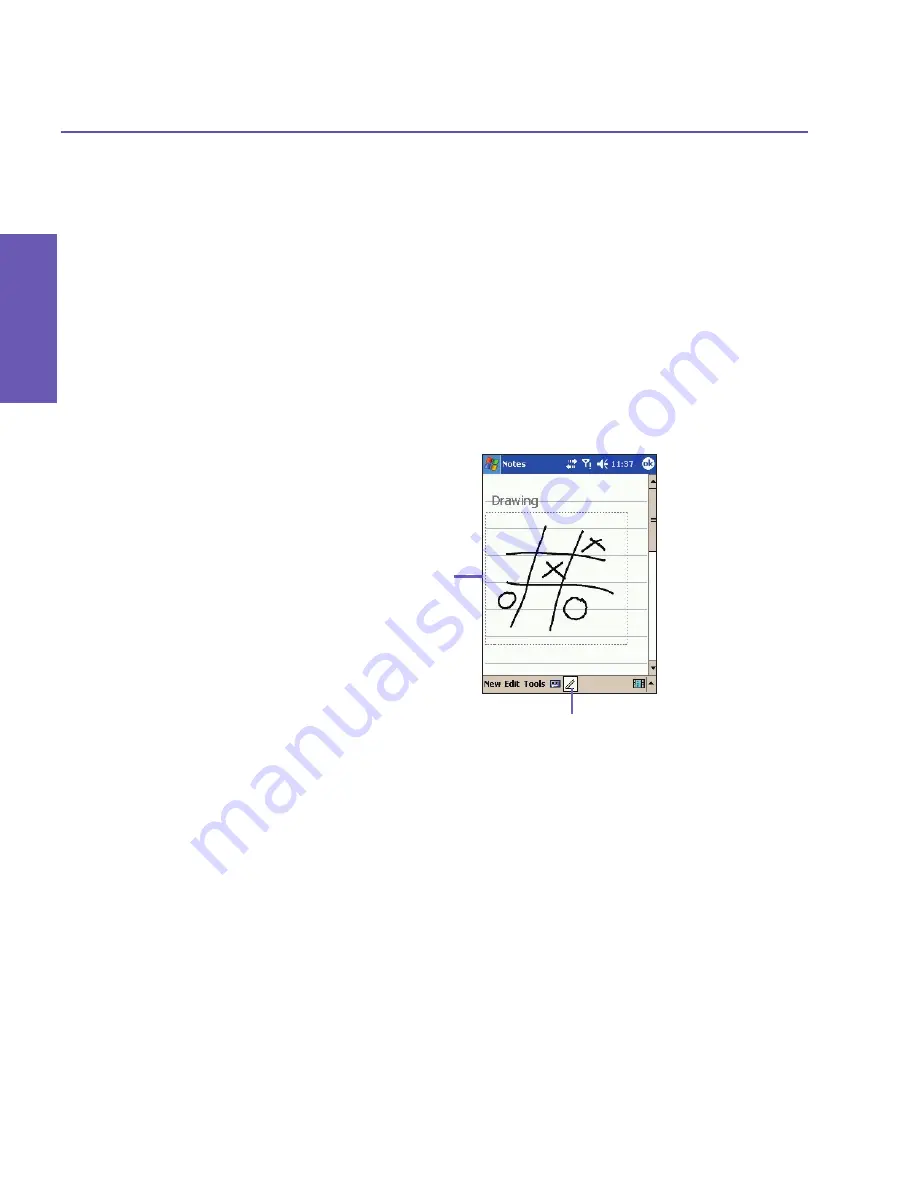
Pocket PC Phone User Manual
34
Knowing
your Phone
Pocket PC Phone User Manual
35
Knowing
your Phone
2.5 Drawing on the Screen
You can draw on the screen in the same way that you write on the screen. The difference
between writing and drawing on the screen is how you select items and how they can be
edited. For example, selected drawings can be re-sized, while writing cannot.
To create a drawing
Cross three ruled lines on your first stroke. A drawing box appears. Subsequent strokes in,
or touching, the drawing box become part of the drawing. Drawings that do not cross three
ruled lines will be treated as writing. The word “Drawing” displays, as shown in the example
below, to notify you that the program considers this to be a drawing and not text.
To select a drawing
If you want to edit or format a drawing, you must select it first.
1. Tap-and-hold the stylus on the drawing until the selection handle appears. To select multiple
drawings, deselect the Pen icon and then drag to select the drawings you want.
2. You can cut, copy, and paste drawings by tapping and holding the selected drawing and
then tapping an editing command on the pop-up menu or the Edit menu. To re-size a
drawing, make sure the Pen icon is not selected, and drag a selection handle.
Note:
To change the zoom level so it is easier to work with or view your drawing, tap
Zoom
on the Tools menu, then select a zoom level.
The drawing box indicates
the boundaries of the
drawing
Pen button
Summary of Contents for PDA2
Page 1: ...Pocket PC Phone...
Page 16: ...Pocket PC Phone User Manual 16 Getting Started...
Page 65: ...Chapter 5 Personalizing Your Pocket PC Phone 5 1 Device Settings 5 2 Phone Settings...
Page 100: ...Pocket PC Phone User Manual 100 Getting Connected...
Page 101: ...Chapter 7 Using Outlook 7 1 Calendar 7 2 Contacts 7 3 Tasks 7 4 Notes...
Page 109: ...Chapter 8 Messaging Features 8 1 E Mail and Text Messages 8 2 MSN Messenger 8 3 MMS Messages...
Page 122: ...Pocket PC Phone User Manual 122 Messaging Features...






























