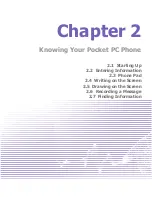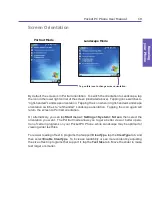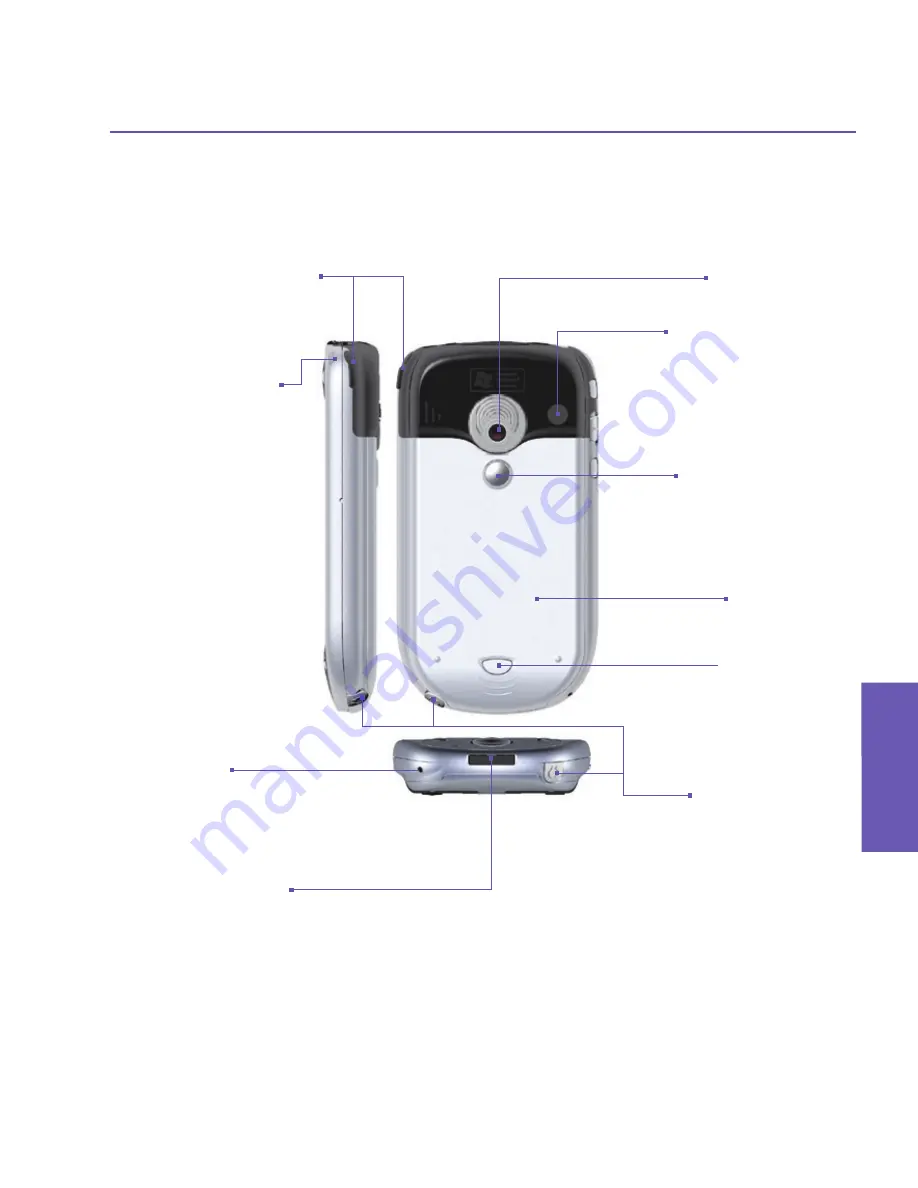
Pocket PC Phone User Manual
10
Getting Started
Pocket PC Phone User Manual
11
Getting Started
Back, Bottom, and Right Side View
Camera Lens
External antenna
If your car supports, you
can attach your Pocket
PC Phone to the external
antenna and utilize its
superior reception quality.
Self-view Mirror
If you want to take a picture
of yourself, this “mirror” will
aid you in positioning the
camera at the correct angle.
Back Cover
Fixing Lock
Press to release the back
cover.
Earphone Jack
Allows you to listen to audio
media or use the phone’s
hands-free kit.
Stylus and Stylus
Slot
Notification LED
Bi-color LED on
the right side:
For GSM
standby,
SMS message, GSM
network status, PDA
notification, PDA
charging status.
Bi-color LED on
the left side:
Blue and green for
Bluetooth system
notification of powered-
on and ready to
transmit RF signal, and
WiFi status.
Soft Reset
Press into the hole with
the stylus to reset your
Pocket PC Phone.
Sync Connector
Use this connector
when synchronizing/
transmitting data or
recharging.
Summary of Contents for PDA2
Page 1: ...Pocket PC Phone...
Page 16: ...Pocket PC Phone User Manual 16 Getting Started...
Page 65: ...Chapter 5 Personalizing Your Pocket PC Phone 5 1 Device Settings 5 2 Phone Settings...
Page 100: ...Pocket PC Phone User Manual 100 Getting Connected...
Page 101: ...Chapter 7 Using Outlook 7 1 Calendar 7 2 Contacts 7 3 Tasks 7 4 Notes...
Page 109: ...Chapter 8 Messaging Features 8 1 E Mail and Text Messages 8 2 MSN Messenger 8 3 MMS Messages...
Page 122: ...Pocket PC Phone User Manual 122 Messaging Features...