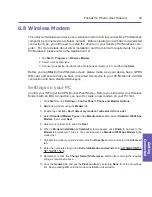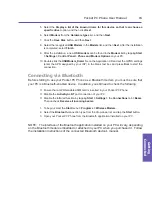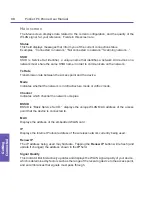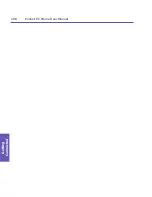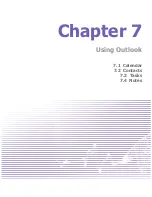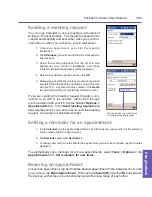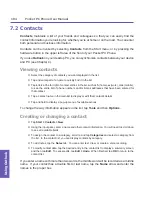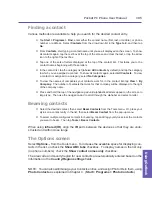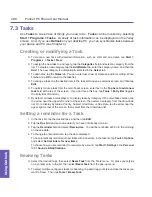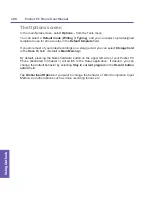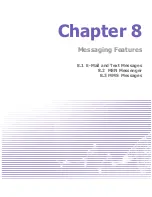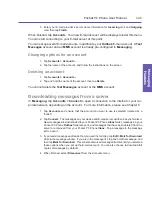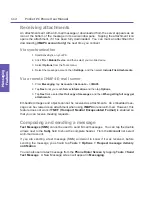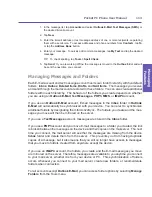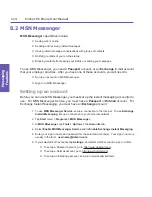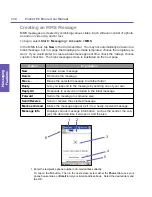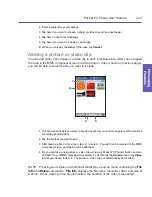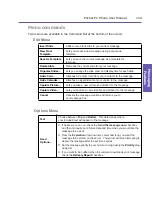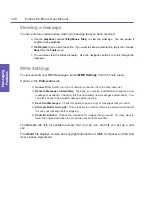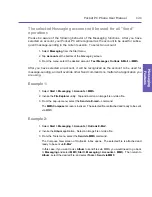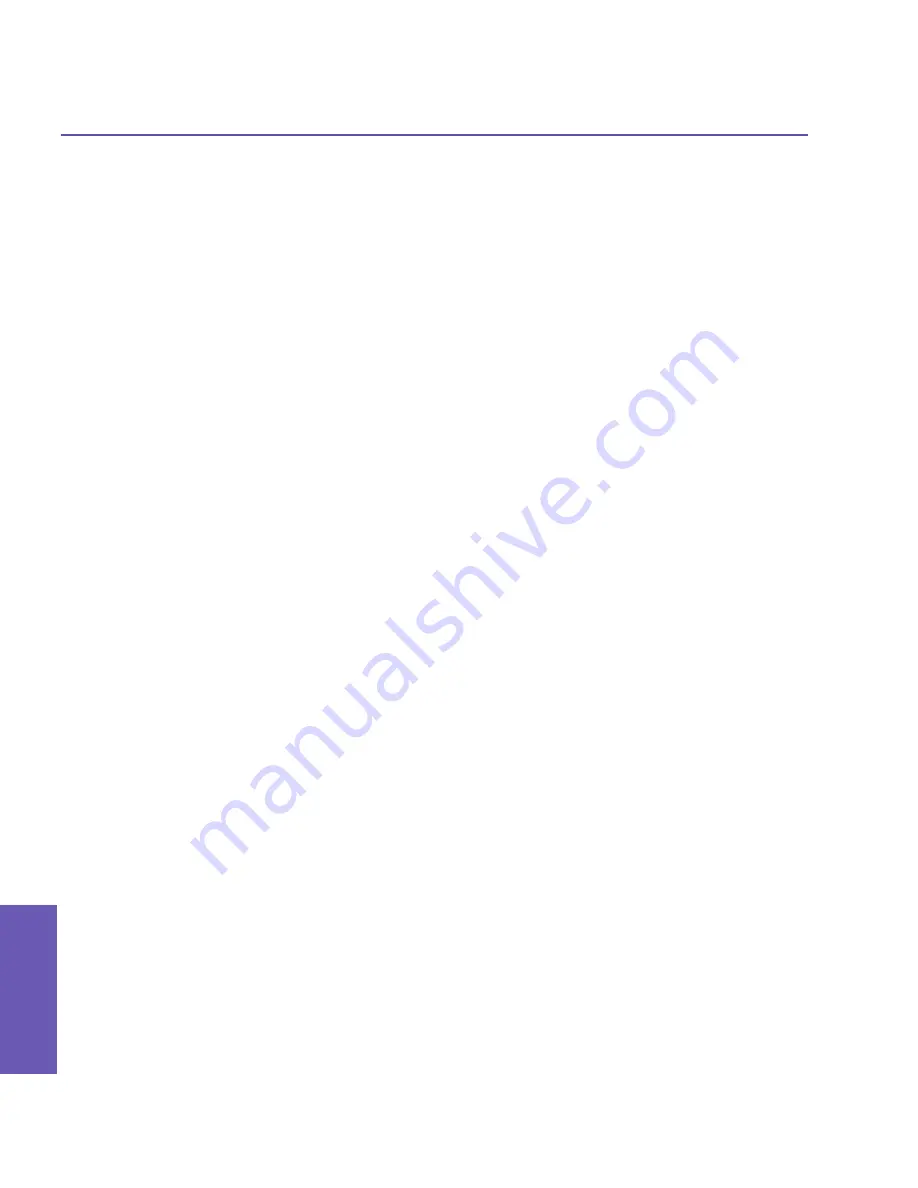
Pocket PC Phone User Manual
106
Using Outlook
Pocket PC Phone User Manual 107
Using Outlook
7.3 Tasks
Use
Tasks
to keep track of things you need to do.
Tasks
can be invoked by selecting
Start > Programs > Tasks
. A variety of task information can be displayed on the
Today
screen. And, if you use
Outlook
on your desktop PC, you can synchronize tasks between
your device and PC (see Chapter 4).
Creating or modifying a Task
n
To create a new task with detailed information, such as start and due dates, tap
Start
>
Programs
>
Tasks >
New
.
n
To assign the new task to a category, tap the
Categories
field and select a category from the
list. To create a new category, tap the
Add/Delete
tab, enter the category name, and then tap
Add
. The new category is automatically selected in the
Select
tab.
n
To add notes, tap the
Notes
tab. You can enter text, draw, or create an audio recording. When
finished, tap
OK
to return to the task list.
n
To change a task, tap the desired item in the task list to open a summary screen, and then tap
Edit
.
n
To quickly create a task from the main Tasks screen, enter text in the
Tap here to add a new
task
field at the top of the screen. If you don't see this box, tap
Tools >
Entry Bar
(toggles
the Entry Bar off and on).
n
By default, all tasks are displayed. To display tasks by
Category
in the main Tasks screen, tap
the arrow near the upper
left
corner of the screen, then select a category from the drop-down
list. Or, to display by
Status
,
Priority
,
Subject
,
Start Date
,
or Due Date
, tap the arrow near the
upper
right
corner of the screen, then select from the drop-down list.
Setting a reminder for a Task
1. In the task list, tap the desired task, and then tap
Edit
.
2. Tap the
Due
field and set a due date if you have not already done so.
3. Tap the
Reminder
field and select
Remind me
. You will be reminded at 8:00 in the morning
on the due date.
4. To change the reminder date, tap the date displayed.
To be automatically reminded of new tasks with a due date, in the task list, tap
Tools
>
Options
and select
Set reminders for new items
.
To choose how you are reminded, for example by a sound, tap
Start
> Settings >
the
Personal
tab
> Sounds & Notifications
.
Beaming Tasks
n
Select the desired task, then select
Beam Task
from the Tools menu. Or, press your stylus
on a contact entry in the list, then select
Beam Task
from the pop-up menu.
n
To select multiple contiguous tasks for beaming, tap and drag your stylus across the tasks you
want to beam. Then tap
Tools >
Beam Task
.
Summary of Contents for PDA2
Page 1: ...Pocket PC Phone...
Page 16: ...Pocket PC Phone User Manual 16 Getting Started...
Page 65: ...Chapter 5 Personalizing Your Pocket PC Phone 5 1 Device Settings 5 2 Phone Settings...
Page 100: ...Pocket PC Phone User Manual 100 Getting Connected...
Page 101: ...Chapter 7 Using Outlook 7 1 Calendar 7 2 Contacts 7 3 Tasks 7 4 Notes...
Page 109: ...Chapter 8 Messaging Features 8 1 E Mail and Text Messages 8 2 MSN Messenger 8 3 MMS Messages...
Page 122: ...Pocket PC Phone User Manual 122 Messaging Features...