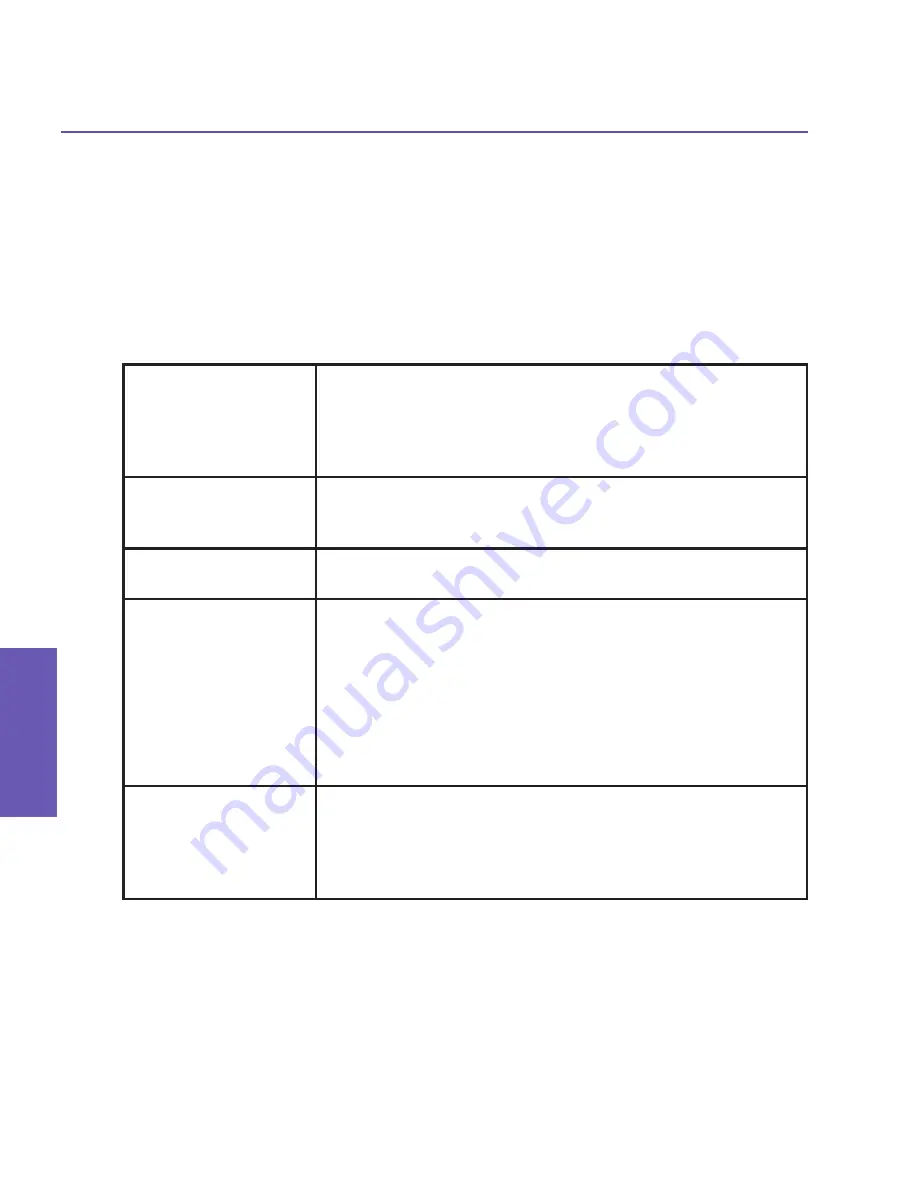
Pocket PC Phone User Manual
46
Using your
Pocket PC Phone
Pocket PC Phone User Manual
47
Using your
Pocket PC Phone
To view or edit information associated with the selected contact (applies only to entries
stored in your Pocket PC Phone’s Contacts), press your stylus on the desired contact to
display a pop-up menu, then tap on the contact's name or press the
Action
button.
Smart Dialing Options
You can customize various behaviors for the Smart Dialing utility. When in the Phone
screen, select
Smart Dialing Options...
from the Tools menu. The
Options
screen
shown on the previous page will open. Options include:
Enable Smart Dialing
Check this box to automatically launch Smart Dialing each
time you start to tap numbers on the keypad (it is checked
by default). If the checkbox is not checked, Smart Dialing
will not open, and the standard operation of the Phone Dialer
screen will be restored.
Enable drag-scroll
If this checkbox is checked, you will be able to scroll the list
of matched items simply by dragging your stylus up or down
within the list.
Enable double-click
for dialing
When this checkbox is checked, you will be able to call an
item in the list simply by double-tapping it.
Display numbers in
standard format
When this checkbox is
not
checked, the numbers you enter
will be displayed in the upper panel of the Smart Dialing
window “as is,” with no additional characters. For example,
5133215381.
When this checkbox
is
checked, numbers will automatically
be formatted with standard characters such as parentheses,
spaces, and hyphens. For example, the above number would
display as (513) 321-5381.
Scroll unit
The value in this field controls the increment of scrolling when
you tap the “up” and “down” arrow icons at the right side of
the Smart Dialing window. From the drop-down list box, se-
lect
One line
to scroll the list of matched items one line with
each tap, or likewise
Half page
or
One page
.
Summary of Contents for PDA2
Page 1: ...Pocket PC Phone...
Page 16: ...Pocket PC Phone User Manual 16 Getting Started...
Page 65: ...Chapter 5 Personalizing Your Pocket PC Phone 5 1 Device Settings 5 2 Phone Settings...
Page 100: ...Pocket PC Phone User Manual 100 Getting Connected...
Page 101: ...Chapter 7 Using Outlook 7 1 Calendar 7 2 Contacts 7 3 Tasks 7 4 Notes...
Page 109: ...Chapter 8 Messaging Features 8 1 E Mail and Text Messages 8 2 MSN Messenger 8 3 MMS Messages...
Page 122: ...Pocket PC Phone User Manual 122 Messaging Features...






























