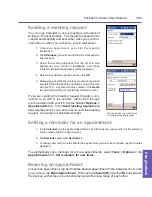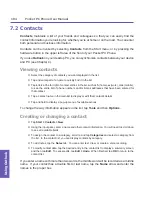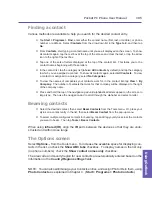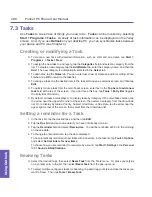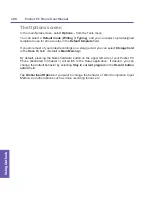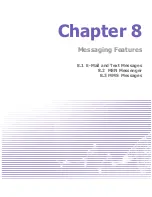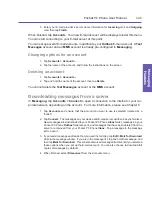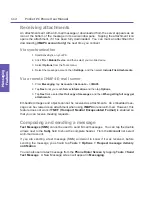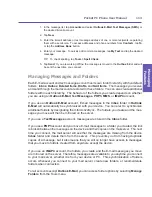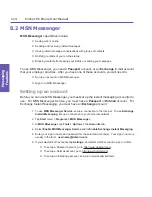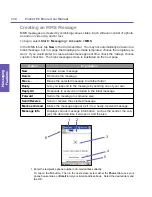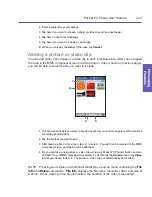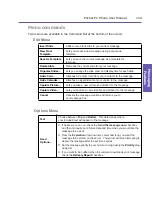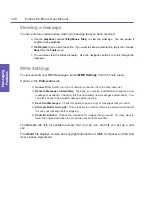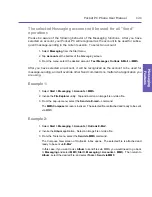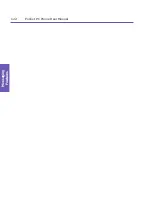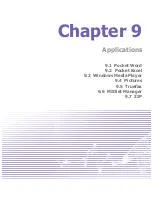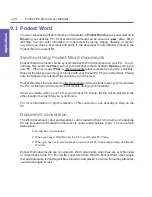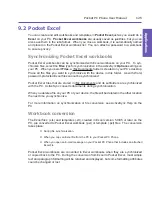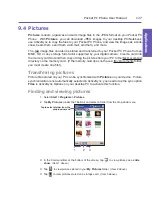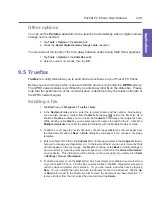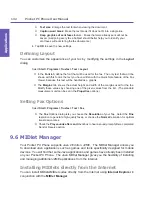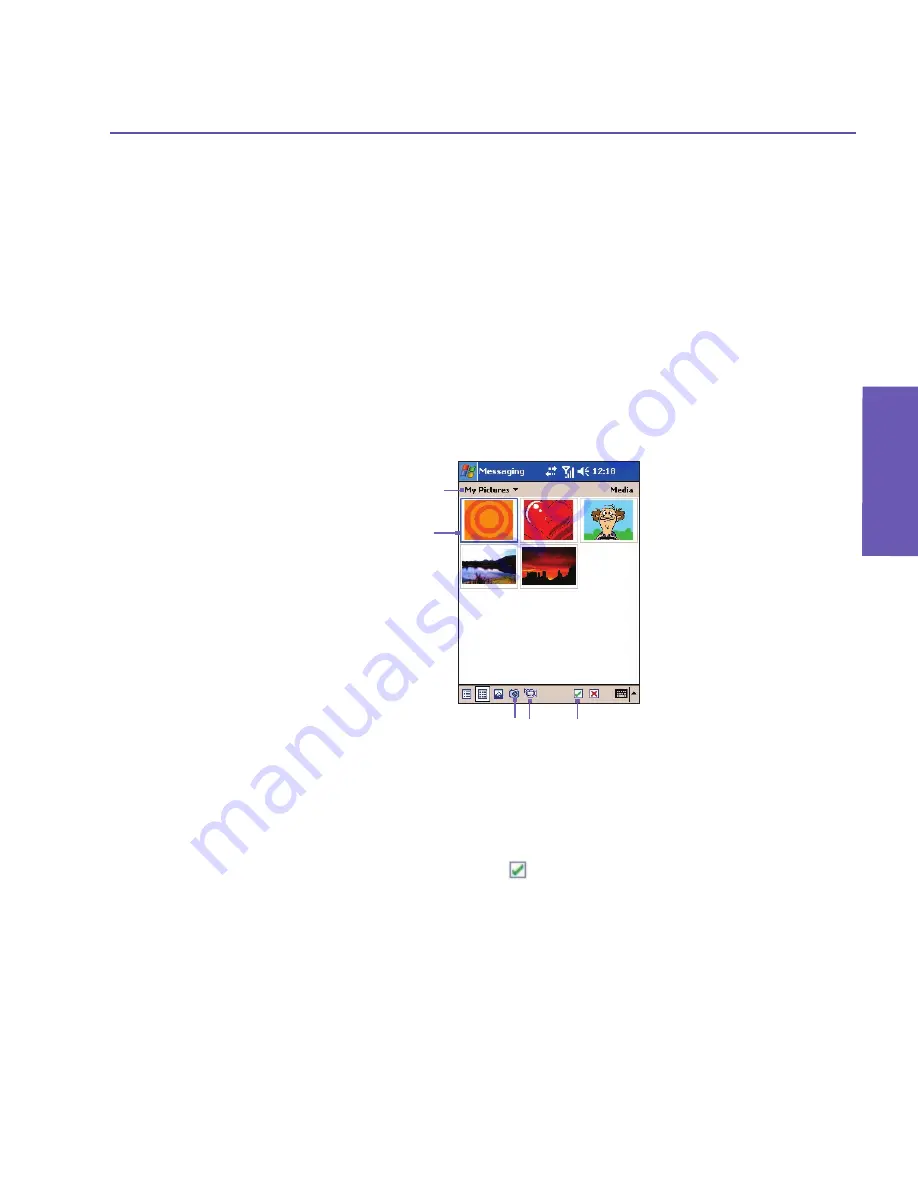
Pocket PC Phone User Manual
116
Messaging Features
Pocket PC Phone User Manual 117
Messaging
Features
2. Enter a subject for your message.
3. Tap here if you want to choose a photo or video to send (see next page).
4. Tap here to input a text message.
5. Tap here if you want to include an audio clip.
6. When you’re ready, tap
Send
. Otherwise, tap
Cancel
.
Adding a picture or video clip
You can add either a still image or a video clip to each individual slide. After you’ve tapped
the area in the MMS Composer screen to add a photo or video (shown on previous page),
you will be able to select the file you want to include.
1. This drop-down list lets you select a specific location if you need to navigate to other locations
containing photos/videos.
2. Tap the file that you want to add.
3. After tapping a file in this screen, tap
to select. You will then be returned to the MMS
Composer screen, and the file will be attached.
4. Or, you can take a new picture or video clip using your Pocket PC Phone’s built-in camera,
and add it to your MMS message immediately. To do this, tap the
Camera
icon or the
Video
icon shown above in item 4. The picture or video clip will automatically be inserted.
NOTE: Pressing your stylus on a thumbnail will display a pop-up menu containing the
File
Info
and
Delete
commands.
File Info
displays the file name, resolution, date, and size of
a photo. When viewing video file information, the duration of the video is also listed.
1
4
3
2
Summary of Contents for PDA2
Page 1: ...Pocket PC Phone...
Page 16: ...Pocket PC Phone User Manual 16 Getting Started...
Page 65: ...Chapter 5 Personalizing Your Pocket PC Phone 5 1 Device Settings 5 2 Phone Settings...
Page 100: ...Pocket PC Phone User Manual 100 Getting Connected...
Page 101: ...Chapter 7 Using Outlook 7 1 Calendar 7 2 Contacts 7 3 Tasks 7 4 Notes...
Page 109: ...Chapter 8 Messaging Features 8 1 E Mail and Text Messages 8 2 MSN Messenger 8 3 MMS Messages...
Page 122: ...Pocket PC Phone User Manual 122 Messaging Features...