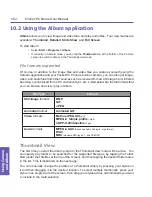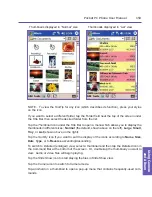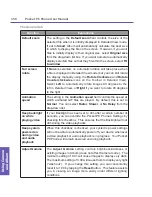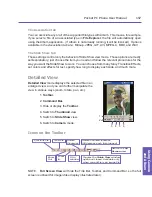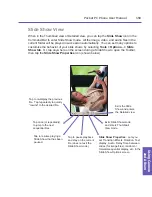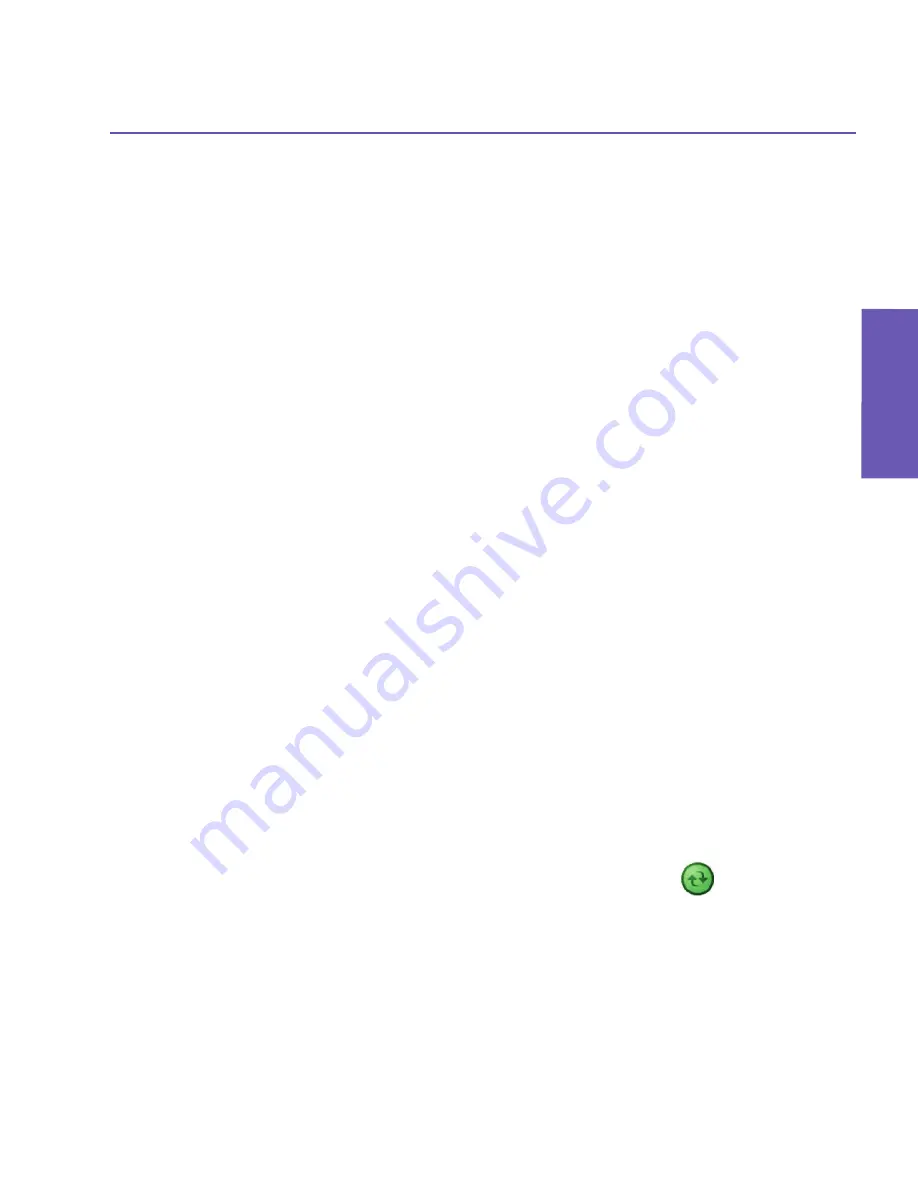
Pocket PC Phone User Manual
164
Appendix A MaintainingAppendix A Maintaining
Pocket PC Phone User Manual 165
Appendix A
Maintaining
Backing Up Files
Because any new programs or data are stored in RAM, and therefore will be lost if your
Pocket PC Phone loses power for any reason, it is important that you back up the device's
files to your desktop PC or a memory card. You can back up files by synchronization while
working on a PC. However, if you are unable to access your PC, you will need to back up
files to an SD or MMC card. Your device enables you to back up individual files in Word
or Excel. All files could be saved on an SD card. Furthermore, you can also back up and
restore Contacts, Calendar, Internet, and Messaging Settings.
SD and MMC Cards
Your Pocket PC Phone has an expansion slot compatible with a range of SD and MMC
Memory cards, which are primarily used to back up or transfer files and data.
Inserting a memory card
Push the memory card into its slot until it clicks into place. The card is secure when it is
not protruding from the base.
Removing a memory card
To remove the card, push it in and then release, letting the card spring out.
Backing up or restoring your system using xBackup
1. Tap the
Start
menu >
Programs
>
xBackup
> then the
Backup
or
Restore
tab.
2. If you have inserted the SD card properly, it will appear next to
Target.
Tap
Open
and select
Storage Card
under the task bar.
3. Make sure that no applications are running, tap
Start
.
Backing up or restoring your system via ActiveSync
1. Start ActiveSync on your PC (for example by double-clicking on
in the task bar of your
PC).
2. In the ActiveSync window, select the
Backup/Restore
command from the Tools menu.
3. Use the
Backup
tab to back up your system. If necessary, use the
Restore
tab to restore
your system.
Summary of Contents for PDA2
Page 1: ...Pocket PC Phone...
Page 16: ...Pocket PC Phone User Manual 16 Getting Started...
Page 65: ...Chapter 5 Personalizing Your Pocket PC Phone 5 1 Device Settings 5 2 Phone Settings...
Page 100: ...Pocket PC Phone User Manual 100 Getting Connected...
Page 101: ...Chapter 7 Using Outlook 7 1 Calendar 7 2 Contacts 7 3 Tasks 7 4 Notes...
Page 109: ...Chapter 8 Messaging Features 8 1 E Mail and Text Messages 8 2 MSN Messenger 8 3 MMS Messages...
Page 122: ...Pocket PC Phone User Manual 122 Messaging Features...