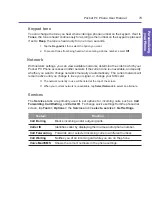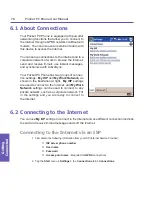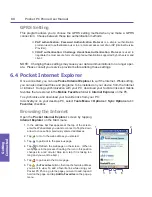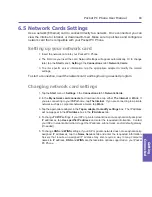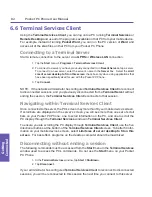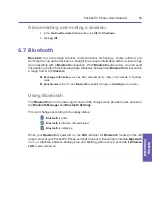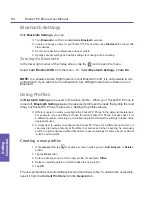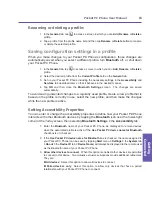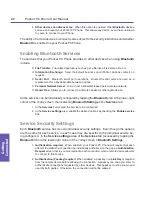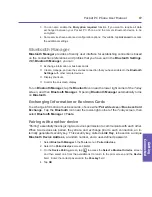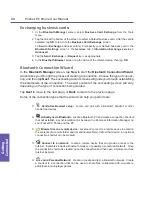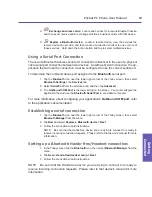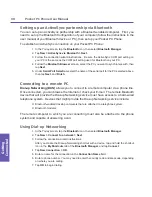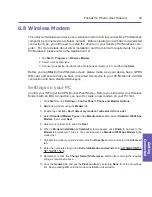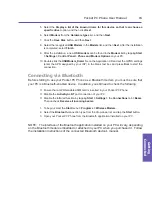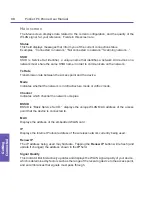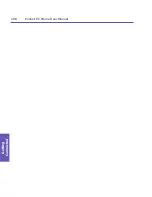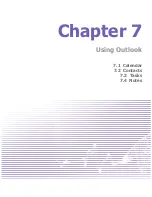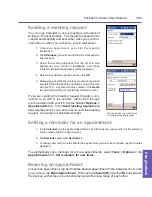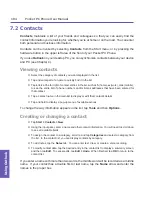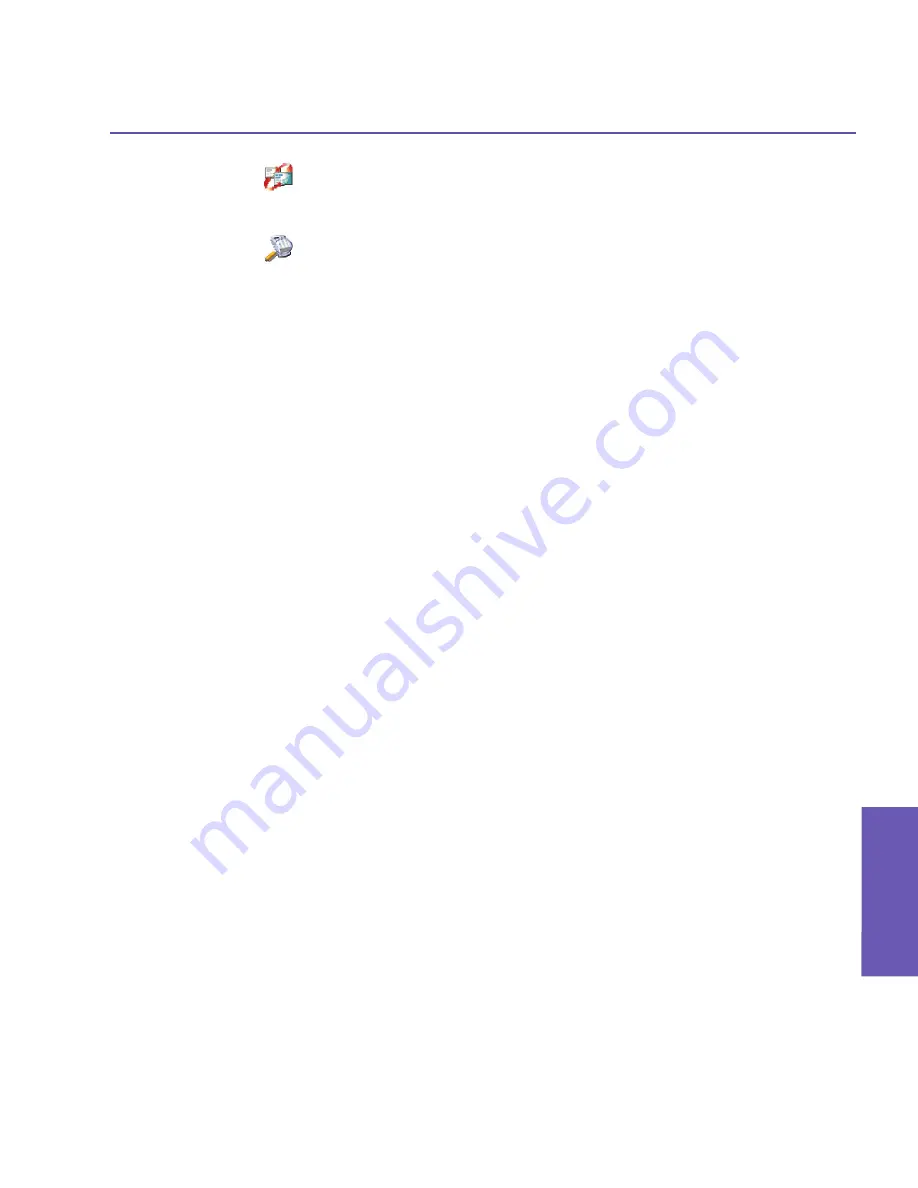
Pocket PC Phone User Manual
88
Getting
Connected
Pocket PC Phone User Manual
89
Getting
Connected
n
Exchange business cards:
Locate and connect to a remote Bluetooth device
and then send, receive and/or exchange electronic business cards with that device.
n
Explore a Bluetooth device:
Locate a remote device, view the services the
remote device can provide, and then create a connection shortcut to one or more of
those services. Hold down the Action button and tap to select multiple services.
Using a Serial Port Connection
The use of a Bluetooth wireless serial port connection is identical to the use of a physical
cable serial port connection between two devices. As with a physical connection, the ap-
plication that will use the connection must be configured to use the correct serial port.
To determine the communications port assigned to the
Bluetooth
serial port:
1. Tap the
Bluetooth
icon near the lower right corner of the
Today
screen, then select
Bluetooth Settings
>
the
Services
tab.
2. Select
Serial Port
from the services area, and then tap
Advanced
.
3. The
Outbound COM Port
is the lower listing on the screen. You must configure the
application that will use the
Bluetooth Serial Port
to send data to this port.
For more information about configuring your application's
Outbound COM port
, refer
to the application's documentation.
Establishing a serial connection
1. Tap the
Bluetooth
icon near the lower right corner of the
Today
screen, then select
Bluetooth Manager
from the menu.
2. Tap
New
and select
Explore a Bluetooth device
>
Next
.
3. Follow the connection wizard instructions.
NOTE: Be sure that the Hands-free device you are trying to connect to is ready to
receive incoming connection requests. Please refer to that device's manual for more
information.
Setting up a Bluetooth Hands-free/Headset connection:
1. In the
Today
screen, tap the
Bluetooth
icon, then select
Bluetooth Manager
from the
menu.
2. Tap
New >
Hands-free/Headset setup
>
Next
.
3. Follow the connection wizard instructions.
NOTE: Be sure that the Hands-free device you are trying to connect to is ready to
receive incoming connection requests. Please refer to that device's manual for more
information.
Summary of Contents for PDA2
Page 1: ...Pocket PC Phone...
Page 16: ...Pocket PC Phone User Manual 16 Getting Started...
Page 65: ...Chapter 5 Personalizing Your Pocket PC Phone 5 1 Device Settings 5 2 Phone Settings...
Page 100: ...Pocket PC Phone User Manual 100 Getting Connected...
Page 101: ...Chapter 7 Using Outlook 7 1 Calendar 7 2 Contacts 7 3 Tasks 7 4 Notes...
Page 109: ...Chapter 8 Messaging Features 8 1 E Mail and Text Messages 8 2 MSN Messenger 8 3 MMS Messages...
Page 122: ...Pocket PC Phone User Manual 122 Messaging Features...