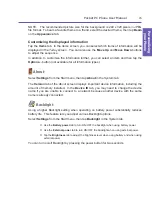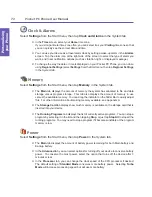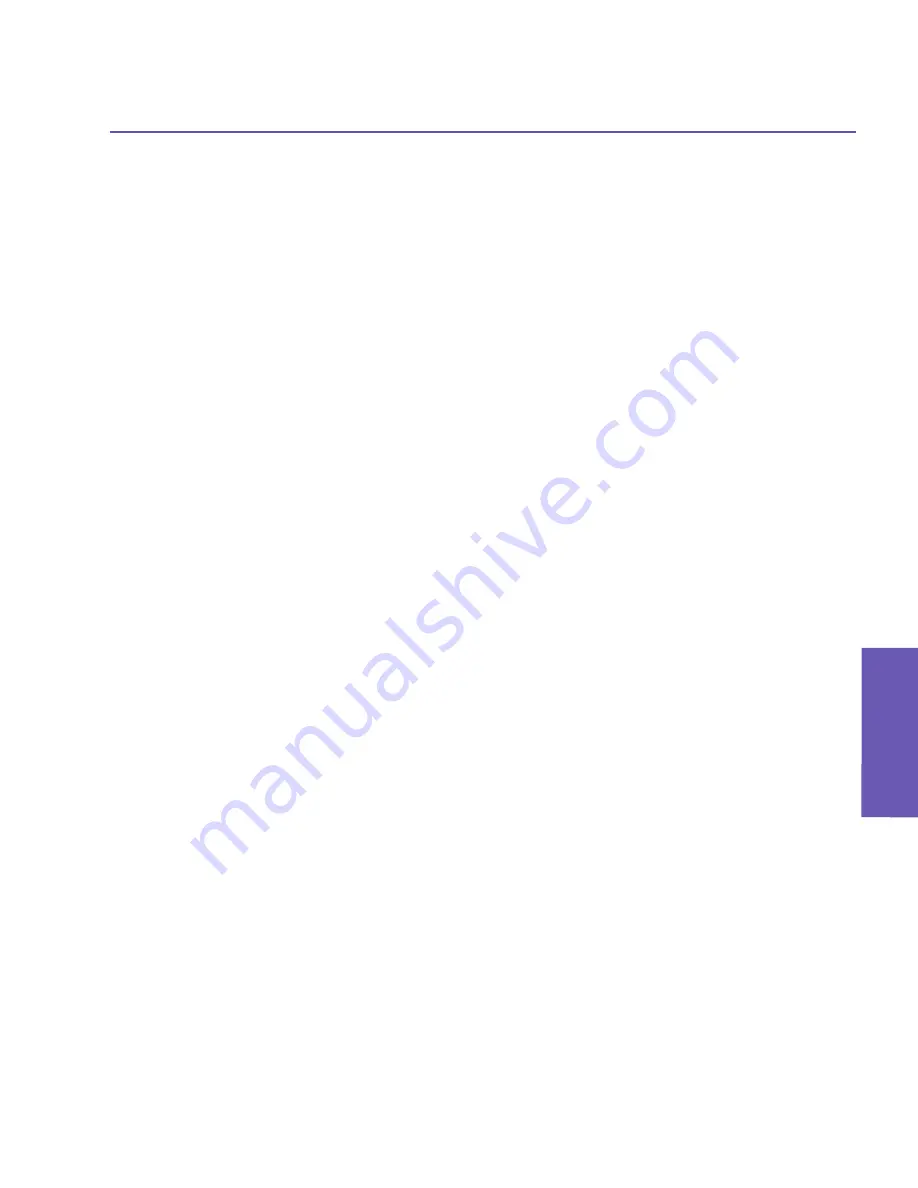
Pocket PC Phone User Manual
56
Using your
Pocket PC Phone
Pocket PC Phone User Manual
57
Using your
Pocket PC Phone
3.9 Securing Your Pocket PC Phone
You can customize the level of security you want to have on your Pocket PC Phone by locking
the keypad, the entire device, or the SIM card.
Locking the keypad
The keypad lock turns off the keypad functionality. This is a helpful feature if, for example,
your Pocket PC Phone is turned off and in your pocket, and you want to prevent accidental
keypress.
Select
Settings
from the Start menu. In the
System
tab, tap
Button Lock
. In the
Button
Lock
screen, tap
Lock all buttons except Power button
, then tap OK.
To unlock the keypad, select
Do not lock buttons
, then tap OK.
Locking your Pocket PC Phone
Locking your Pocket PC Phone prevents access to personal data. When you enable this
feature, your Pocket PC Phone will automatically lock after a specified time of inactivity.
A screen will then be displayed, requiring your Pocket PC Phone "lock password" to be
entered before access is granted.
Select
Settings
from the Start menu. In the
Personal
tab, tap
Password
. In the
Password
screen, check the
Prompt if device unused for
checkbox. In the drop-down list, select the
desired increment of time. For example, if you select 2 hours, then your Pocket PC Phone
will lock after 2 hours of inactivity passes.
In the
Password Type
field, select the type of password you would like to use:
Simple 4
digit
or
Strong alphanumeric
. A strong password must have at least
7 characters
that
are a combination of uppercase and lowercase letters, numerals, and punctuation.
Enter the desired password in the
Password
field. If you wish, you can tap
Hint
at the bot-
tom of the screen to provide a password hint to yourself, in case you forget your password
someday.
After you tap OK to save the password, then in the future, whenever you select
Start menu
> Settings > Password
, a different
Password
screen will display, in which you must first
enter your password before you can proceed to the next screen.
To unlock your Pocket PC Phone, and disable the password requirement, uncheck the
Prompt if device unused for
checkbox, then tap OK. In the next dialog box, tap
Yes
to
confirm.
Summary of Contents for PDA2
Page 1: ...Pocket PC Phone...
Page 16: ...Pocket PC Phone User Manual 16 Getting Started...
Page 65: ...Chapter 5 Personalizing Your Pocket PC Phone 5 1 Device Settings 5 2 Phone Settings...
Page 100: ...Pocket PC Phone User Manual 100 Getting Connected...
Page 101: ...Chapter 7 Using Outlook 7 1 Calendar 7 2 Contacts 7 3 Tasks 7 4 Notes...
Page 109: ...Chapter 8 Messaging Features 8 1 E Mail and Text Messages 8 2 MSN Messenger 8 3 MMS Messages...
Page 122: ...Pocket PC Phone User Manual 122 Messaging Features...