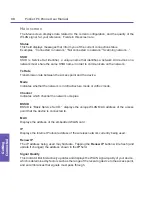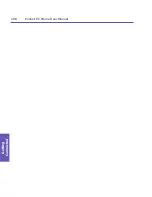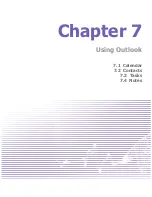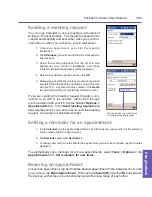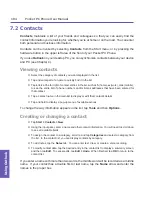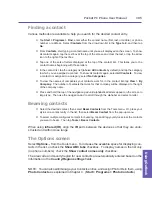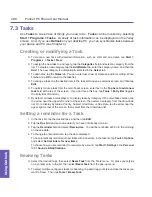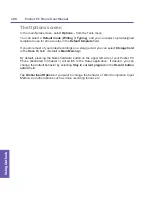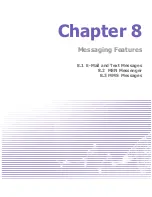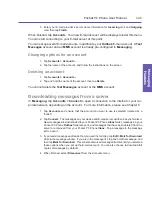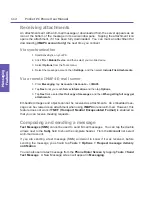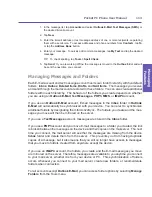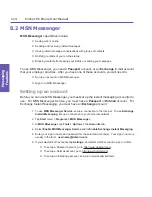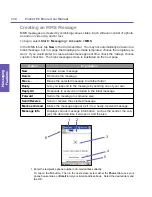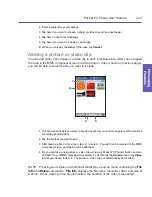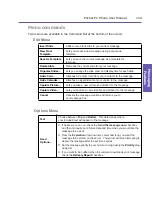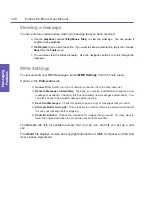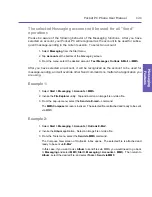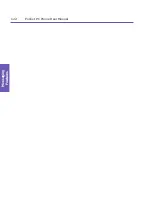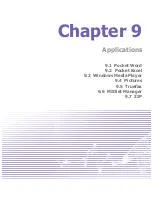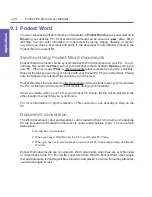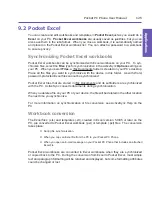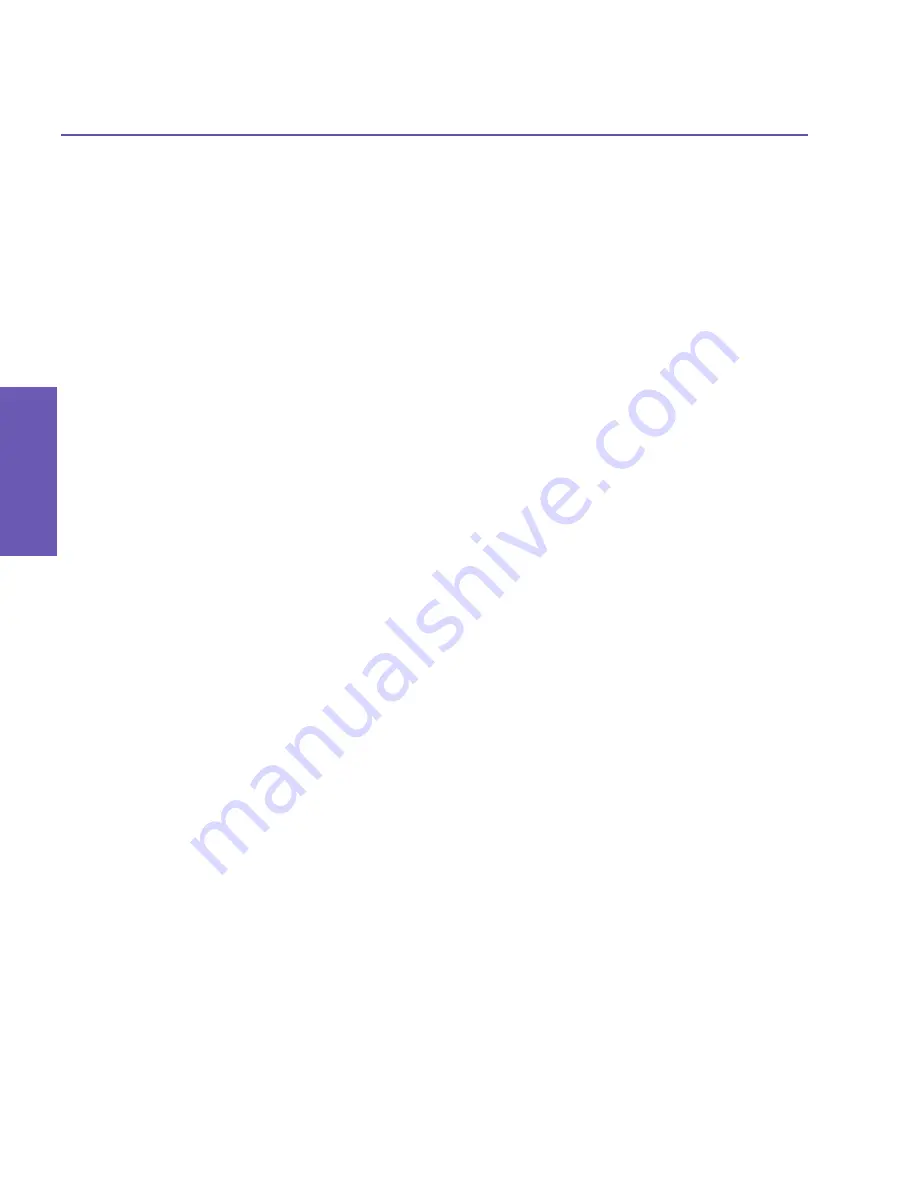
Pocket PC Phone User Manual
110
Messaging Features
Pocket PC Phone User Manual 111
Messaging
Features
8.1 E-Mail and Text Messages
You can receive E-mail and text messages in
Messaging
. E-mail messages are sent by
using an address you receive from your Internet service provider (ISP),
an E-mail service
provider, or your employer. Text messages are sent and received through your phone service
provider by using a phone number as the message address.
You can also send and receive E-mail by synchronizing with your desktop/notebook PC,
or by connecting to a Post Office Protocol 3 (POP3) or Internet Message Access Protocol
4 (IMAP4) mail server. You need to set up an E-mail account for each method that you
use except for an
Outlook
E-mail account, which is set up by default. The
Outlook
account on your Pocket PC Phone is used to store messages that you send and receive
through synchronization with a PC. Account names (MMS, Outlook E-Mail, Text Messages)
appear when you open the folder list by tapping
Inbox
in the message list view, near the
upper left corner of the screen.
How you download copies of messages depends on how you are receiving messages:
n
If you receive E-mail messages through a remote E-mail server, follow the instructions on
the next page, under "
Downloading messages from a server
."
n
If you receive E-mail messages through ActiveSync, begin synchronization. For more
information, please refer to Chapter 4.
n
Text messages are automatically received when your Pocket PC Phone is turned on.
Otherwise, messages are held by your service provider until the next time your Pocket PC
Phone is turned on.
Setting up an account
Start
Messaging
on your Pocket PC Phone by selecting
Messaging
on the Start menu.
Select
Outlook E-mail
in Accounts. Tap
Accounts
in the Command Bar, then select
New
Account...
from the menu, to set up an account. The
E-mail Setup
wizard will prompt you
to fill in the necessary information to complete the setup.
1. Fill in your
E-mail address
, then tap
Next
.
2. The
Auto configuration
will attempt to connect your Pocket PC Phone to your E-mail server
and automatically download the necessary connection settings. If
Auto configuration
is
unsuccessful, contact your ISP or network administrator.
3. Enter
Your name
,
User name
and
Password
, then tap
Next
. If you check the
Save
password
box, your device will not ask for your password the next time you log in to an
E-mail account. However, other people can access your account if you lose the device.
4. Select the appropriate
Account type
that your E-mail provider supports (
POP3
or
IMAP4
).
Enter a
Name
for your E-mail account, then tap
Next
.
Summary of Contents for PDA2
Page 1: ...Pocket PC Phone...
Page 16: ...Pocket PC Phone User Manual 16 Getting Started...
Page 65: ...Chapter 5 Personalizing Your Pocket PC Phone 5 1 Device Settings 5 2 Phone Settings...
Page 100: ...Pocket PC Phone User Manual 100 Getting Connected...
Page 101: ...Chapter 7 Using Outlook 7 1 Calendar 7 2 Contacts 7 3 Tasks 7 4 Notes...
Page 109: ...Chapter 8 Messaging Features 8 1 E Mail and Text Messages 8 2 MSN Messenger 8 3 MMS Messages...
Page 122: ...Pocket PC Phone User Manual 122 Messaging Features...