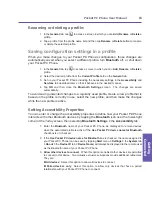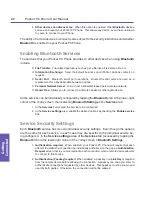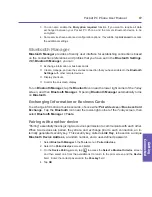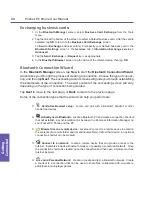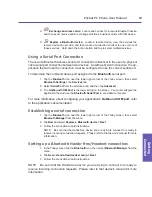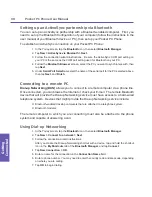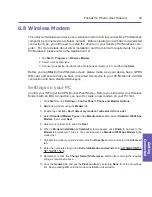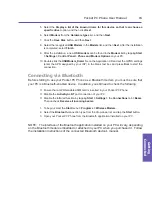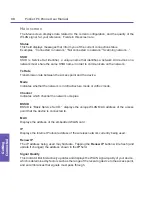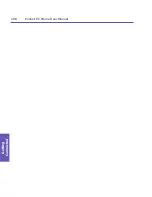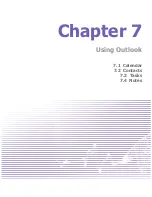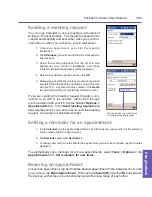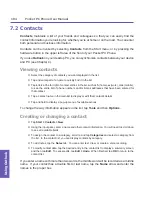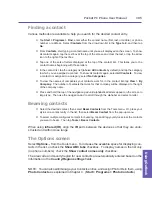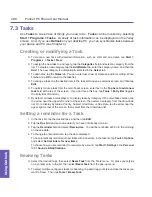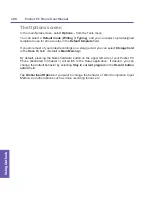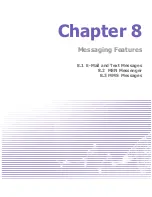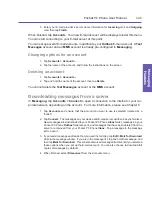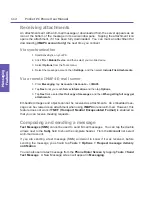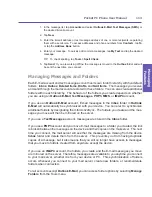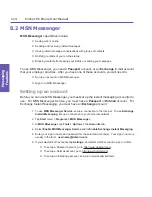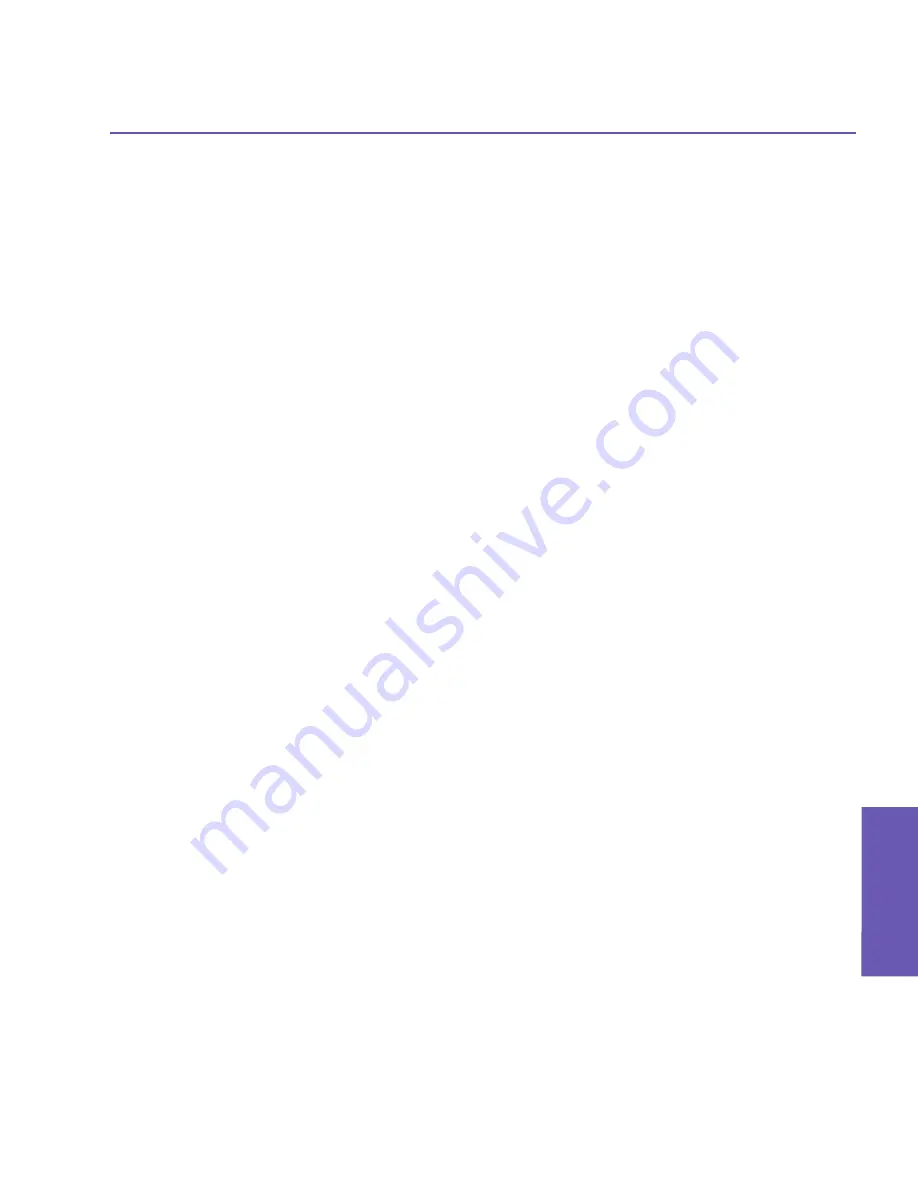
Pocket PC Phone User Manual
98
Getting
Connected
Pocket PC Phone User Manual
99
Getting
Connected
Settings screen
Power Save Mode
WLAN consumes a significant amount of power, and will run down your Pocket PC Phone’s
battery quicker when the WiFi connection is in use. The
Power Save Mode
option provides
three settings. By default, the power save mode is set to the best compromise between
battery conservation and signal performance. You can change this by dragging the Indicator
on the bar, or by tapping on the Indicator Bar itself. The
Best Battery
setting will conserve
more battery power at the expense of performance. The
Best Performance
setting will
consume more battery power.
Auto turn off WLAN if not connected
If this checkbox is checked, the WLAN function will automatically turn OFF if no signal is
detected, which helps to conserve battery power. From the drop-down list, select 2, 3, 4,
or 5 minutes. If, for example, 3 minutes is selected, then WLAN will automatically turn OFF
if no signal is detected for a period of three minutes.
LEAP screen
LEAP is “Lightweight Extensible Authentication Protocol.” This feature of the Wireless LAN
Manager allows you to increase the security of your device to ensure that no one can ac-
cess your network without your permission. By default, the
LEAP
screen displays data you
previously entered, and you can modify it or delete it, if desired, by selecting it and then
tapping the
Modify
or
Delete
button.
To enter new data, tap the
New
button. Then enter the appropriate SSID (Service Set
Identifier), User Name, Password, Domain, and select an Authentication Type. Most 802.11
access points offer by default a form of authentication called Open System authentication,
which is the default Authentication Type setting on your Pocket PC Phone. In this mode, the
access point grants approval for any request for authentication. The client simply sends an
authentication request frame, and the access point responds with an authentication approval.
This allows anyone having the correct SSID to associate with the access point.
Note that for LEAP to work correctly, both the access point and the receiving device (your
Pocket PC Phone) must be set with the same SSID, User Name, and Password.
Summary of Contents for PDA2
Page 1: ...Pocket PC Phone...
Page 16: ...Pocket PC Phone User Manual 16 Getting Started...
Page 65: ...Chapter 5 Personalizing Your Pocket PC Phone 5 1 Device Settings 5 2 Phone Settings...
Page 100: ...Pocket PC Phone User Manual 100 Getting Connected...
Page 101: ...Chapter 7 Using Outlook 7 1 Calendar 7 2 Contacts 7 3 Tasks 7 4 Notes...
Page 109: ...Chapter 8 Messaging Features 8 1 E Mail and Text Messages 8 2 MSN Messenger 8 3 MMS Messages...
Page 122: ...Pocket PC Phone User Manual 122 Messaging Features...