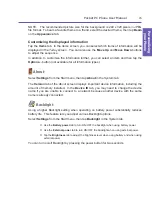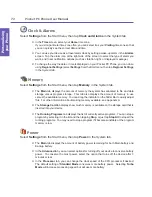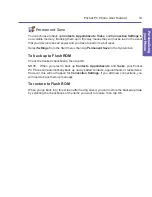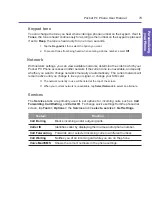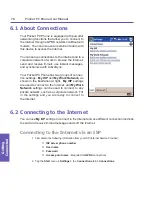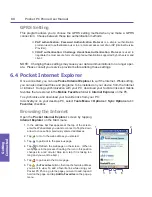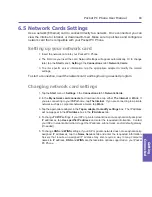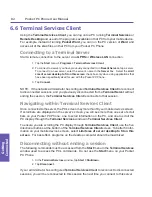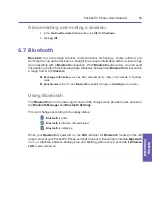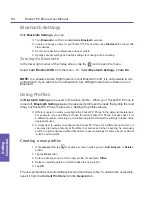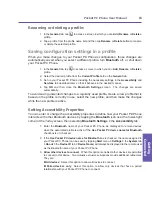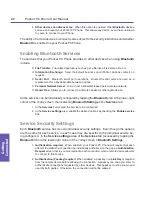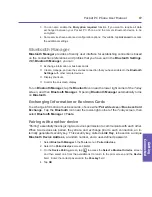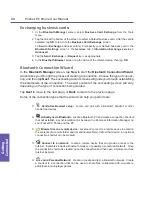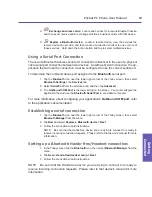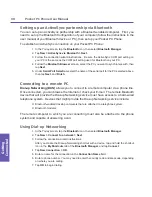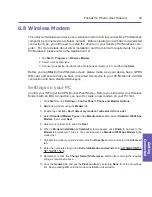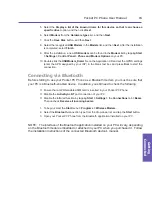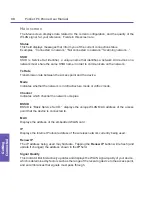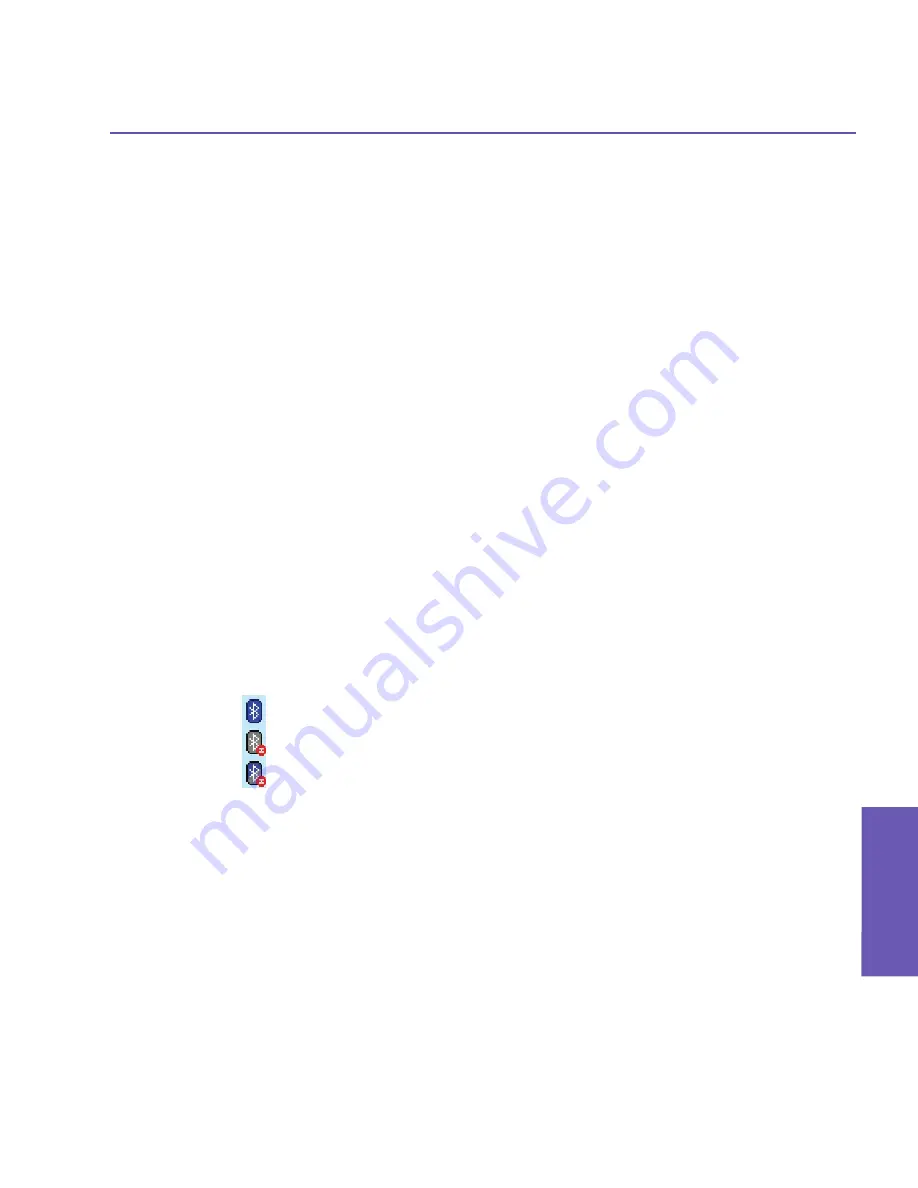
Pocket PC Phone User Manual
82
Getting
Connected
Pocket PC Phone User Manual
83
Getting
Connected
Disconnecting and ending a session:
1. In the
Terminal Services Client
window, tap
Start
>
Shutdown
.
2. Tap
Log Off
.
6.7 Bluetooth
Bluetooth
is a short-range wireless communications technology. Unlike infrared, you
don't need to line up the devices in a straight line to beam information within a closer range
when operating with a
Bluetooth
connection. With
Bluetooth
powered on, you can send
information or perform the following tasks wirelessly between two
Bluetooth
devices within
a range from
3
to
10 meters
:
n
Exchange information
, such as files, calendar items, tasks, and contacts or business
cards.
n
Synchronize
with a PC with
Bluetooth
capability through an
ActiveSync
connection.
Using Bluetooth
The
Bluetooth
icon in the lower-right corner of the
Today
screen provides quick access to
the
Bluetooth Manager
and
Bluetooth Settings
.
The icon changes according to the usage status:
-
Bluetooth
is active
-
Bluetooth
is disabled (Default status)
-
Bluetooth
is initializing
When your
Bluetooth
is powered on, the
LED
indicator for
Bluetooth
, located on the left
upper corner of your Pocket PC Phone, will blink blue every
6
seconds to indicate
Bluetooth
is on; or alternate between blinking blue and blinking green every
3
seconds if
Wireless
LAN
is also turned on.
Summary of Contents for PDA2
Page 1: ...Pocket PC Phone...
Page 16: ...Pocket PC Phone User Manual 16 Getting Started...
Page 65: ...Chapter 5 Personalizing Your Pocket PC Phone 5 1 Device Settings 5 2 Phone Settings...
Page 100: ...Pocket PC Phone User Manual 100 Getting Connected...
Page 101: ...Chapter 7 Using Outlook 7 1 Calendar 7 2 Contacts 7 3 Tasks 7 4 Notes...
Page 109: ...Chapter 8 Messaging Features 8 1 E Mail and Text Messages 8 2 MSN Messenger 8 3 MMS Messages...
Page 122: ...Pocket PC Phone User Manual 122 Messaging Features...