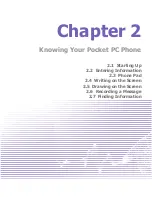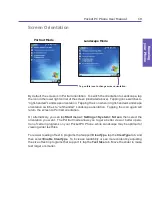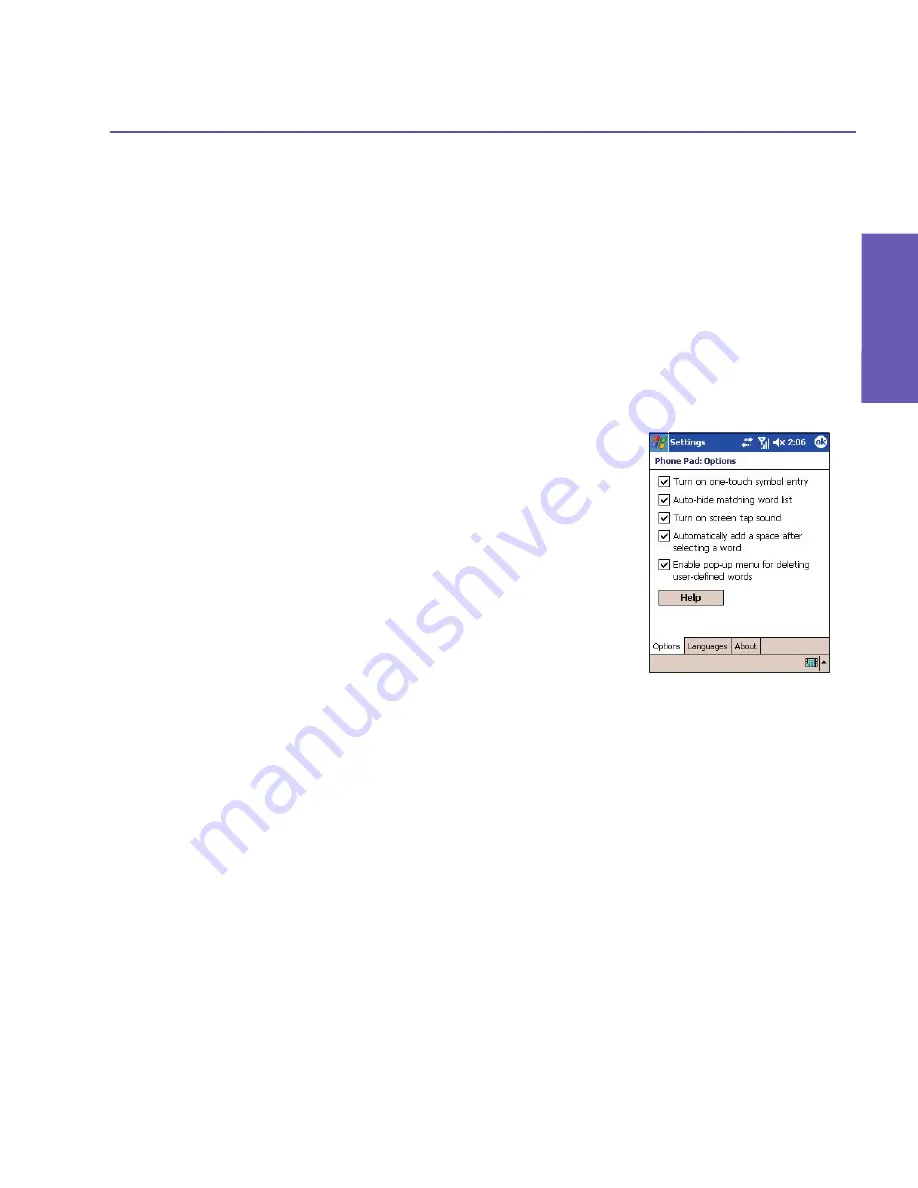
Pocket PC Phone User Manual
30
Knowing
your Phone
Pocket PC Phone User Manual
31
Knowing
your Phone
Phone Pad Options
You can customize various behaviors for Phone Pad, including the language database.
The Phone Pad Options screen can be accessed in any of the following ways:
n
Tap-and-hold on the
opt/sym
button in Phone Pad.
n
Tap the triangular icon in the lower right corner of the screen. A menu opens.
Select
Options
from the menu. Select
Phone Pad
in the
Input Method
field,
and then tap the
Options
button.
n
Select
Start Menu > Settings > Personal tab > Input
. Select
Phone Pad
in
the
Input Method
field, and then tap the
Options
button.
Checkboxes in the
Options
tab are:
n
Turn on one-touch symbol entry
Check this box to select one symbol at a
time.
n
Auto-hide matching Wordlist
Check this box to hide the Wordlist after you
select a word.
n
Turn on screen tap sound
Check this box to play a sound each time
you tap a key in Phone Pad.
n
Automatically add a space after selecting a word
Check this box to add a space automatically at the end of
every word, after entering a word.
n
Enable pop-up menu for deleting user-defined words
Check this option to display a pop-up menu whenever you tap
on a word that is in the user database.
Note that there is also a
Help
button in the
Options
tab. Tapping this button takes you to
the main Contents of the comprehensive Phone Pad Help messages.
Summary of Contents for PDA2
Page 1: ...Pocket PC Phone...
Page 16: ...Pocket PC Phone User Manual 16 Getting Started...
Page 65: ...Chapter 5 Personalizing Your Pocket PC Phone 5 1 Device Settings 5 2 Phone Settings...
Page 100: ...Pocket PC Phone User Manual 100 Getting Connected...
Page 101: ...Chapter 7 Using Outlook 7 1 Calendar 7 2 Contacts 7 3 Tasks 7 4 Notes...
Page 109: ...Chapter 8 Messaging Features 8 1 E Mail and Text Messages 8 2 MSN Messenger 8 3 MMS Messages...
Page 122: ...Pocket PC Phone User Manual 122 Messaging Features...