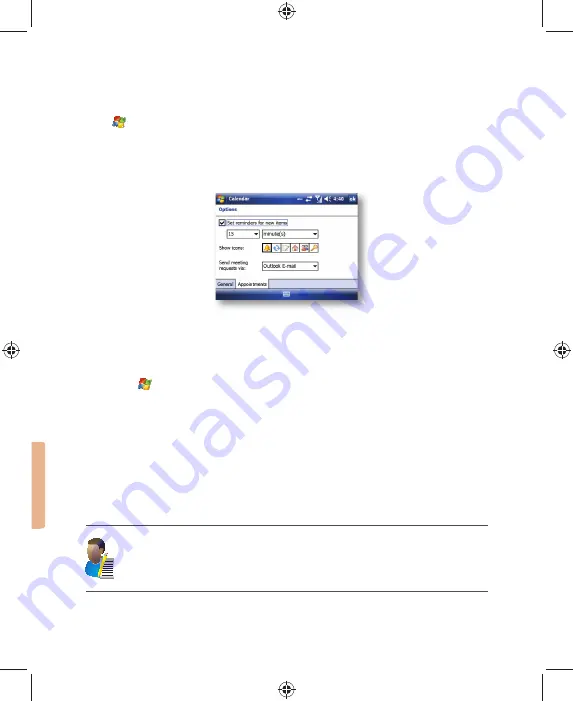
88 i-mate |
User Manual
Set a default reminder for all new appointments
You can have an automatic reminder for all new appointments.
1. Tap Start > Calendar.
2. Tap Menu > Tools > Options > Appointments tab.
3. Select the Set reminders for new items check box.
4. Set the time when you want the reminder to alert you.
5. Tap OK to return to the calendar.
COMPASS
Your 810-F comes with a built-in digital compass
Before you use the compass, you must calibrate it. This will set the compass so that it will
know which direction is North. To do this
1. Go to Start
> Settings > System tab > Compass.
2. Place the device on a
fl
at level surface and press the Calibrate button. Now rotate the whole device clockwise or
counter-clockwise slowly until the device reports that calibration is successful.
This should take 4 - 10 rotations of the unit and no more than 60 seconds to complete. The
device will notify you when the compass has been calibrated.
In order to use the compass, the device should be held
fl
at in the same way that you hold a
conventional compass. If you do not hold the device
fl
at, you may get inaccurate readings.
For more information about the digital compass, including demo applications and sample
code on how to program with the compass, please go to
www.imate.com
and go to the
Technical Support section for the 810-F.
NOTE: The digital compass is extremely sensitive to equipment with a magnetic
fi
eld, which includes all
electrical items that are powered on and live cables. It is recommended that you calibrate the compass
when you are outside and away from electrical items and magnets. The compass provides an accurate
reading when the device is held
fl
at, in the same way you hold a conventional compass. The compass may
give a false reading if you hold it near to electrical items that are switched on.
Summary of Contents for 810-F
Page 28: ...22 i mate User Manual...
Page 46: ...40 i mate User Manual...
Page 47: ...Messaging Chapter 5 Text Messaging MMS Email Windows Live...
Page 74: ...68 i mate User Manual...
Page 132: ...126 i mate User Manual...
Page 136: ...130 i mate User Manual...
Page 146: ...140 i mate User Manual...






























