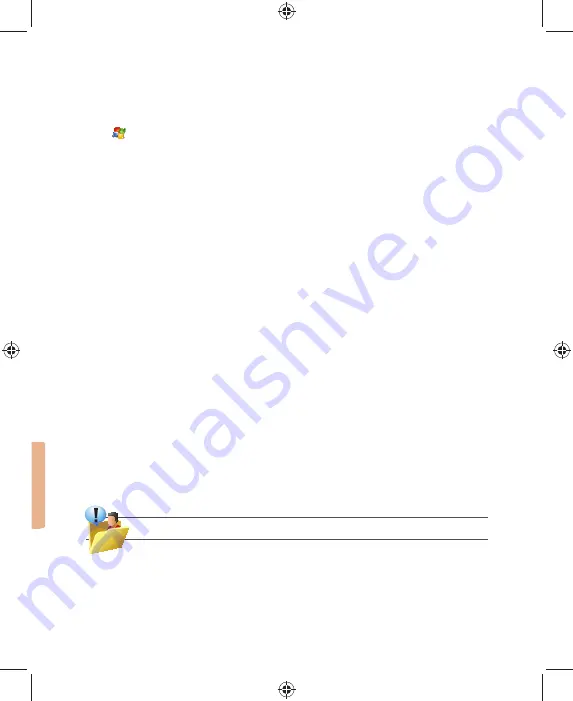
120 i-mate |
User Manual
Navigate between slides
You can advance to the next slide (if the presentation is not set as a timed slideshow), return
to the previous slide or go to any slide out of sequence.
1. Tap Start > Of
fi
ce Mobile > PowerPoint Mobile.
2. Open the presentation you want to view.
3. Tap Next or Previous, or tap Go to Slide and tap the slide you want to view.
·
Tap the current slide to go to the next one.
If you have zoomed in to see a slide in more detail, you cannot navigate to another slide until
you zoom out. Tapping Next or Previous may play an animation on a slide rather than navigate
to another slide.
ONENOTE MOBILE
OneNote is a versatile note-taking and scrapbook application. Pictures, sound recordings and
photographs can be integrated with the text.
You can extend your OneNote experience by taking notes on your device whenever you are on the
go and then synchronizing these notes with a notebook section in the full version of OneNote on
your computer. This is useful in a variety of personal and professional lifestyle situations:
·
Capture pictures of business cards on your phone and then bring them into OneNote.
·
Capture results from your brainstorming meetings by taking pictures of
fl
ip charts and whiteboards in conference rooms.
·
Take short text notes and voice recordings on your phone (for example, reminders of important events, ideas for
projects, price comparisons, recommendations, blog ideas) and synchronize them with your notes.
·
Prepare meeting or travel information in OneNote on your computer and then transfer it to your mobile device where
it will be available to you on the road.
Add text formatting to your mobile notes
In OneNote Mobile, you can format text as bold, italic, underline, and strikethrough, just as
you can in a word-processing program. You can also create bulleted and numbered lists and
insert hyperlinks to Web sites.
Format text
1. Place the cursor in the middle of the word that you want to format.
2. Select Menu, select Format, and then select the formatting style that you want.
Tip: To clear all formatting for the selected text, select Clear All on the Format menu.
Create a numbered list:
Place the cursor where you want the list to begin.
·
Click Menu, select List, and then select Numbered.
Summary of Contents for 810-F
Page 28: ...22 i mate User Manual...
Page 46: ...40 i mate User Manual...
Page 47: ...Messaging Chapter 5 Text Messaging MMS Email Windows Live...
Page 74: ...68 i mate User Manual...
Page 132: ...126 i mate User Manual...
Page 136: ...130 i mate User Manual...
Page 146: ...140 i mate User Manual...






























