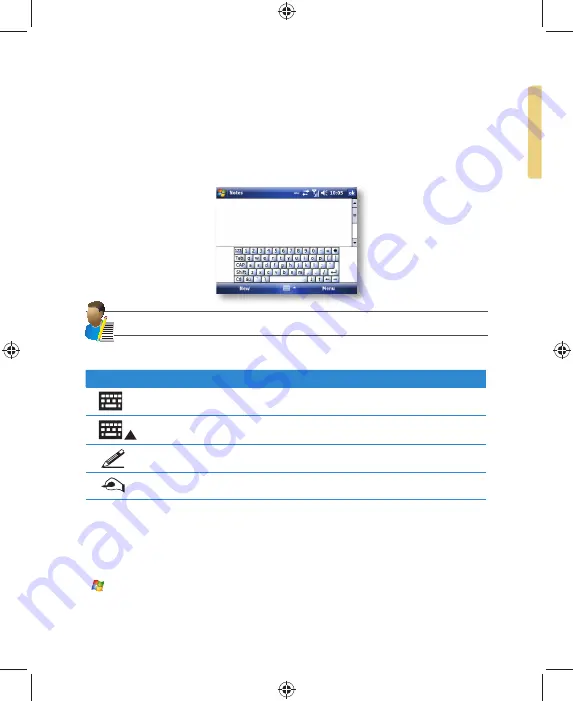
Getting To Know Your 810-F
7
ENTERING INFORMATION
Input Panel
Input Panel provides access to the various available input methods for your device, including
Block Recognizer, Keyboard, Letter Recognizer and Transcriber. By default, the Input Panel
icon appears on the menu bar to indicate which input method is currently selected. The Input
Selector arrow (shown at the right side of the Input Panel icon) opens a list of available
input methods.
NOTE: Not supported on all language versions of the Windows Mobile operating system.
The following input methods are available when text entry is possible:
Icon
Input method
Press to switch the keyboard input on or off.
Input Panel Icon / Press the Input Selector Arrow to change input methods.
"Letter Recogniser" or "Block Recogniser."
Transcriber.
For further details of Transcriber and other Input Panel methods, refer to Chapter 7, where the
Notes application is described.
Draw and Write on the Screen
With your device, you can draw directly on the screen or write on the screen and save notes
(
Start > Programs > Notes) in your own handwriting. If you prefer to use handwriting or
frequently add drawings to your notes, you may
fi
nd it helpful to set Writing as the default
input mode. If you prefer typed text, set Typing as the default input mode. To change the
Summary of Contents for 810-F
Page 28: ...22 i mate User Manual...
Page 46: ...40 i mate User Manual...
Page 47: ...Messaging Chapter 5 Text Messaging MMS Email Windows Live...
Page 74: ...68 i mate User Manual...
Page 132: ...126 i mate User Manual...
Page 136: ...130 i mate User Manual...
Page 146: ...140 i mate User Manual...




























