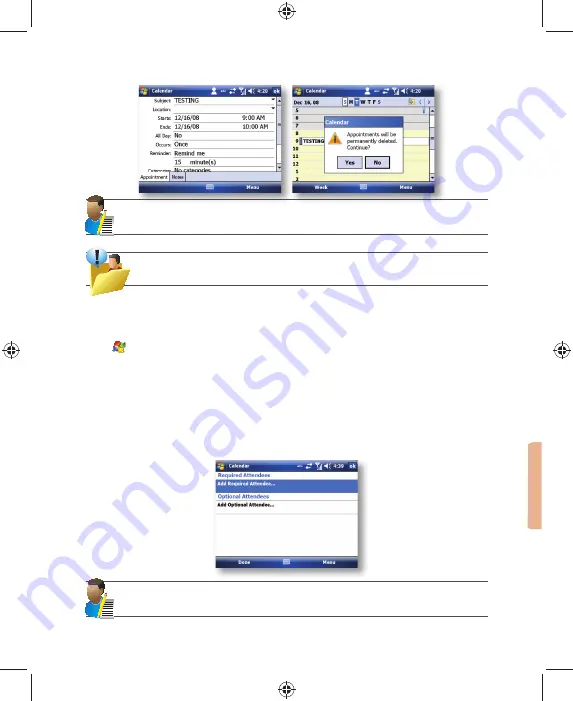
Applications and Multimedia
87
Note: All-day events do not occupy blocks of time in Calendar. Instead, they appear in banners at the top
of the calendar.
TIP: To have the time entered automatically in Day view, tap the time slot for the new appointment,
and tap Menu > New Appointment.
Send a meeting request
Use Calendar to schedule meetings via email with contacts who use Microsoft Outlook or
Outlook Mobile.
1. Tap Start > Calendar.
2. Schedule a new appointment or open an existing one and tap Menu > Edit.
3. Tap Attendees.
4. Tap Add Required Attendee and/or Add Optional Attendee.
5. Tap the name of the contact you want to invite.
6. To invite each additional attendee, tap Add and tap the name.
7. Tap
OK.
8. The meeting request will be sent to the attendees the next time you synchronize your device with your PC.
NOTE: When attendees accept your meeting request, the meeting is automatically added to their
schedules. When their response is sent back to you, your calendar is updated as well.
Summary of Contents for 810-F
Page 28: ...22 i mate User Manual...
Page 46: ...40 i mate User Manual...
Page 47: ...Messaging Chapter 5 Text Messaging MMS Email Windows Live...
Page 74: ...68 i mate User Manual...
Page 132: ...126 i mate User Manual...
Page 136: ...130 i mate User Manual...
Page 146: ...140 i mate User Manual...






























