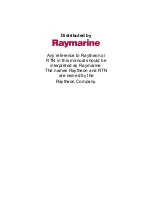38
Views
Recording and Playback
The
Recording
feature records active sonar information. When the recording
is played back, the views that were active during the recording are available
in Playback. The
Recording and Playback
feature is available when an
optional-purchase SD card is installed and Screen Snapshot is On (see
Accessories Menu Tab: Screen Snapshot
). Saved Recordings can be played
back from the Snapshot and Recording View.
Start recording:
1. From the Snapshot and
Recording View, press the
MENU key once to open the
Snapshot and Recording
X-Press™ Menu.
2. Highlight Start Recording,
and press the RIGHT Cursor
key. A waypoint will also be
created at the boat location,
and the recording shares the
same file name (.SON).
Stop recording:
1. In any view, press the MENU key once to open the Snapshot and
Recording X-Press™ Menu.
2. Highlight Stop Recording and press the RIGHT Cursor key.
Notes about Recording:
•
While recording
, press the EXIT key to exit the Snapshot and
Recording X-Press™ Menu and scroll to a different view. Recording
will continue.
• The
slider bar
at the bottom of the Snapshot and Recording View
shows the recording progress and remaining space on the SD card.
•
Pings Per Second:
For maximum performance, keep the Pings Per
Second setting on Auto (see
Snapshot and Recording X-Press™
Menu
).
•
Viewing saved Screen Snapshots and Recording Playback
are not
available while in recording mode.
Playback a Recording:
1. From the Snapshot and
Recording View, press the UP
or DOWN Cursor keys to
scroll through the saved files
and
highlight
a
saved
Recording.
2. Press the RIGHT Cursor key.
Recording File Information
1
Highlighted Recording File
2
1
2
From Snapshot and Recording View, select Start
Recording from the X-Press™ Menu
1
Slider Bar
2
1
2
Summary of Contents for 858 HD DI
Page 1: ......