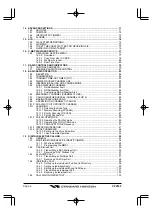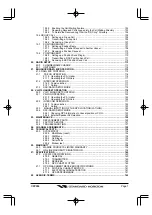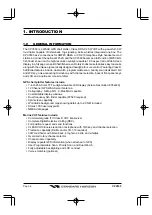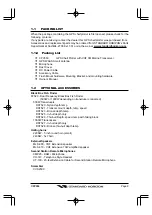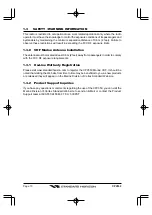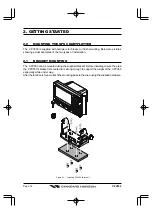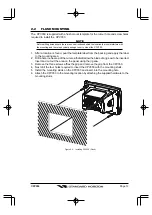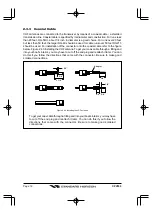Reviews:
No comments
Related manuals for CPV350

FC60X
Brand: Yachting Electronic Co. Pages: 40

Wide Portable
Brand: Humminbird Pages: 9

Wide One Deep
Brand: Humminbird Pages: 20

TCR 101
Brand: Humminbird Pages: 16

Wide 128
Brand: Humminbird Pages: 24

Wide Optic
Brand: Humminbird Pages: 32

Wide Portrait
Brand: Humminbird Pages: 41

Wide 2000
Brand: Humminbird Pages: 41