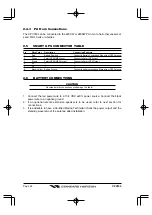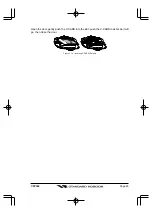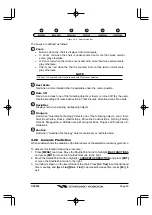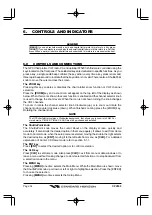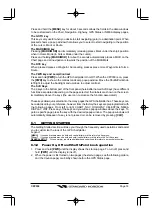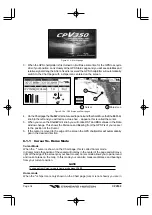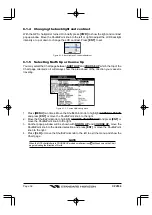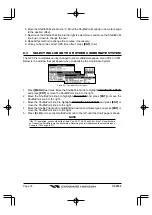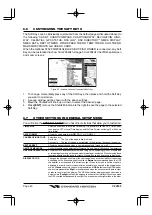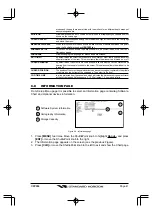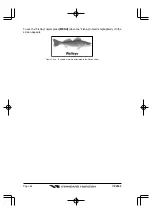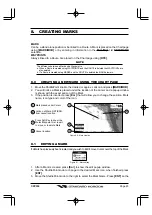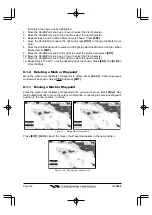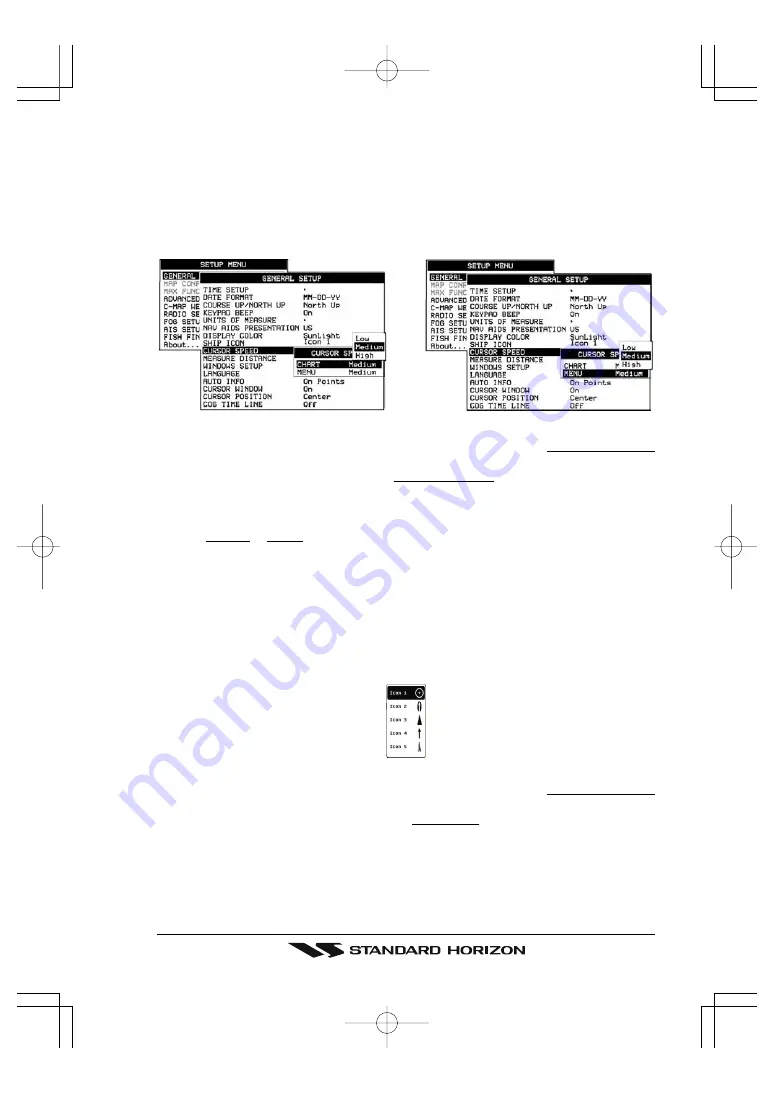
Page 35
CPV350
Home mode. Now as the ship moves through the water the vessels position will be kept in
the center of the display.
6.1.2
Cursor and Menu selection speed
The GPS chartplotter allows you to control the speed the Cursor moves when the
ShuttlePoint knob is pressed. To change the speed:
Figure 6.1.2 - Cursor Speed menu
1. Press
[MENU]
two times. Move the ShuttlePoint knob to highlight
GENERAL SETUP
and press
[ENT]
or move the ShuttlePoint knob to the right.
2. Move the ShuttlePoint knob to highlight
CURSOR SPEED
and press
[ENT]
or move the
ShuttlePoint knob to the right.
3. The menu now shows two selections, CHART and MENU which allows the Cursor
Speed to be selected to High, Medium or Low on Chart page or within the menus.
4. With
CHART
or
MENU
selected, press
[ENT]
or move the ShuttlePoint knob to the right.
Move the ShuttlePoint knob to the desired setting and press
[ENT]
or move the
ShuttlePoint knob to the right.
5. Press
[CLR]
until the menu disappears or an easier method is to press the ShuttlePoint
knob to the left a few times.
6. Move the cursor on the Chart page and see if the speed is to your liking.
6.1.3
Changing the Ships Icon
The cursor may be changed to any of the following:
Figure 6.1.3 - Ship icons
1. Press
[MENU]
two times. Move the ShuttlePoint knob to highlight
GENERAL SETUP
and press
[ENT]
or move the ShuttlePoint knob to the right.
2. Move the ShuttlePoint knob to highlight
SHIP ICON
and press
[ENT]
or move the
ShuttlePoint knob to the right to show the popup window with ship icons.
3. Move the ShuttlePoint knob to select the desired icon and press
[ENT]
or move the
ShuttlePoint knob to the right to select a new icon.
4. Press
[CLR]
or move the ShuttlePoint knob to the left to exit the menu and show the
Chart page.