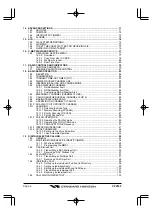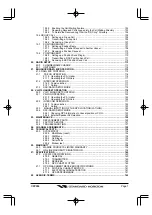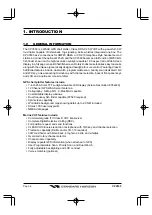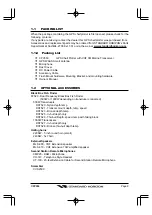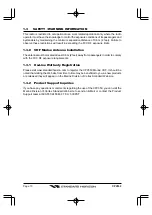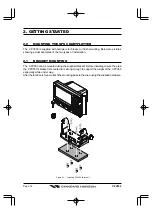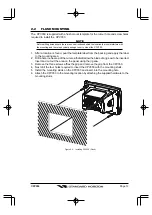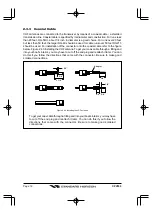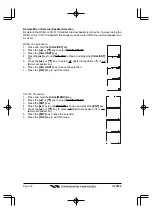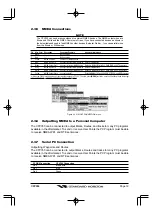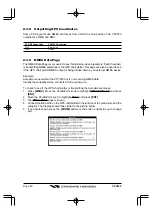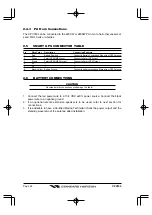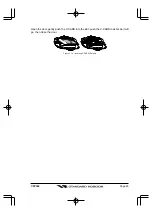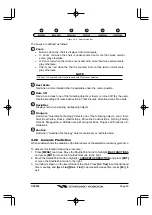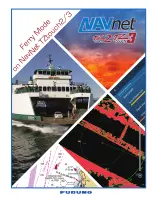Page 14
CPV350
PA
Horn
GPS
Antenna
VHF
Antenna
External
Speaker
Autopilot
CPV350
FF520
Fish Finder
Figure 2.4 Installing the GPS WAAS Smart antenna
2.3.0
Rear Panel Connections
1. VHF ANTENNA JACK
Connects an antenna to the transceiver. Use a marine VHF antenna with impedance
of 50 ohms.
2. REMOTE MIC CONNECTORS
Connects to the enhanced RAM+ MIC (Remote Access Microphone) or the VH-310
Handset.
3. ACCESSORY CONNECTION
Allows connection of optional FF520 fish finder module and connections for AIS receiver
and other NMEA devices.
4. GPS Antenna
Connects the GPS antenna to the CPV350. Only use the GPS Smart antenna supplied
with the CPV350
5. External speaker
Connects to the MLS-300, MLS-310 or any 8 Ohm 6Watt external speaker
6. PA Horn
Connects to 220SW, 240SW or any 4 Ohm 30W PA Speaker
7. DC INPUT CABLE
Connects the radio to a DC power supply capable of delivering 12V DC.
2.3
CONNECTIONS
The CPV350 has a cable or connectors that are used to connect the CPV350 to Power
Supply, to the GPS WAAS Smart antenna, optional FF520 50/200kHz BLACK BOX FISH
FINDER and to NMEA devices such as VHF's, digital instruments and autopilots as shown
in the image below: