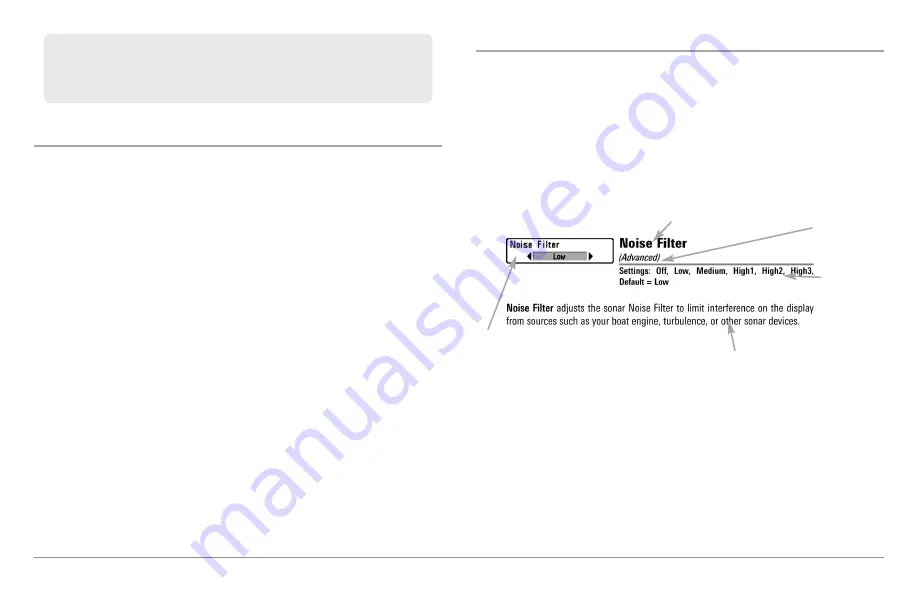
65
Menu Quick Tips
Quick Tips for the Main Menu
•
From any menu option on a menu tab
, press the EXIT key to jump
directly to the top of the tab.
• From the bottom of a menu tab, press the DOWN Cursor key to jump
directly to the top of the tab.
•
From the top of a menu tab
, press the LEFT or RIGHT Cursor keys to
scroll to the next tab. You can also jump to the beginning or end of
the tab rotation by repeatedly pressing the RIGHT or LEFT Cursor
keys.
• If there is a
down arrow at the bottom of a menu tab
, press the
DOWN Cursor key to scroll to additional menu options.
• If there is a
right or left arrow on a menu option
, press the RIGHT
or LEFT Cursor keys to make setting changes or see more
information.
• If you press MENU or EXIT to leave the Main Menu and then
return
to the Main Menu
at a later time, the menu will open to the same
tab as the last time the Main Menu was displayed.
Note for all Menu Settings
The settings in all menus are adjusted in the same way. Simply use the 4-
WAY Cursor Control key to highlight a menu option, and then change the
settings or activate the option (see
Main Menu
or
X-Press™ Menu
).
Below is an example of how the menu options are described in this manual.
Each description shows the menu option appearance, the available settings,
and the specific control head settings required (i.e. advanced user mode,
international only, view, navigation, or accessory).
Menu Option Name
Available Menu
Settings
and Default
Setting Description
Menu Option as it
appears on the screen
Setup User Mode
and other control
head requirements
Total Screen Update
™
-
When you change any menu settings that affect
the current view, the view will update immediately (i.e. you don’t have to
exit the menu to apply the change to the screen).
Summary of Contents for 858 HD DI
Page 1: ......






























