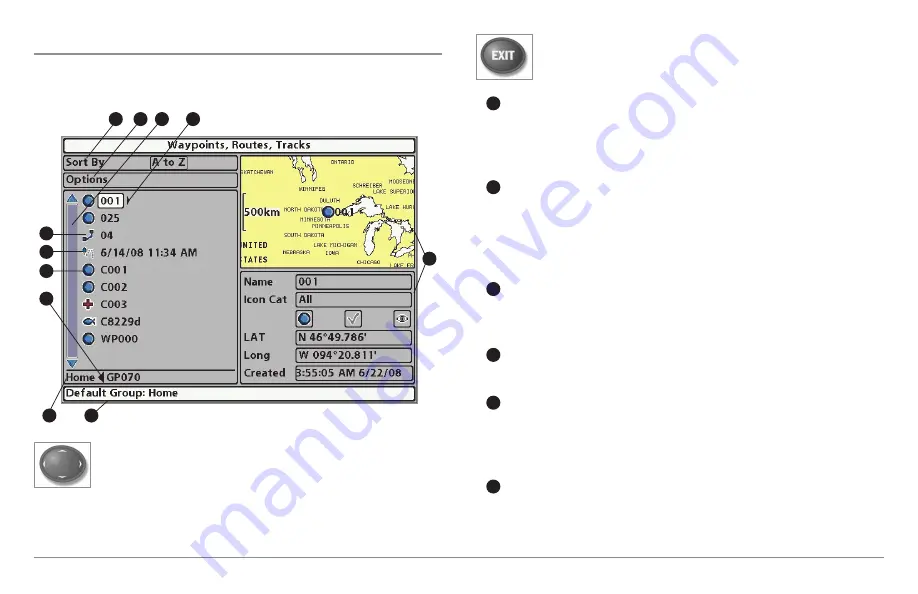
53
Introduction to Navigation
What’s on the Waypoint Management Dialog Box
Use the
Waypoint Management dialog box
to manage your waypoints,
routes, and tracks.
Use the 4-WAY Cursor Control key to select a waypoint, route,
track, group, or menu option.
To scroll through the list
, press
the UP or DOWN Cursor keys.
To open a submenu
, press the
RIGHT Cursor key.
To move to the higher level group
, or the
higher level directory, press the LEFT Cursor key.
As you scroll through the Waypoint Management dialog box,
press the EXIT key to select the Options menu quickly
. Press
the EXIT key twice to close the dialog box.
Sort By:
Select Sort By, and press the RIGHT Cursor key repeatedly
to choose a sorting option for the waypoints, routes, tracks, and
groups (A - Z, Z - A, Newest, Oldest, Distance, Icon). To start a more
specific search, see Options.
Options:
Provides a submenu so that you can set the default group,
create new navigation items (groups, waypoints, routes), and select
and edit several items at once. Select Search By to search by Name,
Distance, Date, Icon, or Icon Category. The Options menu will also
change to show related menus such as Save or Paste.
Scroll and View:
Press the UP or DOWN Cursor keys to browse
through the full list of saved waypoints, routes, tracks, and groups.
The selected item is highlighted in white.
Submenu:
After an item is selected, press the RIGHT Cursor key to
view the submenu.
Preview Window:
As you scroll, the selected item’s information is
displayed on the right side of the Waypoint Management dialog
box. Press the +/– ZOOM keys to view the position closer or farther
away in the preview window.
Information:
Displays the default group where all new waypoints,
routes, and tracks will be saved. In this illustration, Home is the
default group. This field also changes to display instructions.
F
E
D
C
B
A
J
I
H
K
G
F
A
B
C
D
E
Summary of Contents for 858 HD DI
Page 1: ......






























