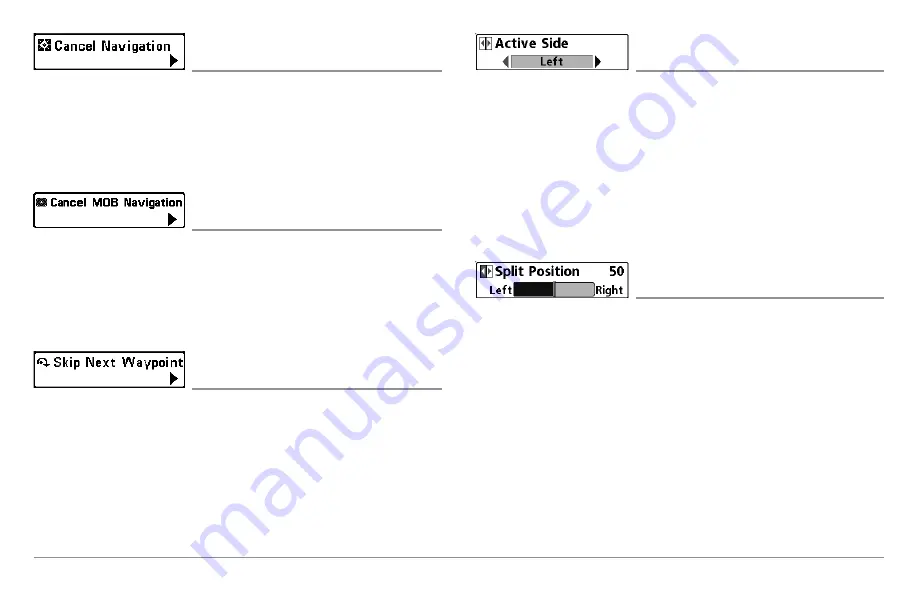
77
Navigation X-Press™ Menu
Cancel Navigation
(only when Navigating)
Settings: Press the RIGHT Cursor key and follow
screen instructions.
Cancel Navigation
discards the current route and exits Navigation Mode.
This menu option will only appear when you are currently navigating a route.
This will not delete a previously-saved route.
Cancel MOB Navigation
(only when MOB Navigation is activated)
Settings: Press the RIGHT Cursor key and follow
screen instructions.
Cancel MOB Navigation
removes the Man Overboard (MOB) waypoint and
exits Man Overboard mode. This menu option will only appear when you are
currently navigating in Man Overboard mode.
Skip Next Waypoint
(only when Navigating)
Settings: Press the RIGHT Cursor key and follow
screen instructions.
Skip Next Waypoint
removes the next waypoint from the current route. This
menu option will only appear when you are currently navigating a route.
Active Side
(Combo Views only)
Settings: Left, Right, Default = Left
Active Side
allows you to select a side of the screen in a Combo View. After
you choose an active side, you can apply menu settings and key commands
to the view you’ve selected. The Active Side menu option is only available
when a Combo View is on the screen (see
Views: Combo Views
).
• A green arrow on the Combo View points to the active side.
• When a menu is displayed in the active side, the non-active side of
the screen will be grayed out.
Split Position
(Combo Views only)
Settings: Left, 30, 40, 50, 60, 70, Right,
Default = Various
Split Position
sets the size of the left side of the Combo View. Each Combo
View can be set individually. The Split Position menu option is only available
when a Combo View is on the screen (see
Views: Combo Views
).
• The number setting indicates the percentage taken up by the left side
of the Combo View.
• Selecting Left sets the left side of the screen to its smallest setting.
Summary of Contents for 858 HD DI
Page 1: ......






























