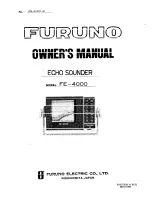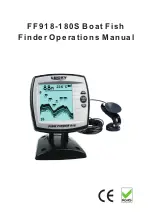39
Views
Change Playback Settings:
1. Press the MENU key once to
open the Snapshot and
Recording X-Press™ Menu.
2. Use the X-Press™ Menu to
adjust the Sonar Recording’s
Sensitivity, Upper Range,
Lower
Range,
and
the
Playback
Speed.
See
Snapshot and Recording
X-Press™ Menu
for details.
Stop Playback:
1. Press the MENU key once to open the Snapshot and Recording
X-Press™ Menu.
2. Highlight Stop Playback, and press the RIGHT Cursor key.
Delete a Recording:
1. From the Snapshot and
Recording View, press the UP
or DOWN Cursor keys to
scroll through the saved files
and
highlight
a
saved
Recording.
2. Press the Menu key once,
and select Delete Recording
from the X-Press™ Menu.
Press the RIGHT Cursor key.
Notes about Playback:
•
“Playback”
will flash periodically on the screen to indicate that the
control head is playing a saved recording and not a “live” view.
•
Navigation
is not affected by the Sonar Recording feature, but any
active navigation is cancelled and thumbnails and icons disappear
when Playback begins or ends.
•
Playback is paused
automatically at the end of the recording.
•
Freeze Frame:
Press the 4-WAY Cursor Control key to pause Playback
and move the Active Cursor to a location on the sonar view. The
Cursor dialog box will show the depth and information for the
location you choose. Press Exit to resume Playback.
•
Press the MARK key during Playback
to save a Screen Snapshot
and/or mark a waypoint in the view or active cursor location you
choose.
From Snapshot and Recording View, select
Delete Recording from the X-Press™ Menu.
1
1
“Playback” indicates the control head is playing
a saved recording.
1
Open the X-Press™ Menu to adjust
Playback settings.
2
You can also use Freeze Frame and mark waypoints.
1
2
Summary of Contents for 858 HD DI
Page 1: ......