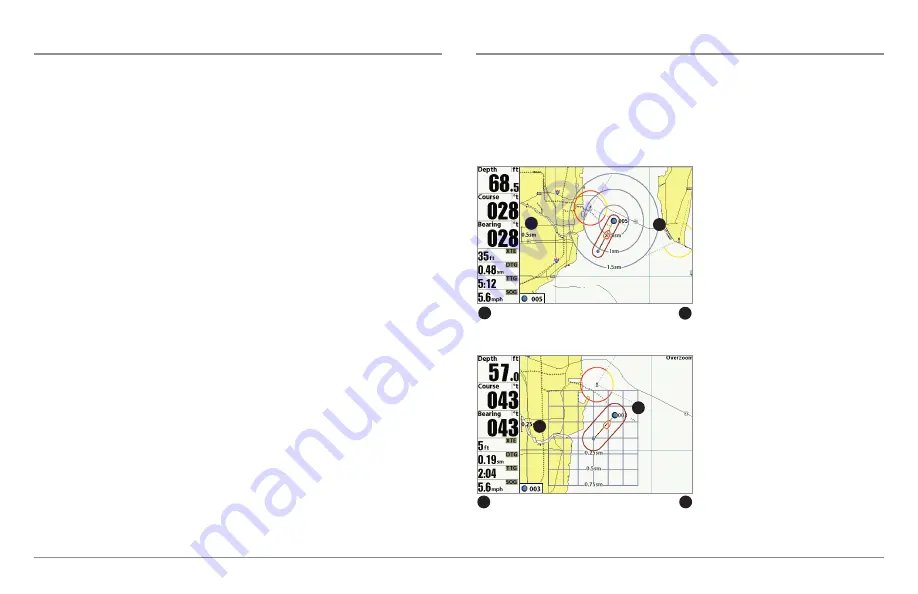
55
Introduction to Navigation
Navigate to a Waypoint or Position
Navigate to the Cursor Position:
From the Chart or Chart Combo Views, use
the 4-WAY Cursor Control key to move the cursor to a position or waypoint
on the display. Press the GOTO key.
Navigate to a Selected Waypoint:
Press the GOTO key. Press the DOWN
Cursor key to highlight a waypoint from the saved waypoints list, and press
the RIGHT Cursor key to start navigation.
NOTE:
By repeating the previous instructions, you can add more waypoints to
create a longer multi-segment route.
Navigate to a Waypoint from the Waypoint Management Dialog Box:
Open the Waypoint Management dialog box. Select a Waypoint, and press
the RIGHT Cursor key to open the Waypoint submenu. Select Go To, and
press the RIGHT Cursor key.
Skip a Waypoint:
From the Navigation X-Press™ Menu, select Skip Next
Waypoint, and press the RIGHT Cursor key. If there is not another waypoint
to skip to, navigation will be cancelled.
Cancel Navigation:
From the Navigation X-Press™ Menu, select Cancel
Navigation, and press the RIGHT Cursor key. Canceling navigation removes
the route and any waypoints created using the GOTO key, but it does not
remove any saved routes from memory. You will be prompted to save the
current route when you cancel navigation.
Add a Waypoint Target or Trolling Grid
The
Waypoint Target
shows a target consisting of concentric circles in various
distance ranges centered on the waypoint you choose. The
Trolling Grid
shows various distance ranges in grid format from the waypoint you choose.
The trolling grid can be used as a guide when trolling around a waypoint.
Add a Waypoint Target:
Open the
Waypoint Management dialog box
and select a Waypoint. Press the
RIGHT Cursor key, and select
Target. Press the RIGHT Cursor key.
Add a Trolling Grid:
Open the
Waypoint Management dialog box
and select a Waypoint. Press the
RIGHT Cursor key, and select Grid.
Press the RIGHT Cursor key. The
grid can also be rotated to any
heading by adjusting the Grid
Rotation setting on the Navigation
Main Menu.
Remove Target or Trolling Grid:
Press the MENU key once, and
choose Remove Target or Remove
Grid from the Navigation X-Press™
Menu, and press the RIGHT Cursor
key.
Chart View with Target
Map Scale
Waypoint Target
1
2
1
2
Chart View with Grid
Map Scale
Waypoint Trolling Grid
1
2
1
2
Summary of Contents for 858 HD DI
Page 1: ......






























