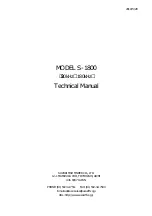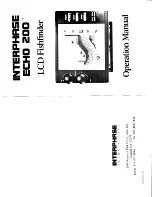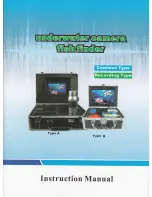29
Views
To change the Digital Readouts:
Each view displays digital readout information (such as speed or time),
which varies with the view selected, the accessory attached, and whether
or not you are navigating. See
Setup Menu Tab: Select Readouts
for more
information about which digital readout windows can be customized.
1. Press the MENU key twice to access the tabbed Main Menu, then
press the RIGHT Cursor key until the Setup tab is selected.
2. Press the DOWN key to highlight Select Readouts, and press the
RIGHT Cursor key to access the Select Readouts submenu.
NOTE:
If the Select Readouts option does not appear under the Setup Tab,
change the User Mode to Advanced.
3. Press the UP or DOWN Cursor keys to select a Readout position,
then press the RIGHT or LEFT Cursor keys to choose what will be
displayed in that position. To hide the data window, select Off.
Sonar View
Sonar View
presents a historical log of sonar returns. The most recent sonar
returns are charted on the right side of the display. As new information is
received, the historical information scrolls left across the display.
•
Upper and Lower Depth Range numbers
indicate the distance from
the surface of the water to a depth range sufficient to show the
bottom.
•
Depth
is automatically selected to keep the bottom visible on the
display, although you can adjust it manually as well (see
Sonar
X-Press™ Menu
).
•
Digital Readouts
shown on the display will change based on the
Select Readouts settings or the optional-purchase accessories
attached (see
Setup Menu Tab: Select Readouts
).
•
Freeze Frame:
Use the 4-WAY Cursor Control key to freeze the
display and move the cursor over a sonar return. The depth of the
sonar return will be displayed at the top of the screen in the cursor
dialog box.
Summary of Contents for 858 HD DI
Page 1: ......