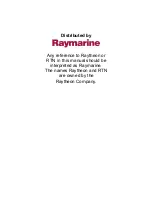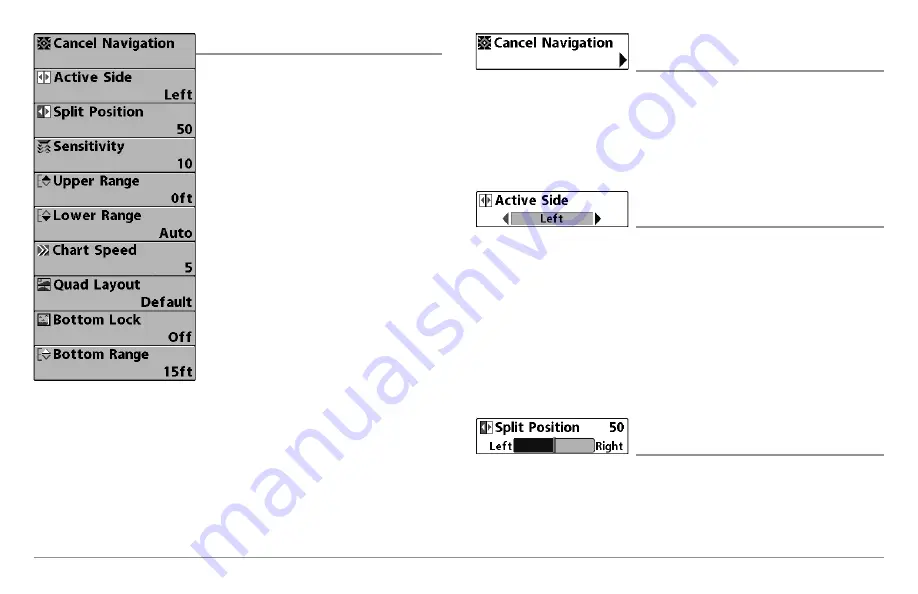
67
Sonar X-Press™ Menu
Sonar X-Press™ Menu
The
Sonar X-Press™ Menu
provides a
shortcut to your most frequently-used
settings. Press the MENU key once while in
any of the Sonar Views to access the Sonar
X-Press™ Menu.
NOTE:
Menu options can be expanded or
simplified by setting the User Mode to
Advanced or Normal. See
Main Menu: User
Mode
for details.
NOTE:
The selected transducer also influences
the menu options. See
Sonar Menu Tab:
Connected Transducer
for more information.
NOTE:
Menu options are determined by your
Humminbird® model. See the following pages
for full menu descriptions.
Cancel Navigation
(only when Navigating)
Settings: Press the RIGHT Cursor key and follow
screen instructions.
Cancel Navigation
discards the current route and exits Navigation Mode.
This menu option will only appear when you are currently navigating a route.
This will not delete a previously-saved route.
Active Side
(Combo Views only)
Settings: Left, Right, Default = Left
Active Side
allows you to select a side of the screen in a Combo View. After
you choose an active side, you can apply menu settings and key commands
to the view you’ve selected. The Active Side menu option is only available
when a Combo View is on the screen (see
Views: Combo Views
).
• A green arrow on the Combo View points to the active side.
• When a menu is displayed in the active side, the non-active side of
the screen will be grayed out.
Split Position
(Combo Views only)
Settings: Left, 30, 40, 50, 60, 70, Right,
Default = Various
Split Position
sets the size of the left side of the Combo View. Each Combo
View can be set individually. The Split Position menu option is only available
when a Combo View is on the screen (see
Views: Combo Views
).
Sonar X-Press™ Menu
(shown with optional-purchase
transducer menu options)
Summary of Contents for 858 HD DI
Page 1: ......