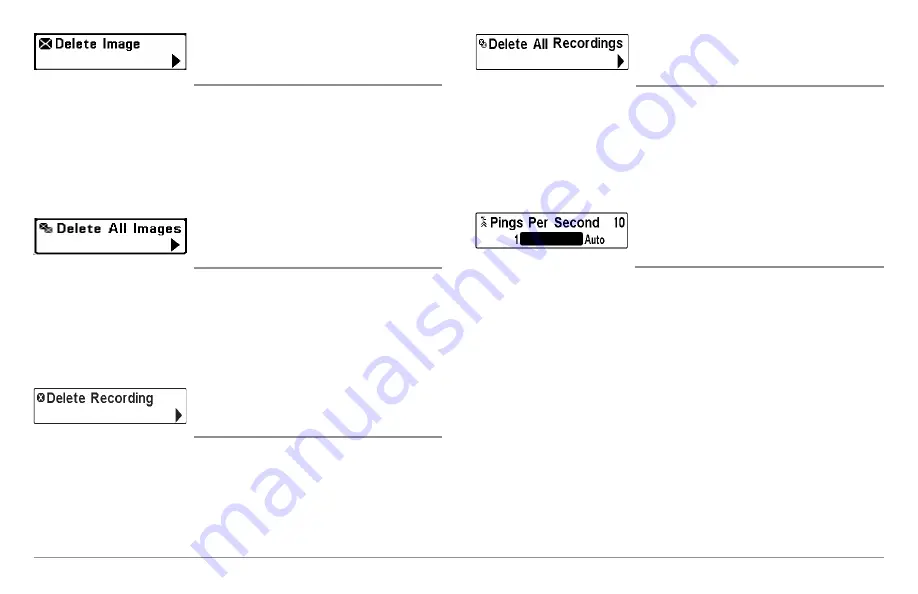
81
Snapshot and Recording X-Press™ Menu
Delete Image
(optional-purchase SD Memory Card, Snapshot
and Recording View only)
Settings: Press the RIGHT Cursor key and follow
screen instructions.
Delete Image
allows you to delete a single screen capture image. This menu
option is only available when an optional-purchase SD card is installed,
Snapshot and Recording View is on the screen, and you have selected an
image thumbnail.
Delete All Images
(optional-purchase SD Memory Card, Snapshot
and Recording View only)
Settings: Press the RIGHT Cursor key and follow
screen instructions.
Delete All Images
allows you to delete all the images at once. This menu
option is only available when an optional-purchase SD memory card is
installed and Snapshot and Recording View is on the screen.
Delete Recording
(optional-purchase SD Memory Card, Snapshot
and Recording View only)
Settings: Press the RIGHT Cursor key and follow
screen instructions.
Delete Recording
allows you to delete a single sonar recording. This menu
option is only available when an optional-purchase SD memory card is
installed, Snapshot and Recording View is on the screen, and you have
selected a recording file.
Delete All Recordings
(optional-purchase SD Memory Card, Snapshot
and Recording View only)
Settings: Press the RIGHT Cursor key and follow
screen instructions.
Delete All Recordings
allows you to delete all the recordings at once. This
menu option is only available when an optional-purchase SD memory card is
installed and Snapshot and Recording View is on the screen.
Pings Per Second
(optional-purchase SD Memory Card, Snapshot
and Recording View only)
Settings: 1 to 10, Auto, Default = Auto
Pings Per Second
allows you to specify the ping rate for an active sonar
recording.
NOTE:
Pings Per Second is available when an optional-purchase SD memory card
is installed, Snapshot and Recording View is on the screen, and the control head
is actively recording (not playing back).
Auto
is the default setting for Pings Per Second and automatically adjusts
the ping rate for best recording quality. If there is limited memory on your SD
memory card, you can slow the ping rate by setting the Pings Per Second
manually, but the recording will capture less sonar detail. For maximum
performance, keep the Pings Per Second setting on Auto.
Summary of Contents for 858 HD DI
Page 1: ......






























