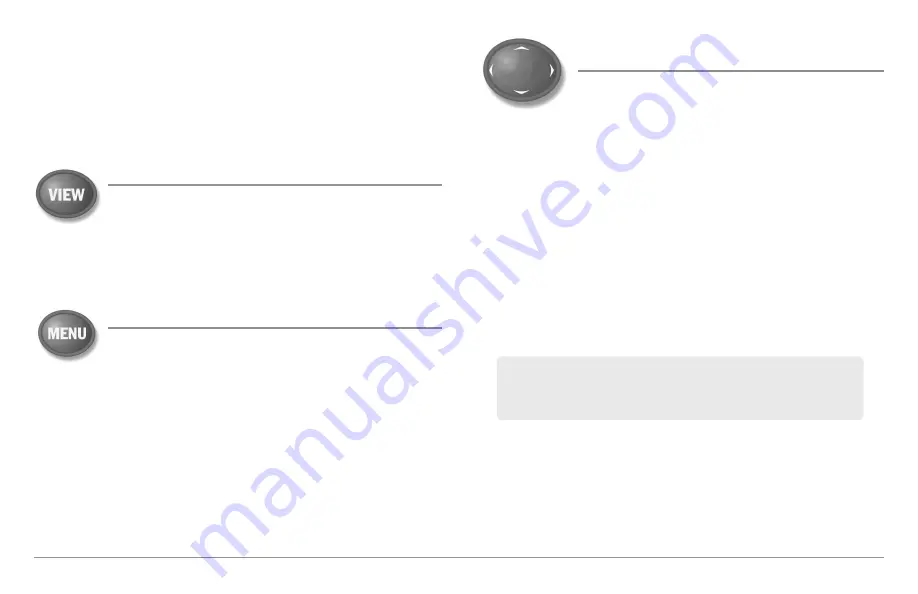
10
Key Functions
Turn Local Sonar On or Off:
From the Light and Background submenu, use the
4-WAY Cursor Control key to select Local Sonar. Use the LEFT or RIGHT Cursor
key to change the setting. See
Setup Menu Tab: Local Sonar
for more
information.
NOTE:
This feature may appear as either Sonar or Local Sonar, depending on
your model.
VIEW Key
The
VIEW key
is used to cycle through all available views.
Press the VIEW key to advance to the next view. Press the
VIEW key repeatedly to cycle through all available views.
Views can be hidden to optimize the system to your fishing
requirements (see
Views
or
Views Menu Tab
).
MENU Key
The
MENU key
is used to access the menu system. See
The
Menu System
for more information.
Start-Up Options Menu:
Press the MENU key during the power up
sequence to view the Start-Up Options menu.
X-Press™ Menu:
Press the MENU key once in any view to access the
X-Press™ Menu, which provides frequently-used menu settings that
correspond with the current view or navigation mode.
Main Menu:
Press the MENU key twice in any view to access the Main
Menu, which is organized under tabbed headings to help you find a specific
menu item quickly.
4-WAY Cursor Control Key
(RIGHT, LEFT, UP, or DOWN Cursor Keys)
The
4-WAY Cursor Control key
has multiple functions,
which depend on the view, menu, or situation.
•
Menu Selection:
Press the DOWN or UP Cursor keys to highlight a
menu option, then press the RIGHT or LEFT Cursor keys to change a
menu setting. The changes will be activated and saved immediately.
•
Freeze Frame:
In Sonar View, Side Imaging® View, and Down
Imaging™ View press any arrow on the 4-WAY Cursor Control key to
freeze the display and move the active cursor to a location on the
screen. A cursor dialog box will display to show the depth of the
location you choose.
•
Active Cursor:
Press any arrow on the 4-WAY Cursor Control key, and
the active cursor will appear on the screen.
•
Chart Views:
The 4-WAY Cursor Control key also pans the charts and
highlights decluttered waypoint icons.
•
Bird’s Eye View:
The 4-WAY Cursor Control key controls the motion
of the eye point.
•
Snapshot and Recording View:
Press the UP or DOWN Cursor keys
to highlight a recording icon, and then press the RIGHT Cursor key to
start recording playback. Press the RIGHT or LEFT Cursor keys to
control the speed of playback.
NOTE:
In Freeze Frame or Active Cursor mode, you can also make the
cursor move diagonally by pressing in between two of the arrows on the
4-WAY Cursor Control key.
Summary of Contents for 858 HD DI
Page 1: ......






























