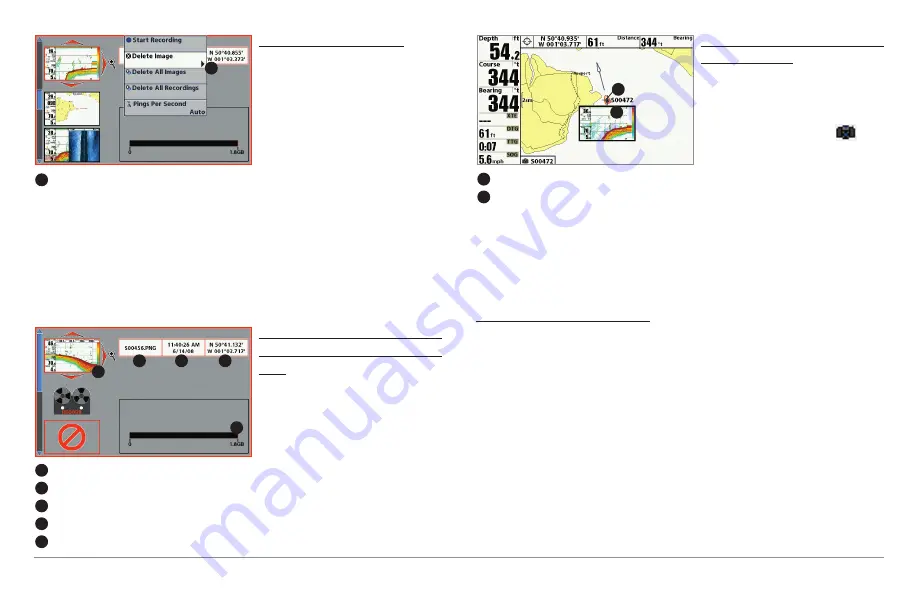
37
Views
Delete a Screen Snapshot:
1. From the Snapshot and
Recording View, press the UP
or DOWN Cursor keys to
scroll through the saved files
and highlight a snapshot file.
2. Press the Menu key once,
and select Delete Image from
the X-Press™ Menu.
3. Press the RIGHT Cursor key.
NOTE:
Navigation is not affected by the Screen Snapshot feature. Also, if Screen
Snapshot is enabled, but a GPS receiver is not connected, pressing the MARK key
will capture the screen image but an error will display that says a GPS position
fix is required to create a waypoint.
View a saved Screen Snapshot
from Snapshot and Recording
View:
1. From the Snapshot and
Recording View, press the UP
or DOWN Cursor keys to
scroll through the saved files
and highlight a snapshot file.
2. Press the RIGHT Cursor key.
View a saved Screen Snapshot
from Chart View:
1. In Chart View, use the 4-WAY
Cursor Control key to move
the active cursor onto a
Screen Snapshot Icon
.
When the cursor snaps onto
the Screen Snapshot Icon, a
thumbnail preview of the
Screen
Snapshot
will
be
displayed on the screen.
2. Press the INFO key, and select View Snapshot.
3. Press the EXIT key to return to Chart View.
Notes about Screen Snapshots:
• A
border
around the full screen indicates that the view is a saved
screen snapshot and not a “live” view.
•
If you press the INFO key
, and the snapshot file connected to the
icon is not saved on the installed SD card, the Chart Information box
will display instead of the screen snapshot.
• Use an optional-purchase SD card reader connected to a PC to view
the saved screen snapshot data files on your optional-purchase SD
card (see
humminbird.com
for details). You will notice that a .DAT (or
a .TXT) file is created for every .PNG screen snapshot. This data file is
required for viewing the screen snapshots from your control head, so
don’t delete these files.
Screen Snapshot Icon and Waypoint Name
1
Thumbnail Preview
(press the INFO key to view at full size)
2
1
2
Snapshot File Name
1
Time + Date of Snapshot
2
Waypoint Position
3
Highlighted Snapshot File
4
SD card available storage
5
1
2
3
5
4
From Snapshot and Recording View, select Delete
Image from the X-Press™ Menu.
1
1
Summary of Contents for 858 HD DI
Page 1: ......

































