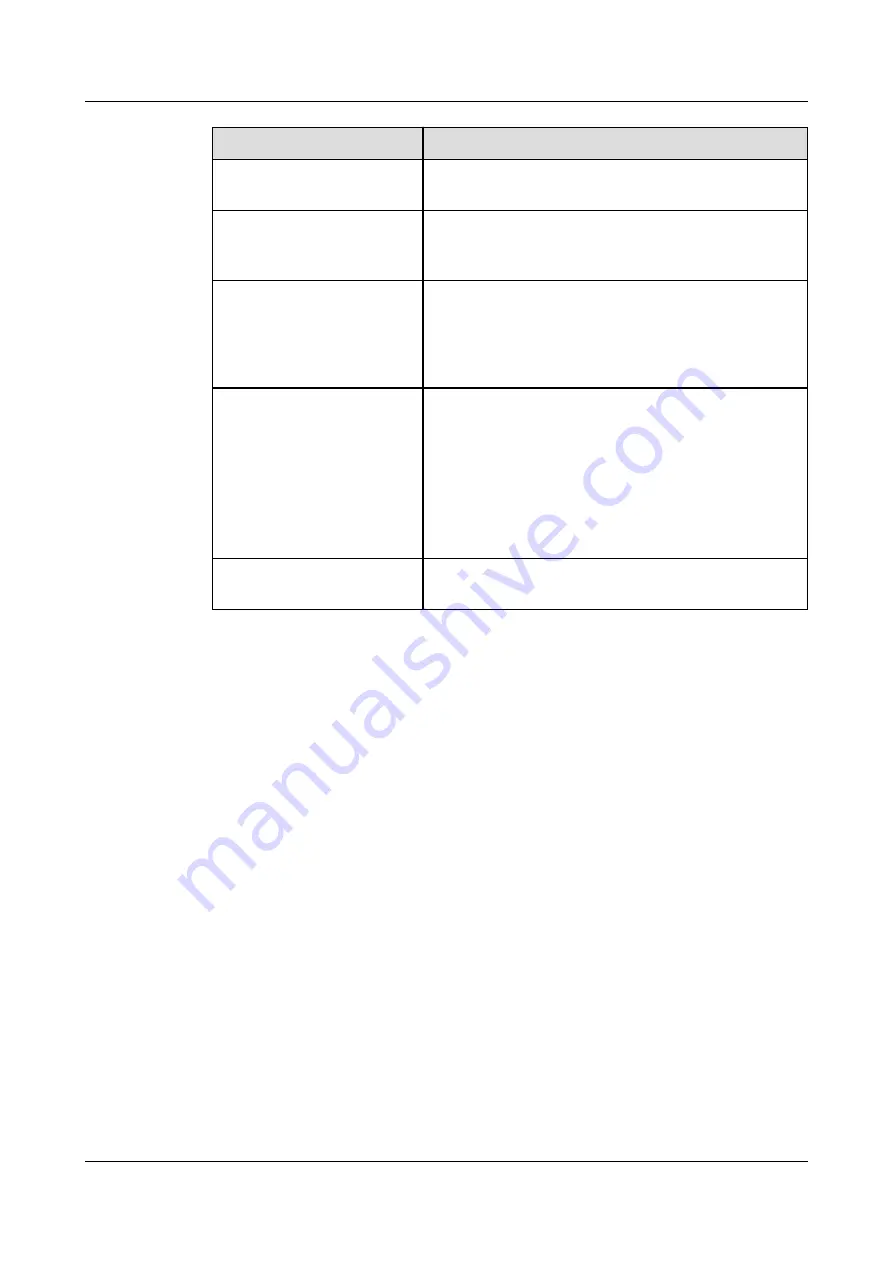
Step
Description
Log in to the remote
desktop.
Log in to the iBMC WebUI, and then log in to the
RH8100 V3 in remote control mode.
Configure RAID.
The RH8100 V3 supports LSISAS2208, LSISAS3008,
and LSISAS3108 controller cards. Configure RAID
based on site requirements.
Configure the BIOS.
Configure the server BIOS, including setting the
server boot priority and BIOS password, selecting
BEV as a boot option, and enabling the Preboot
Execution Environment (PXE) function for a
network interface card (NIC).
(Optional) Configure hard
partitioning.
Set the server operating mode to single-system or
dual-system.
NOTE
When the RH8100 V3 is in dual-system mode, change
the IDs in the network port names of the internal NIC to
larger values so that the names differ from the network
port names of any external NIC. For details, see
Querying and Changing the Network Port Names of
Install an operating system
(OS).
Install an OS for the RH8100 V3.
7.2 Checking the RH8100 V3
This topic describes how to check the initial status of the RH8100 V3.
Scenarios
Log in to the iBMC WebUI or CLI and check RH8100 V3 status. Ensure that its
status meets the environment requirements for software installation.
Prerequisites
Conditions
The RH8100 V3 is powered on.
Data
●
You have obtained the user names and passwords for logging in to the iBMC
WebUI and CLI.
●
You have obtained the IP address of the iBMC management network port.
Documents
For details about the iBMC CLI, see the
Huawei Rack Server iBMC User Guide
.
RH8100 V3 Server
User Guide
7 Configuring the RH8100 V3
Issue 30 (2019-12-19)
Copyright © Huawei Technologies Co., Ltd.
310
















































