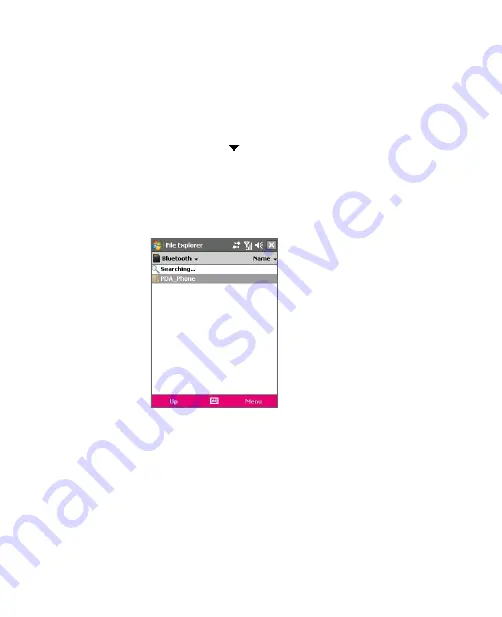
132 Getting Connected
3.
Select the
Enable File Sharing
check box.
You can use the default Bluetooth shared folder, or tap
Browse
to use
another folder as your shared folder.
To use Bluetooth Explorer
1.
Bluetooth Explorer is integrated with the File Explorer program. You
can open it by tapping
Start > Programs > Bluetooth Explorer
or
by tapping Down arrow ( ) on the upper left of File Explorer then
tapping
Bluetooth
.
2.
Bluetooth Explorer then scans for other Bluetooth devices that have
file sharing enabled. From the list, tap to select a Bluetooth device you
want to connect to. You may need to enter a passcode in order for you
to connect to the selected device.
3.
If there are files contained in the Bluetooth shared folder on the other
device, you will be able to see them on the Bluetooth Explorer screen.
Select one or more files, then tap
Menu > Edit
and choose to cut or
copy the files.
4.
Tap
Up
twice.
5.
Navigate to the folder where you want to paste the files on your
device, then tap
Menu > Edit > Paste
.
Summary of Contents for KAIS110
Page 1: ...Pocke User Manual...
Page 18: ...18 Getting Started 17 20 19 21 22 23 25 26 27 28 24 18...
Page 46: ...46 Entering and Searching Information...
Page 150: ...150 Using Windows Live...
Page 200: ...200 Managing Your Pocket PC Phone...
Page 213: ...Using Other Applications 213 13 7 Using Voice Command or Voice Dial...
Page 214: ...214 Using Other Applications...
Page 215: ...Appendix A 1 Regulatory Notices A 2 PC Requirement to Run ActiveSync 4 5 A 3 Specifications...
Page 225: ...Index...
















































