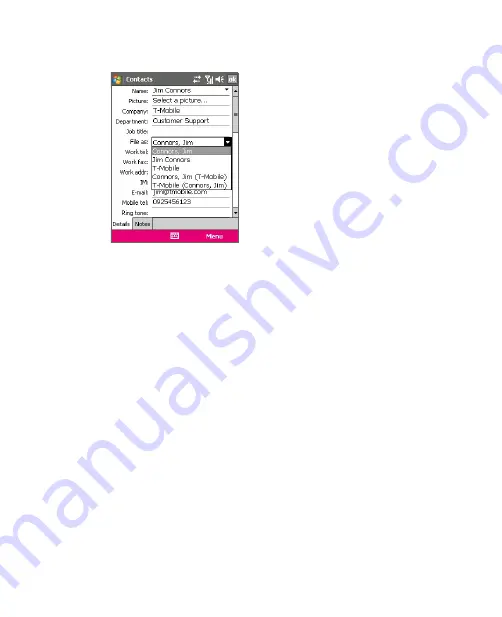
Adding and Organizing Information 81
3.
In the
File as
field, choose how you want the contact name to appear
in the contact list.
4.
To add a photo of the contact, tap
Select a picture
, then select
the picture file or tap
Camera
to take a photo of the contact. This
photo appears on the Phone screen when you receive a call from the
contact.
5.
To assign a ring tone to the contact, tap the
Ring tone
field, scroll
through the list of tones, then select a desired tone.
6.
When finished, tap
OK
.
Tips
•
If someone who is not in your list of contacts calls you, you can create a
contact from Call History by tapping and holding a phone number and
then tapping
Save to Contacts
from the shortcut menu.
•
To save a phone number that is contained in a message, tap the phone
number, then tap
Menu > Save to Contacts
.
To add a contact to your SIM card
1.
Tap
Start > Contacts
.
2.
Tap
New
then select
SIM Contact
.
3.
Enter a contact name and phone number.
4.
Tap
OK
.
Tip
You can also use the SIM Manager to add and edit contacts on your SIM card.
For more information, see "Using SIM Manager" later in this chapter.
Summary of Contents for KAIS110
Page 1: ...Pocke User Manual...
Page 18: ...18 Getting Started 17 20 19 21 22 23 25 26 27 28 24 18...
Page 46: ...46 Entering and Searching Information...
Page 150: ...150 Using Windows Live...
Page 200: ...200 Managing Your Pocket PC Phone...
Page 213: ...Using Other Applications 213 13 7 Using Voice Command or Voice Dial...
Page 214: ...214 Using Other Applications...
Page 215: ...Appendix A 1 Regulatory Notices A 2 PC Requirement to Run ActiveSync 4 5 A 3 Specifications...
Page 225: ...Index...






























