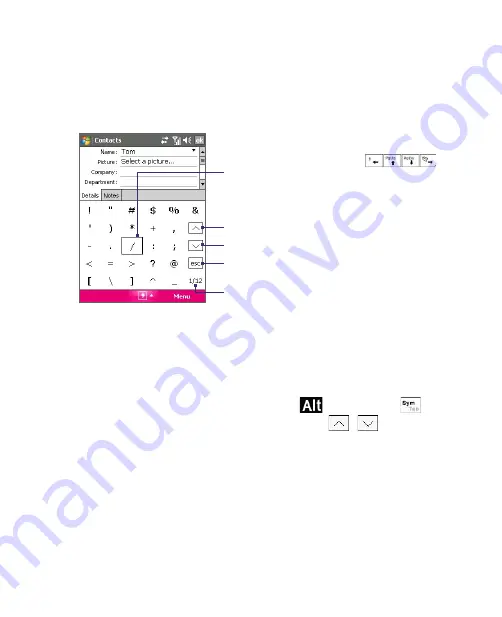
44 Entering and Searching Information
2.7 Using Symbol Pad
Symbol Pad
provides a comprehensive list of common symbols such as
parentheses, braces, currency signs, and more, as well as punctuation marks
and special characters.
Tap a symbol to select it. Use the Navigation
Control or press the arrow keys
on
the hardware keyboard to navigate through
the available symbols, then press ENTER to select
a symbol.
Tap to display the previous page of symbols.
Tap to display the next page of symbols.
Tap to close the Symbol Pad without
selecting any symbol.
This indicates the current page and the total
number of symbol pages.
To open the Symbol Pad and select a symbol
1.
Create or open a document, such as a Word document.
2.
To open the Symbol Pad:
•
Tap the
Input Selector
arrow, then tap
Symbol Pad
; or
•
Using the hardware keyboard, press
and then press
.
3.
To browse through the pages of symbols, tap
/
on the
Symbol Pad screen.
4.
Tap a symbol to select it and close the Symbol Pad. The selected
symbol will then be inserted in your document.
Summary of Contents for KAIS110
Page 1: ...Pocke User Manual...
Page 18: ...18 Getting Started 17 20 19 21 22 23 25 26 27 28 24 18...
Page 46: ...46 Entering and Searching Information...
Page 150: ...150 Using Windows Live...
Page 200: ...200 Managing Your Pocket PC Phone...
Page 213: ...Using Other Applications 213 13 7 Using Voice Command or Voice Dial...
Page 214: ...214 Using Other Applications...
Page 215: ...Appendix A 1 Regulatory Notices A 2 PC Requirement to Run ActiveSync 4 5 A 3 Specifications...
Page 225: ...Index...






























