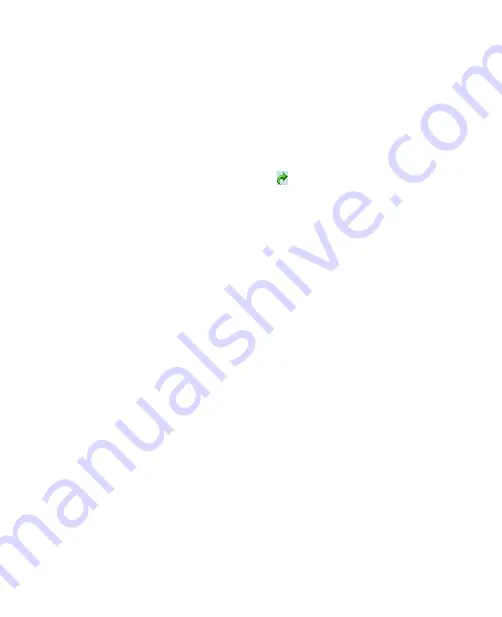
122 Getting Connected
8.2 Internet Explorer Mobile
Internet Explorer Mobile is a full-featured Internet browser, optimized for
use on your device.
To start Internet Explorer Mobile
•
Tap
Start > Internet Explorer
.
To set a Home page
1.
In the address bar on top of the Internet Explorer Mobile screen, enter
the desired Web page address. Tap to open the Web page.
2.
Tap
Menu > Tools > Options > General
tab.
3.
Do one of the following:
•
To use the displayed page as the Home page, tap
Use Current
.
•
To use the default Home page, tap
Use Default
.
Tip
To go to your
Home page, tap
Menu > Home
.
To transfer favorites from your PC
You can transfer the favorites you have stored on your PC to your device by
synchronizing the Internet Explorer favorites on your PC with your device.
1.
In ActiveSync on your PC, on the
Tools
menu, click
Options
, and
select
Favorites
.
2.
In Internet Explorer on your PC, click
Favorites > Add to Favorites
and save or move favorite links to the Mobile Favorites subfolder in
the Favorites list.
3.
Connect your device to your PC. If synchronization does not start
automatically, click
Sync
.
To add a favorite
1.
In Internet Explorer Mobile, go to the page you want to add.
2.
Tap and hold the page, and tap
Add to Favorites
.
3.
Confirm or change the name, and select a folder for storing the
favorite.
4.
Tap
Add
.
Summary of Contents for KAIS110
Page 1: ...Pocke User Manual...
Page 18: ...18 Getting Started 17 20 19 21 22 23 25 26 27 28 24 18...
Page 46: ...46 Entering and Searching Information...
Page 150: ...150 Using Windows Live...
Page 200: ...200 Managing Your Pocket PC Phone...
Page 213: ...Using Other Applications 213 13 7 Using Voice Command or Voice Dial...
Page 214: ...214 Using Other Applications...
Page 215: ...Appendix A 1 Regulatory Notices A 2 PC Requirement to Run ActiveSync 4 5 A 3 Specifications...
Page 225: ...Index...
















































