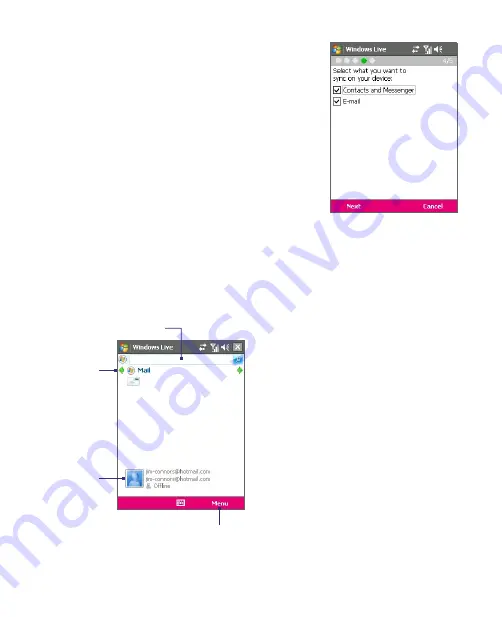
Using Windows Live 143
6.
Choose what information you want to
synchronize online with your device.
If you choose to synchronize
Contacts
and Messenger
, your online contacts
will be added to the contact list and to
Windows Live Messenger Mobile on
your device.
If you choose to synchronize
,
your Windows Live Mail or Hotmail
inbox messages will be downloaded to
your device.
7.
Tap
Next
.
8.
After synchronization is complete, tap
Done
.
The Windows Live Mobile interface
On the main interface of Windows Live Mobile, you will see a search bar,
navigation bar, and an area where you can customize to show your picture.
1
This is Windows Live Search.
See "Windows Live Search" in this
chapter for details.
2
Tap the Left or Right arrow to switch
among Live Mail, Messenger, and
Sync status.
3
Tap to access Windows Live
Messenger. See"Windows Live
Messenger" in this chapter for
details.
4
Tap
Menu
to access and change
settings.
1
2
3
4
Summary of Contents for KAIS110
Page 1: ...Pocke User Manual...
Page 18: ...18 Getting Started 17 20 19 21 22 23 25 26 27 28 24 18...
Page 46: ...46 Entering and Searching Information...
Page 150: ...150 Using Windows Live...
Page 200: ...200 Managing Your Pocket PC Phone...
Page 213: ...Using Other Applications 213 13 7 Using Voice Command or Voice Dial...
Page 214: ...214 Using Other Applications...
Page 215: ...Appendix A 1 Regulatory Notices A 2 PC Requirement to Run ActiveSync 4 5 A 3 Specifications...
Page 225: ...Index...






























