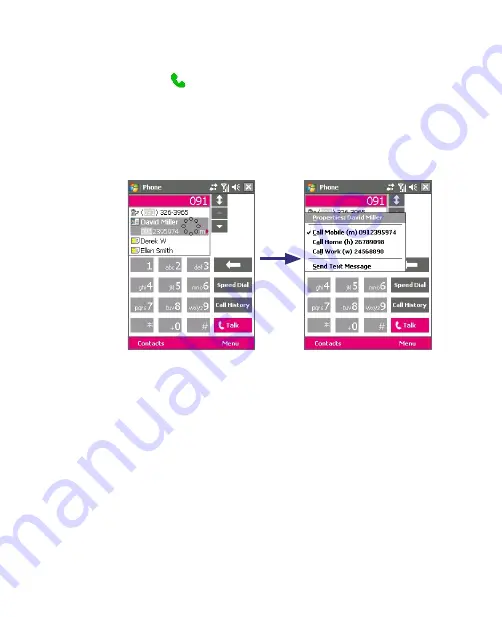
Using Phone Features 55
4.
Do one of the following:
•
When the correct contact is selected, tap
Talk
or press the TALK
button (
) to make a voice call.
•
To send a text message to the selected contact, tap and hold the
contact, and tap
Send Text Message
.
•
To call a different phone number associated with the selected
contact, tap and hold the selected contact, and tap the phone
number you want to call.
Tap and hold the contact to pop up the shortcut menu.
Tip
To view or edit information associated with the selected contact, tap the
contact’s name on the shortcut menu (applies only to entries stored in
Contacts on your device).
Set up Smart Dialing
1.
On the Phone screen, tap
Menu >
Smart Dialing Options
.
2.
On the
Options
tab, select the
Enable Smart Dialing
check box.
•
Select the
Automatically expand selected contact
check box to
enable a contact’s name and phone number to be displayed when
the contact is selected in the matching list.
•
Select the
Enable drag-scroll
check box to scroll in the matched
list by dragging.
Summary of Contents for KAIS110
Page 1: ...Pocke User Manual...
Page 18: ...18 Getting Started 17 20 19 21 22 23 25 26 27 28 24 18...
Page 46: ...46 Entering and Searching Information...
Page 150: ...150 Using Windows Live...
Page 200: ...200 Managing Your Pocket PC Phone...
Page 213: ...Using Other Applications 213 13 7 Using Voice Command or Voice Dial...
Page 214: ...214 Using Other Applications...
Page 215: ...Appendix A 1 Regulatory Notices A 2 PC Requirement to Run ActiveSync 4 5 A 3 Specifications...
Page 225: ...Index...






























