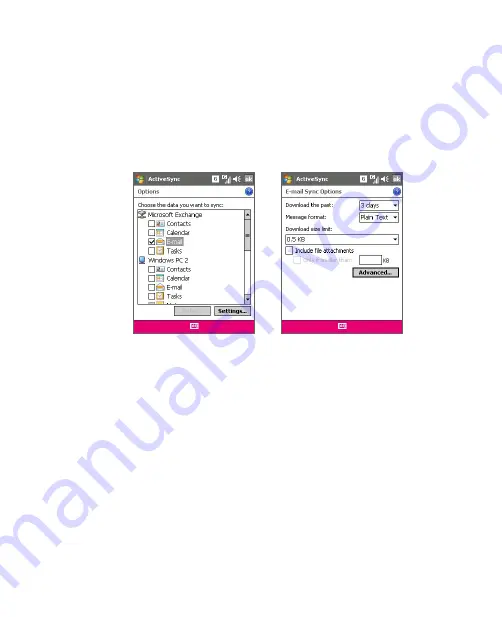
Using Outlook with Exchange Server 165
To digitally sign and encrypt all messages
You can set up ActiveSync to digitally sign and encrypt all outgoing
messages. You must obtain a valid certificate to sign and encrypt e-mail
messages successfully.
1.
Tap
Start > Programs > ActiveSync
.
2.
Tap
Menu > Options
.
3.
Select the
information type, and tap
Settings
. On the E-mail
Sync Options screen, tap
Advanced
.
4.
Do one or both of the following:
•
To sign all your outgoing e-mail messages so that recipients can
be certain that the messages were sent by you and have not been
altered in any way, select the
Sign all outgoing e-mail messages
check box.
•
To encrypt all your outgoing e-mail messages so that the
contents of your messages are protected from being viewed by
anyone other than the intended recipients, select the
Encrypt all
outgoing e-mail messages
check box.
5.
Tap
Choose Certificate
to select a certificate for signing or
encrypting outgoing e-mail messages.
Summary of Contents for KAIS110
Page 1: ...Pocke User Manual...
Page 18: ...18 Getting Started 17 20 19 21 22 23 25 26 27 28 24 18...
Page 46: ...46 Entering and Searching Information...
Page 150: ...150 Using Windows Live...
Page 200: ...200 Managing Your Pocket PC Phone...
Page 213: ...Using Other Applications 213 13 7 Using Voice Command or Voice Dial...
Page 214: ...214 Using Other Applications...
Page 215: ...Appendix A 1 Regulatory Notices A 2 PC Requirement to Run ActiveSync 4 5 A 3 Specifications...
Page 225: ...Index...






























