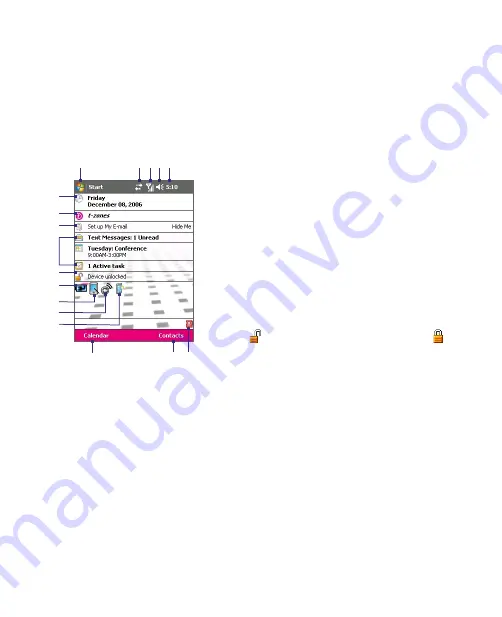
26 Getting Started
1
Tap to open the Start menu.
2
Tap to view connectivity status.
3
Indicates the radio signal strength. Tap to
configure the phone settings.
4
Tap to adjust device/ringer volume.
5
Displays the current time. Tap to check the current
date and upcoming appointments. Tap and hold
to change the clock mode to Analog or Digital.
6
Displays the current date. Tap to set up date, time,
alarm, and more.
7
Tap to visit T-Mobile's T-zones web site.
8
Tap to create a "My E-Mail" e-mail account or
manage an existing account. A data rate plan
is required to set up My E-Mail. Please contact
T-Mobile for details.
9
Your day at a glance with reminders. Tap to view
or edit the following information: messages,
appointments, and tasks.
10
Tap to lock the device. The icon changes to .
Tap
Unlock
on the Today screen to unlock again.
11
Indicates the battery status. Tap to open the
Power Settings screen.
12
Tap to toggle the screen between portrait and
landscape orientation.
13
Tap to open Comm Manager.
14
Tap to open the Backlight Settings screen.
15
Tap to open Calendar.
16
Tap to open Contacts.
17
Appears in green when Wi-Fi is on, red when
Wi-Fi is off. Tapping this icon also opens Comm
Manager.
1
6
15
7
8
9
2 3 4 5
16
11
10
12
13
14
17
Summary of Contents for KAIS110
Page 1: ...Pocke User Manual...
Page 18: ...18 Getting Started 17 20 19 21 22 23 25 26 27 28 24 18...
Page 46: ...46 Entering and Searching Information...
Page 150: ...150 Using Windows Live...
Page 200: ...200 Managing Your Pocket PC Phone...
Page 213: ...Using Other Applications 213 13 7 Using Voice Command or Voice Dial...
Page 214: ...214 Using Other Applications...
Page 215: ...Appendix A 1 Regulatory Notices A 2 PC Requirement to Run ActiveSync 4 5 A 3 Specifications...
Page 225: ...Index...
















































